When displaying the certification requirements to learners, you may display explanatory text.
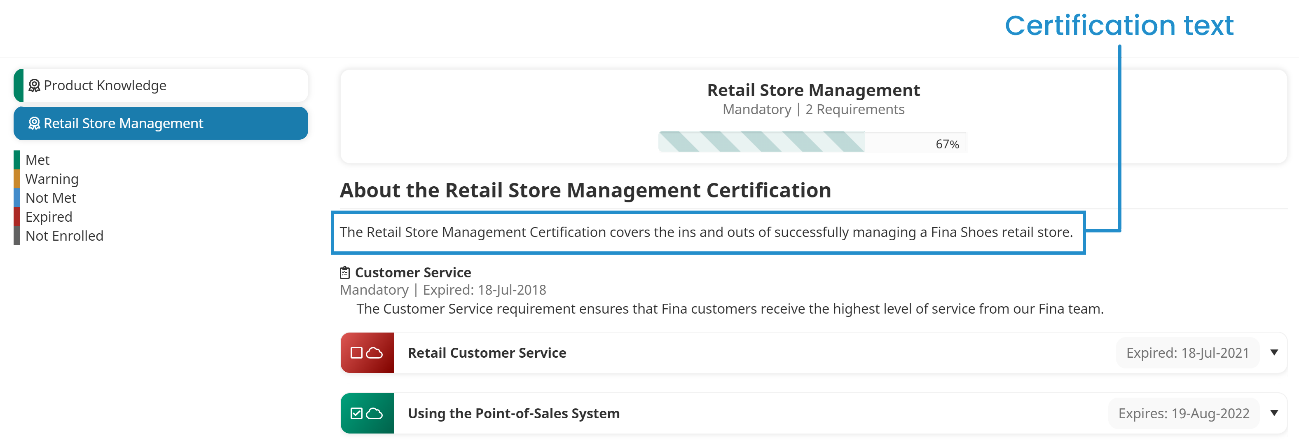
Adding Text to a Certification
To add text to the certification:
- Be sure that the certification has been added.
- From the Add/Edit Requirements section of the Add/Edit Certification workscreen, expand the Select a Requirement list.
- Click Text.
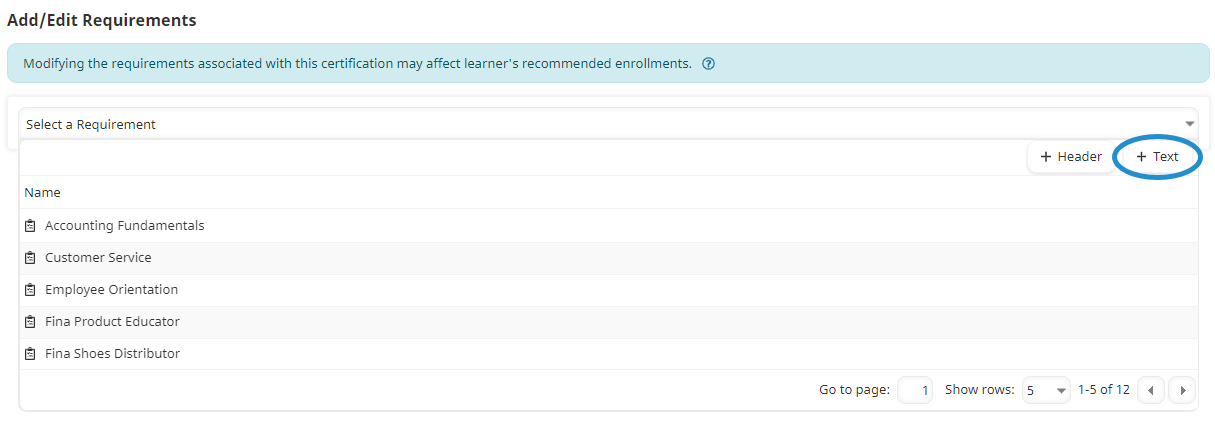
A New Text accordion displays.

- Expand the New Text accordion.

- Specify the settings for the text.
Setting | Description |
|---|---|
Specify whether the text should be visible to learners.
| |
Enter the text you would like displayed. |
- Click Save.
Removing Text
To remove text from the certification:
- In the Add/Edit Requirements section of the workscreen, expand the text accordion.
- Click Remove Text.
