- 1 Minute to read
- Print
- DarkLight
Downloading Quiz Questions
- 1 Minute to read
- Print
- DarkLight
You can download a PDF file containing your quiz's questions at any time. In the event you want or need to administer your quiz offline, you can print the PDF and distribute it to your learners.
To download your quiz questions:
From the Course Admin menu, select Courses. The Courses Dashboard displays.
View the course information in the Course Dashboard.
Click Preview. The Course Task List for the selected course displays in a new browser tab.
Expand the chapter containing the quiz.
Click Launch beside the quiz.
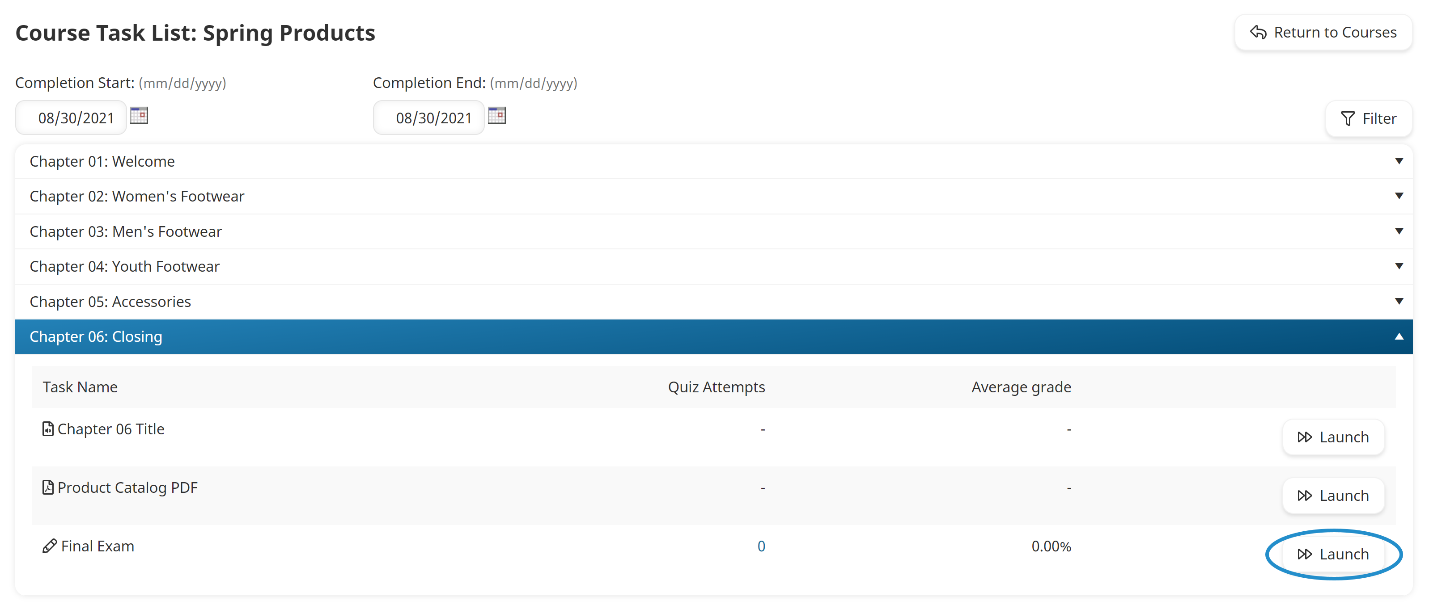
From the Printable PDF section of the page, specify the following settings:
Setting | Description |
|---|---|
Group | Select the group for which you'd like to print the quiz. |
Include Question PDF Attachments | Check to include PDF files that are part of a quiz question in the download. |
Multiple Questions Per Page | Check to allow multiple questions on each page of the PDF. If unchecked, each question will display on its own page. |
Include Correct Answers and Feedback | Check to include the quiz question's correct answer and feedback. |
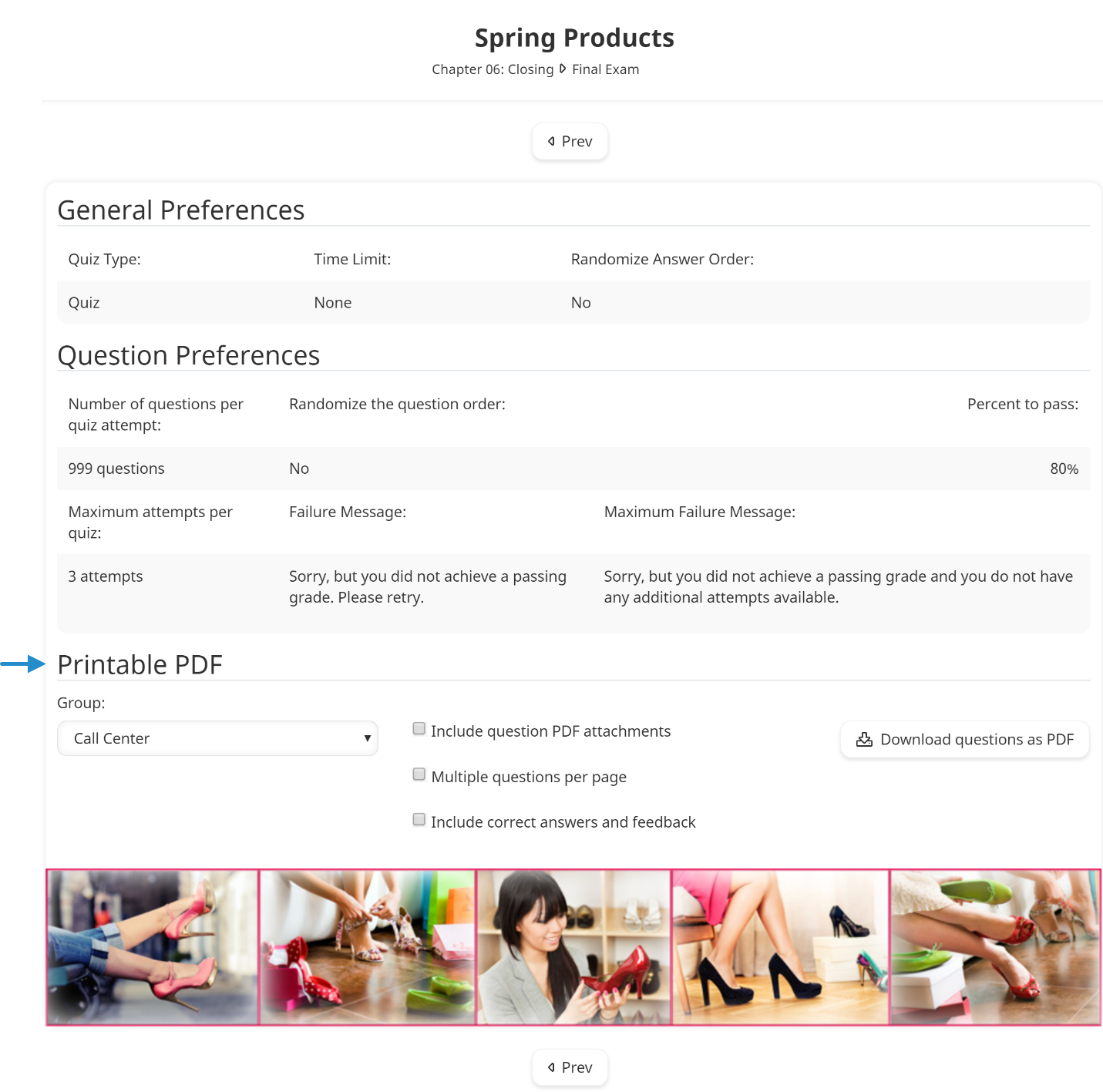
Click Download Questions as PDF. The Save As window displays.
Navigate to the location where you would like to save the PDF.
Click Save.
(350).png)
