- 4 Minutes to read
- Print
- DarkLight
Quiz: Completion Preferences
- 4 Minutes to read
- Print
- DarkLight
A quiz's completion settings are located in the Completion Preferences accordion of the Quiz workscreen.
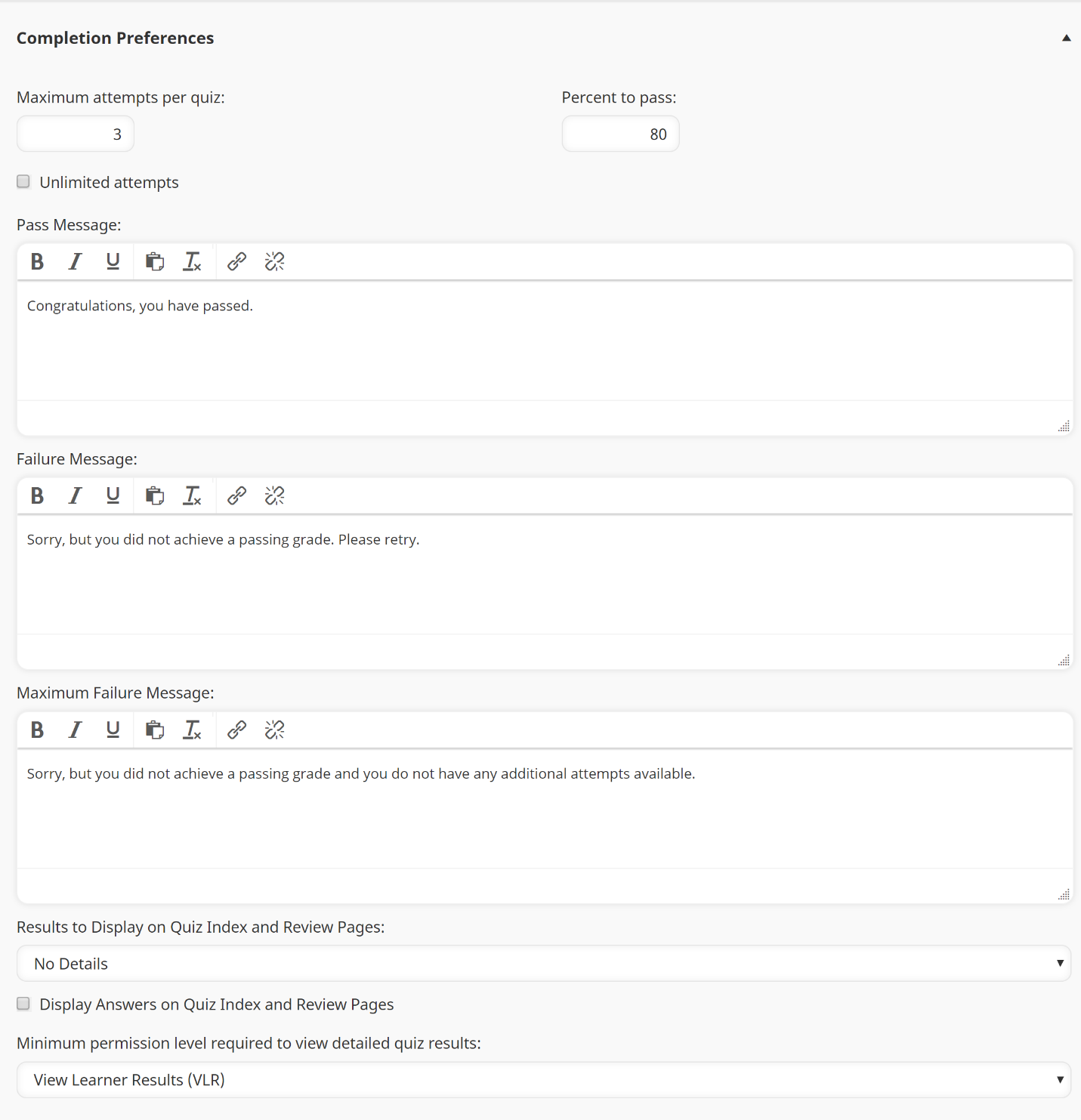
 button at the top of the workscreen is enabled. Depending on your screen size, the settings will display either on the right or at the bottom of the workscreen.
button at the top of the workscreen is enabled. Depending on your screen size, the settings will display either on the right or at the bottom of the workscreen.Settings
Maximum Attempts Per Quiz
The maximum number of times a learner may take the quiz to receive a passing percentage.
Unlimited Attempts
If checked, learners can take the quiz an unlimited number of times to receive a passing percentage.
Percent to Pass
The percentage of the question value total that learners must earn to pass the quiz.
Include Quiz Grade in Final Course Grade Calculation
If checked, the quiz grade is included in the calculation of the course grade.
Pass Message
The message displayed when the learner passes the quiz. You may format the message text using the toolbar displayed above the box.
Failure Message
The message displayed when the learner fails the quiz. You may format the message text using the toolbar displayed above the box.
Maximum Failure Message
The message displayed when the learner reaches the maximum number of attempts to take the quiz. You may format the message text using the toolbar displayed above the box.
Results to Display on Quiz Index and Review Pages
Select what you would like displayed to the learner on the Quiz Index and Review pages.
- No Details - No information is displayed.
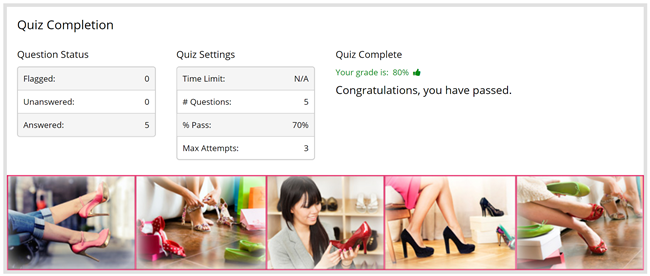
- Incorrect Questions Only - Questions the learner answered incorrectly will be displayed.
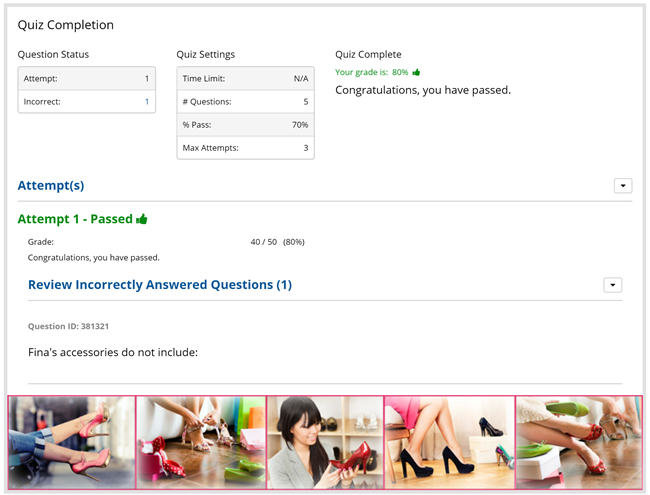
- Correct Questions Only - Questions the learner answered correctly will be displayed.
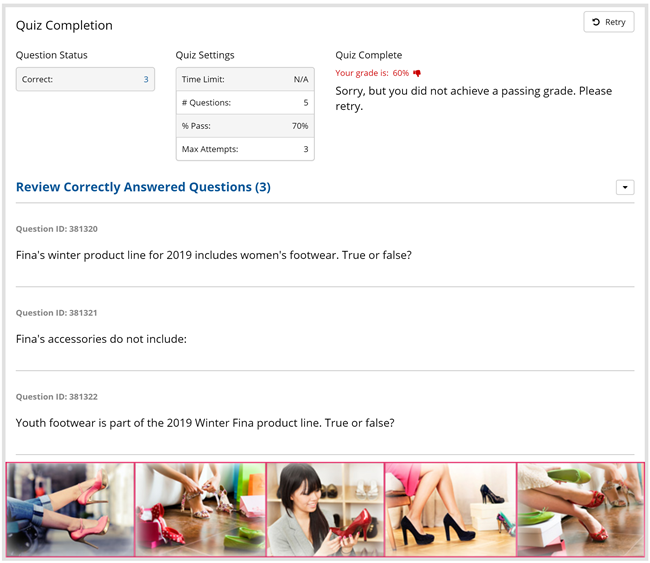
- All - All questions (i.e., questions the learner answer correctly and questions the learner answered incorrectly) are displayed.
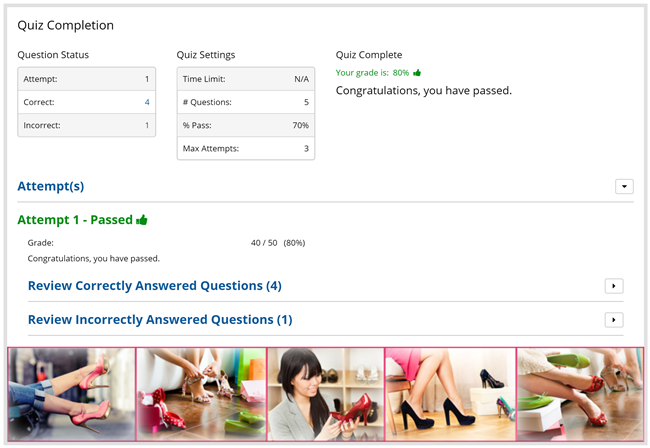
Show Learner Results On
This setting is only available when the Results to Display on Quiz Index and Review Pages setting is set to something other than No Details.
Select when the learners are able to view the questions they answered correctly and incorrectly.
- Pass Only - Learners will only be able to view the quiz questions when they pass the quiz.
- Pass or Fail - Learners will be able to view the quiz questions after each attempt regardless of whether they pass or fail the quiz.
- Pass or Max Fail - Learners will be able to view the quiz questions only when they pass the quiz, or when they have reached the maximum number of attempts to pass the quiz.
Display Answers on the Quiz Index and Review Pages
If checked, all answer options are displayed on the quiz index and review pages.
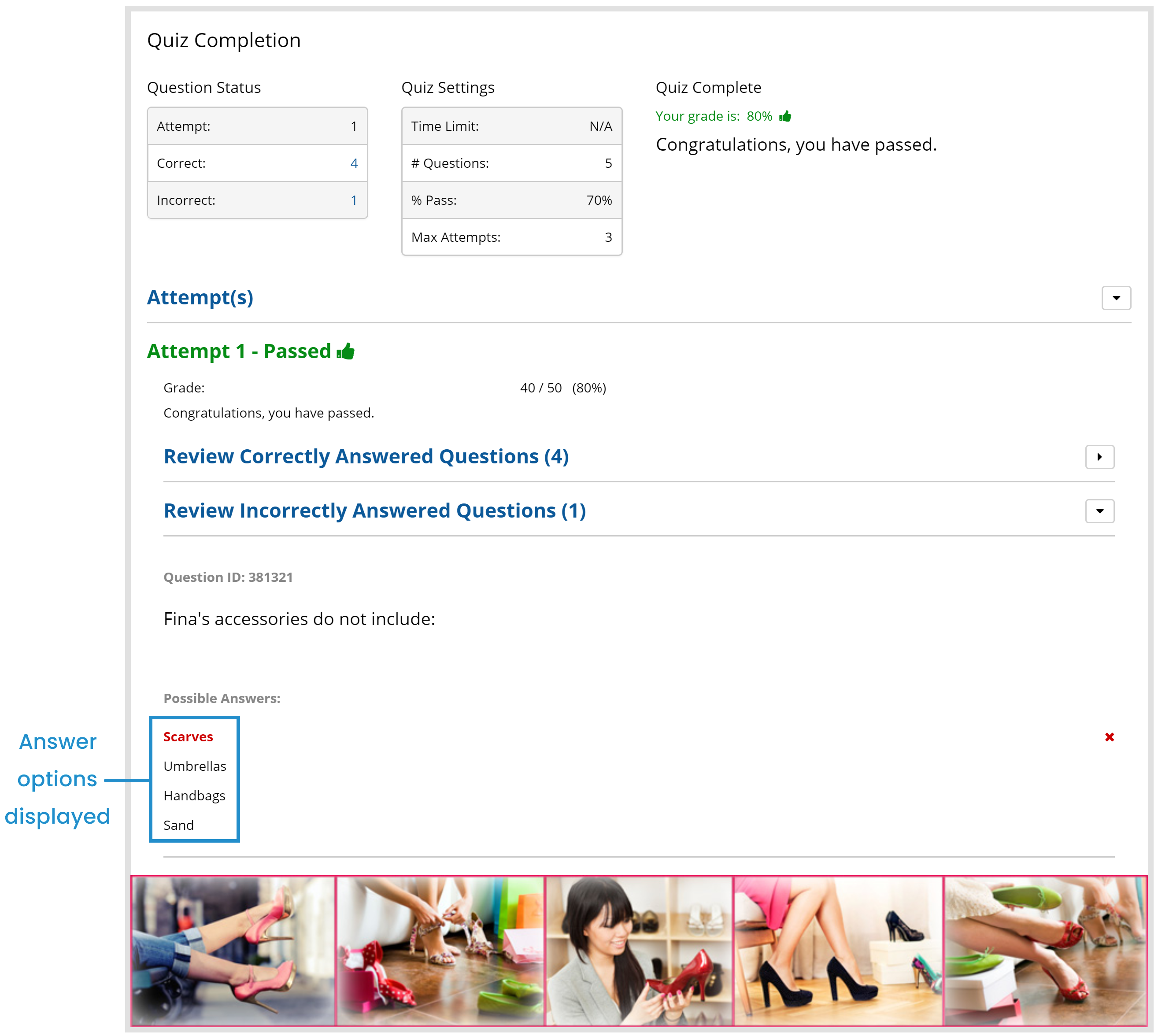
If the setting is checked, you can also specify whether the correct answer displays in green for questions the learner answered incorrectly using the Show Correct Answer for Incorrectly Answered Questions setting.
If unchecked, only the question displays on the quiz index and review pages. The answer options are not displayed.
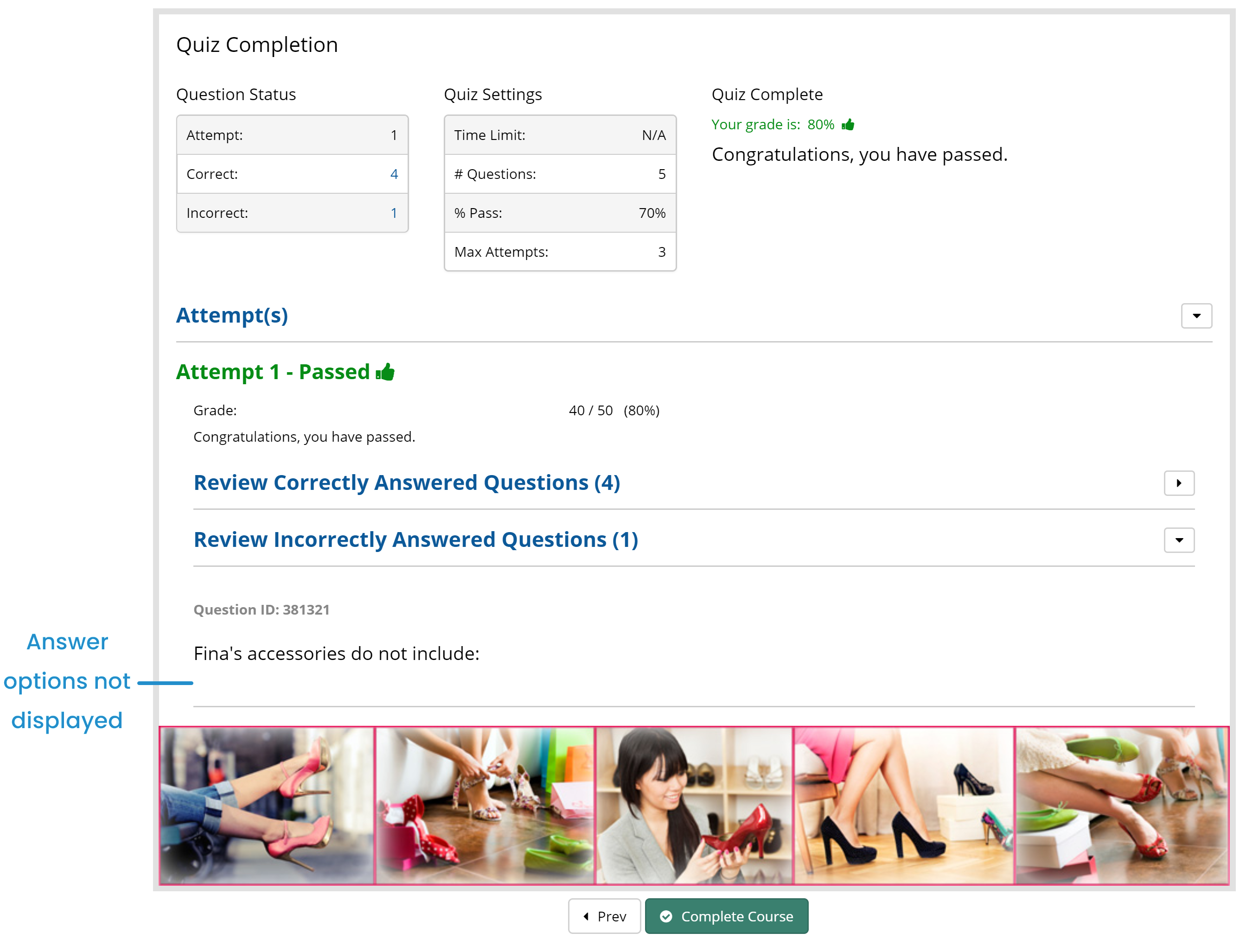
- If you select this option, you will also want to ensure that the quiz's Results to Display on Quiz Index and Review Pages setting is set to something other than No Details (i.e., Incorrect Questions Only, Correct Questions Only, or All).
- This setting should be enabled if the quiz's Provide Answer Feedback setting is set to either After Each Quiz Attempt or After Quiz Completion.
Show Correct Answer for Incorrectly Answered Questions
This setting is only available when the Display Answers on the Quiz Index and Review Pages setting is checked and is only applicable to multiple choice quiz questions.
If checked, the correct answer displays in green for questions that the learner answered incorrectly.
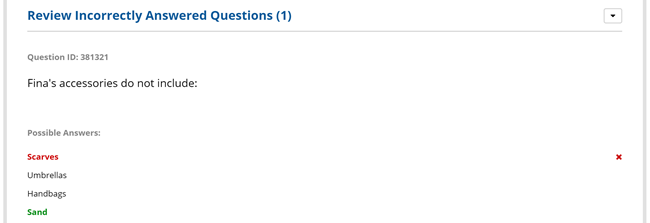
If unchecked, no indication is provided as to what which option is the correct answer.
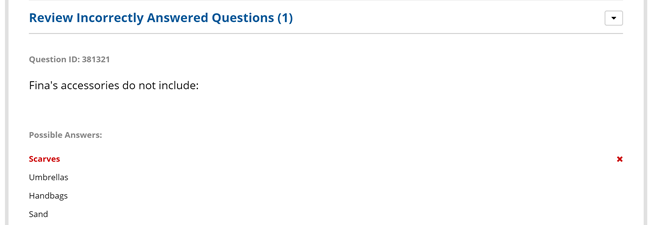
Minimum Permission Level Required to View Quiz Results Report
Select the minimum permission a user must have to view a learner's detailed quiz results from the Enrollment Report.
Users with a permission level lower than the selected permission level will only be able to view whether the learner passed or failed, but not the actual questions, or the answers selected by the learner.
For this setting the Administrator/Global Reporting option is the highest permission level, while the Supervisor/Course Manager option is the lowest.
- Supervisor/Course Manager - The user must either be a supervisor of another user, or a course manager for any course.
- View Learner Results - The user must have the View Learner Results group permission.
- Group Manager - The user must have the Group Manager group permission.
- Administrator/Global Reporting - The user must be an administrator, or have the Global Reporting account permission.
(350).png)
