Balancing content management with learner support is part of your role as a SmarterU administrator. You rely on automation for enrollment notifications and due date reminders; however, sometimes you need to send a targeted message to your learners.
Whether announcing a change to a session’s instructor, communicating updated guidelines for handling dangerous materials, or informing students about system maintenance that may affect their access to course resources, you need a way to reach enrolled learners quickly. We’ll walk you through the steps so you can deliver the information and keep your training running smoothly.
Want SmarterNews delivered to your inbox? Subscribe today!
Emailing Learners in a Session
First, let’s look at an example related to instructor-led training. Imagine you need to inform learners in a session about a room change, where to park, or remind them of items they’ll need to bring for an in-person class. You can quickly email these learners right from the ILT Attendance Dashboard. Here’s how:
Navigate to the ILT Attendance Dashboard.
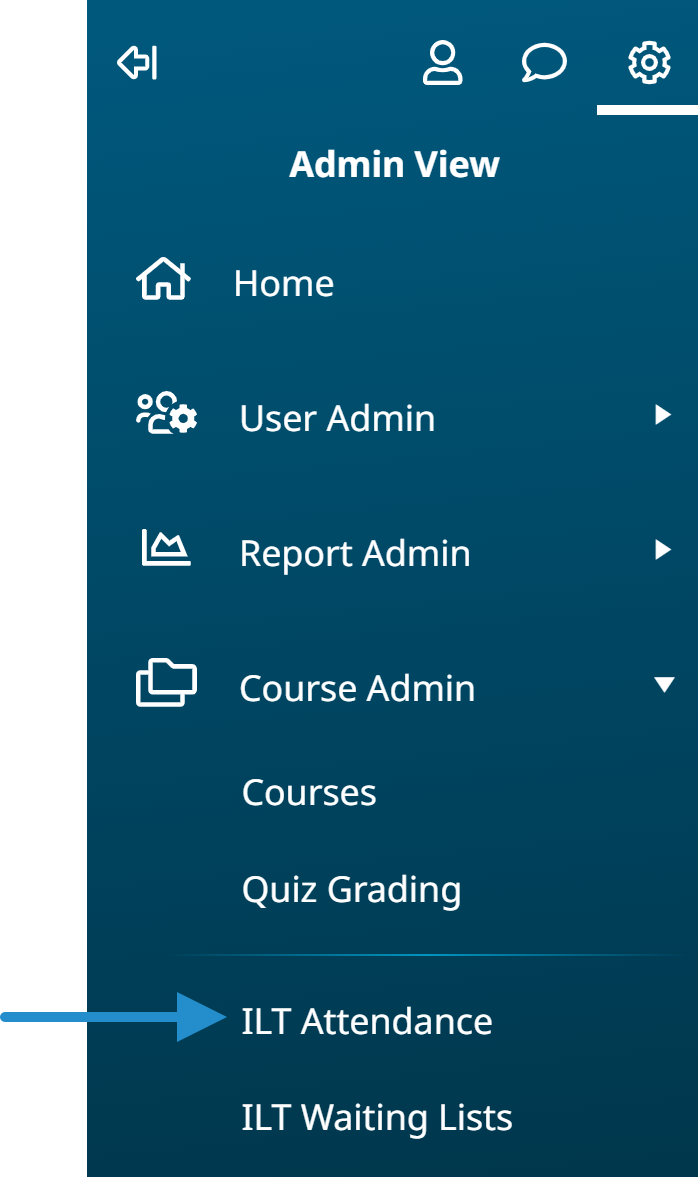
From the tree menu, click the arrow to drill down into a course to show all its sessions.
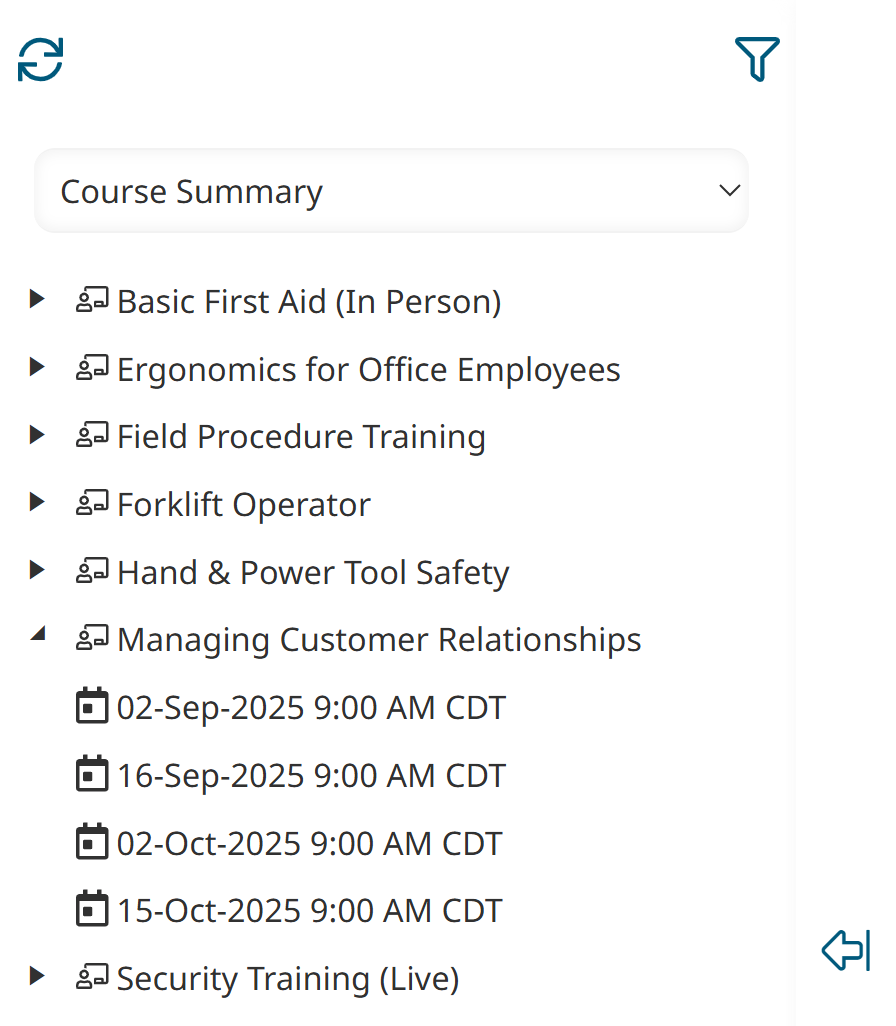
Click the session for which you need to contact the learners. You’ll see the session’s details and the learners enrolled in it.
Click Email All Learners. This button is located just above the grid showing the enrolled learners.
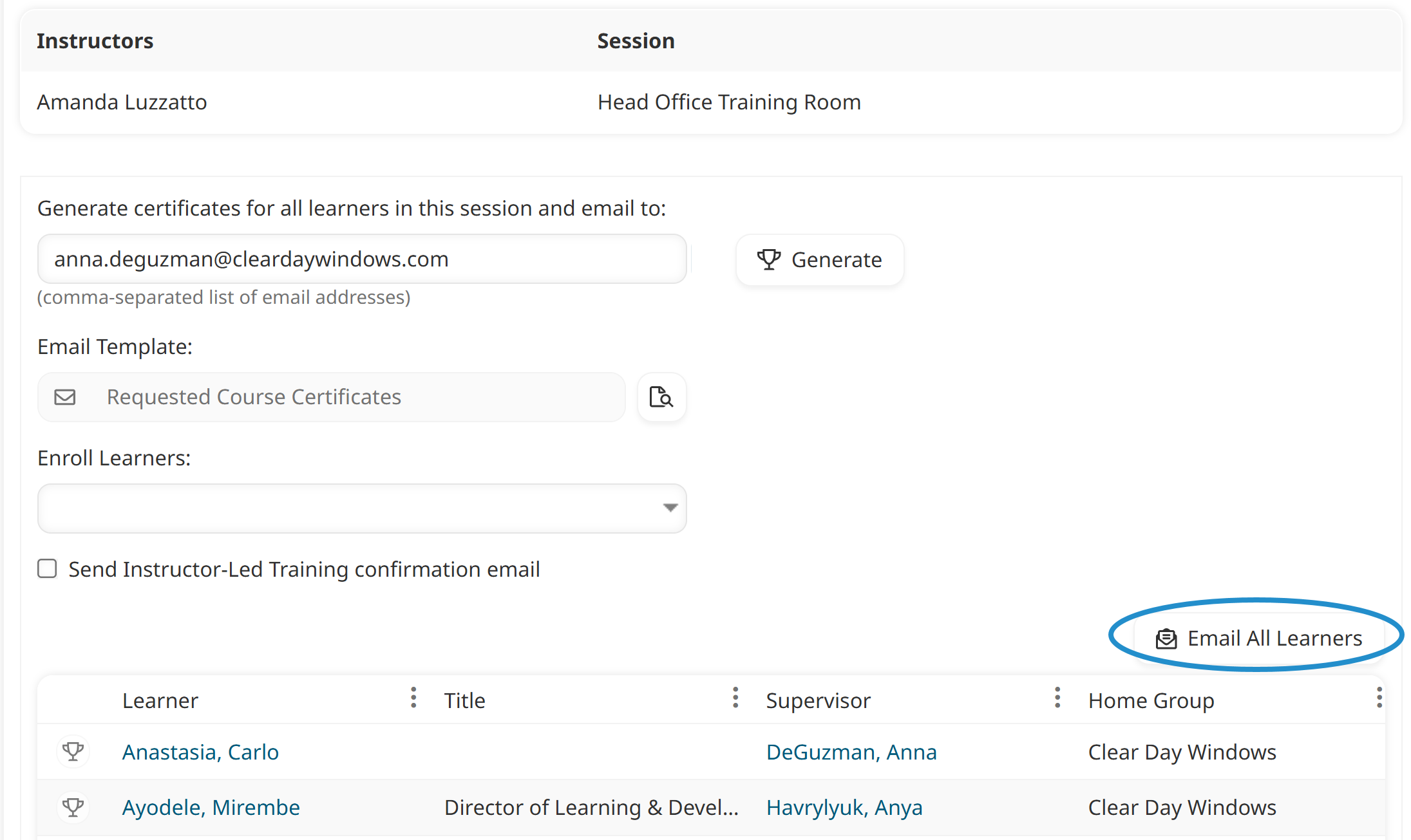
SmarterU opens a new message using your system’s email provider with the email addresses of the enrolled learners in the BCC field. By default, the email subject includes the course’s name and the session’s date and time.

Simply write your message and send it to the learners enrolled in the session.
Emailing Learners in an Online or SCORM Course
Next, let’s look at how you can communicate timely and essential information to your online or SCORM course learners. For example, you might need to announce an upcoming live event related to the course, such as a Q&A session or a workshop. Alternatively, you may need to provide information about an upcoming regulation change or modifications to equipment demonstrated in the course. Clear communication ensures learners have the most accurate and up-to-date information for a smooth learning experience.
To email learners enrolled in an online or SCORM course, you’ll need to use the Enrollment Report.
Navigate to the default Enrollment Report by expanding the Report Admin menu and selecting Enrollments.
From the Course filter, select the course.
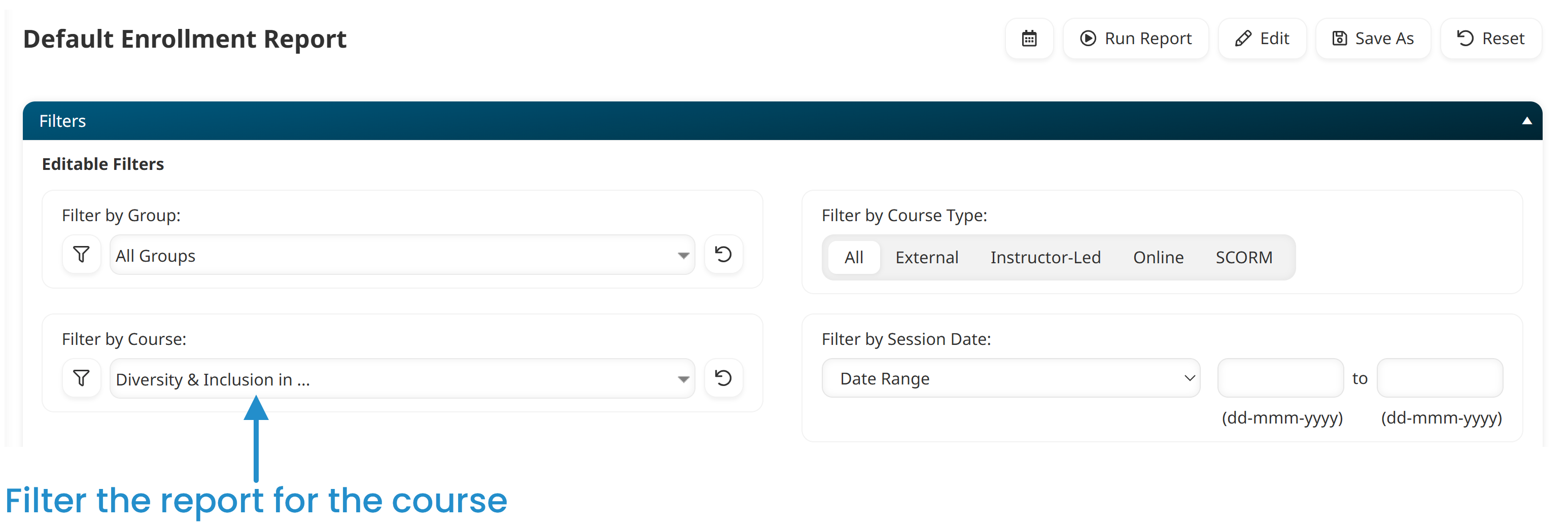
You can also select one or more Progress Status filters if you only want to email learners who have not yet finished the course.
Click Run Report. This returns all the learners enrolled in the course.
From the Enrollment Report’s Actions list, select Export to CSV (full).
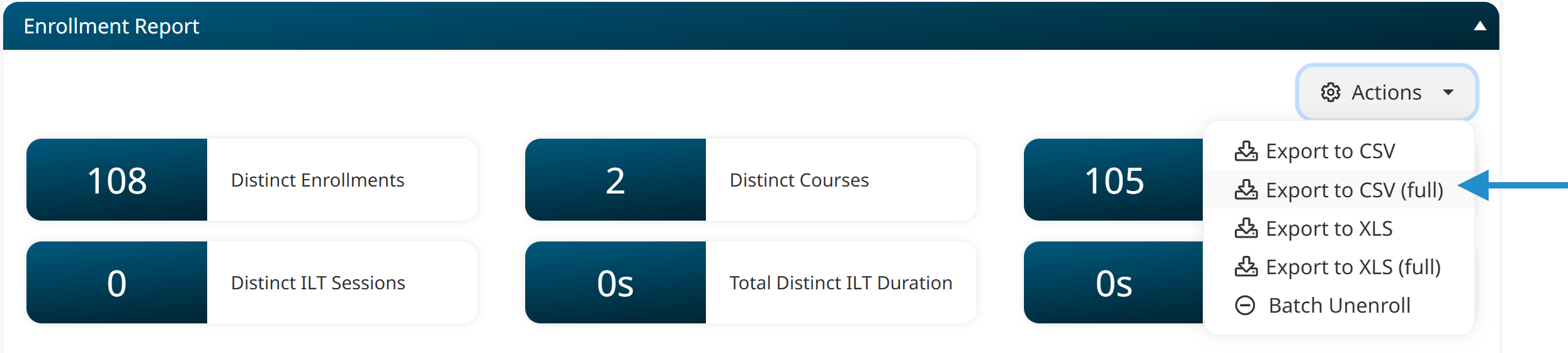
When you receive the email containing the CSV from SmarterU, download the file.
Open the file and copy all the addresses in the Email Address column.
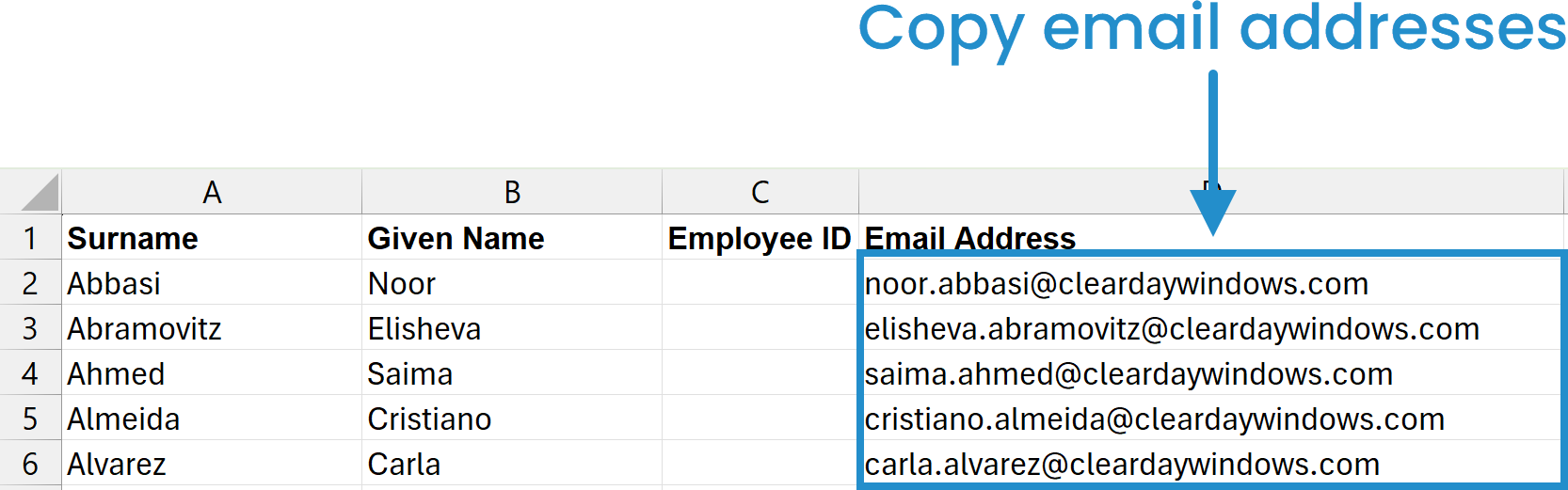
You may also want to copy any emails in the Alternate Email column.
Compose a new email and paste the addresses into your message’s recipient field (i.e., To, CC, or BCC).
After adding your message, send it off to the learners.
Whether you're making a last-minute change to a session or sharing a critical update, these email methods ensure your learners always have the most accurate information. By following these steps, you can quickly and efficiently get your message to the right learners, helping them stay on track and ensuring a smooth learning journey!
Questions? Contact our Success Desk.