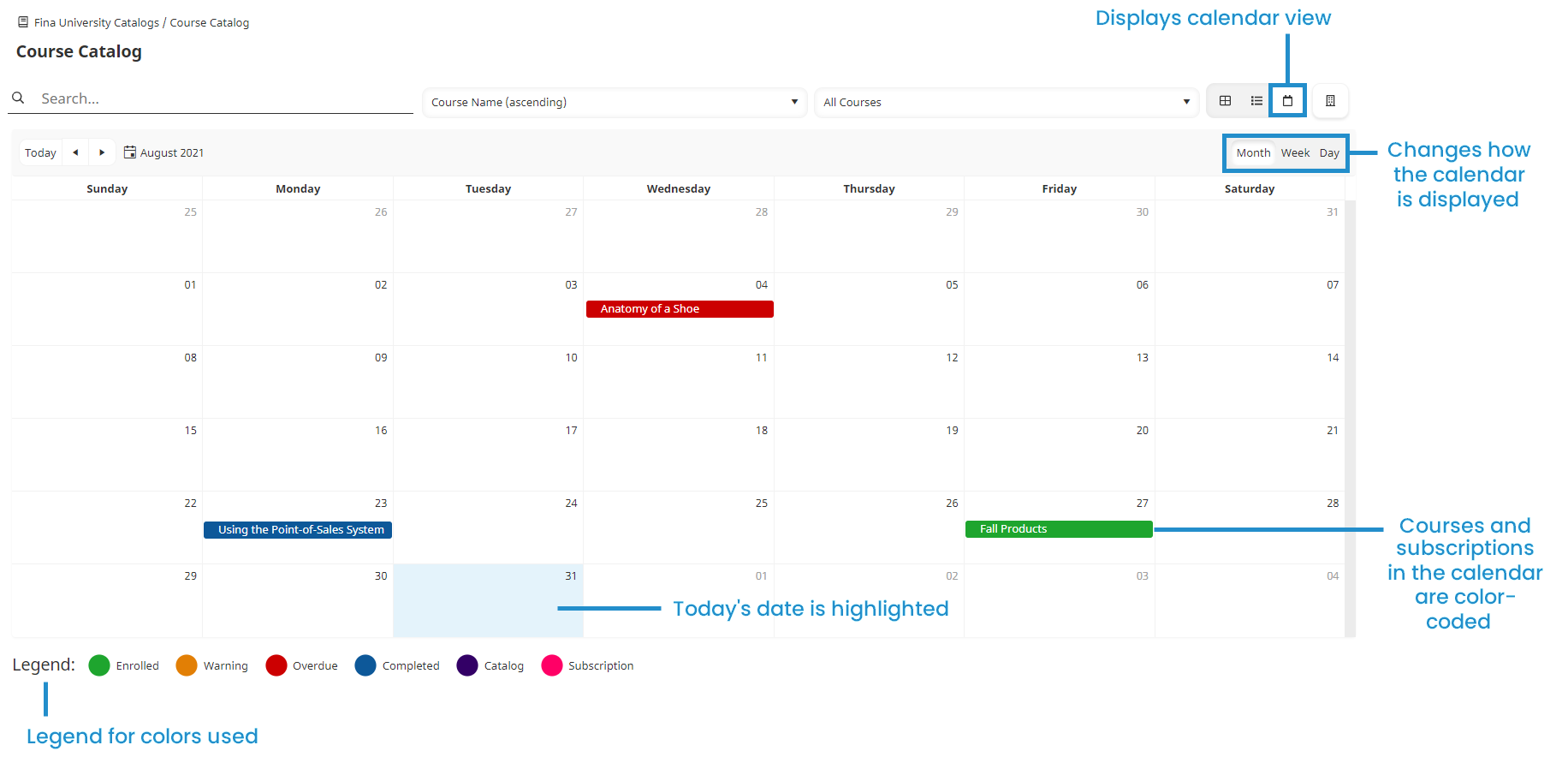The calendar view color codes courses and subscriptions as described in the table below.
Course State and Type | Date Highlighted in the Calendar |
|---|---|
Enrolled online and SCORM courses | The course due date or the subscription end date, whichever occurs first. If the course due date is displayed in the calendar, the date is color-coded based on the status (i.e., active, warning, overdue). |
Enrolled instructor-led courses | The session start date. |
Completed courses | The course completion date. |
Catalog instructor-led courses | The session start date. If the session is multi-part, each part displays on the calendar. For example, if a session occurs on Monday, Wednesday, and Friday, a purple block displays on those three days at the appropriate time. |
You can display the calendar view by clicking  .
.
On larger screens, the calendar displays the current month with the current day highlighted by default. On mobile devices, the calendar displays the current day by default. You can change the display to show the month, week, or day by using the control located in the top right above the calendar.
A legend below the calendar is useful for identifying the colors used.