Immediately after adding a matching activity, the workscreen displays a sample matching activity.
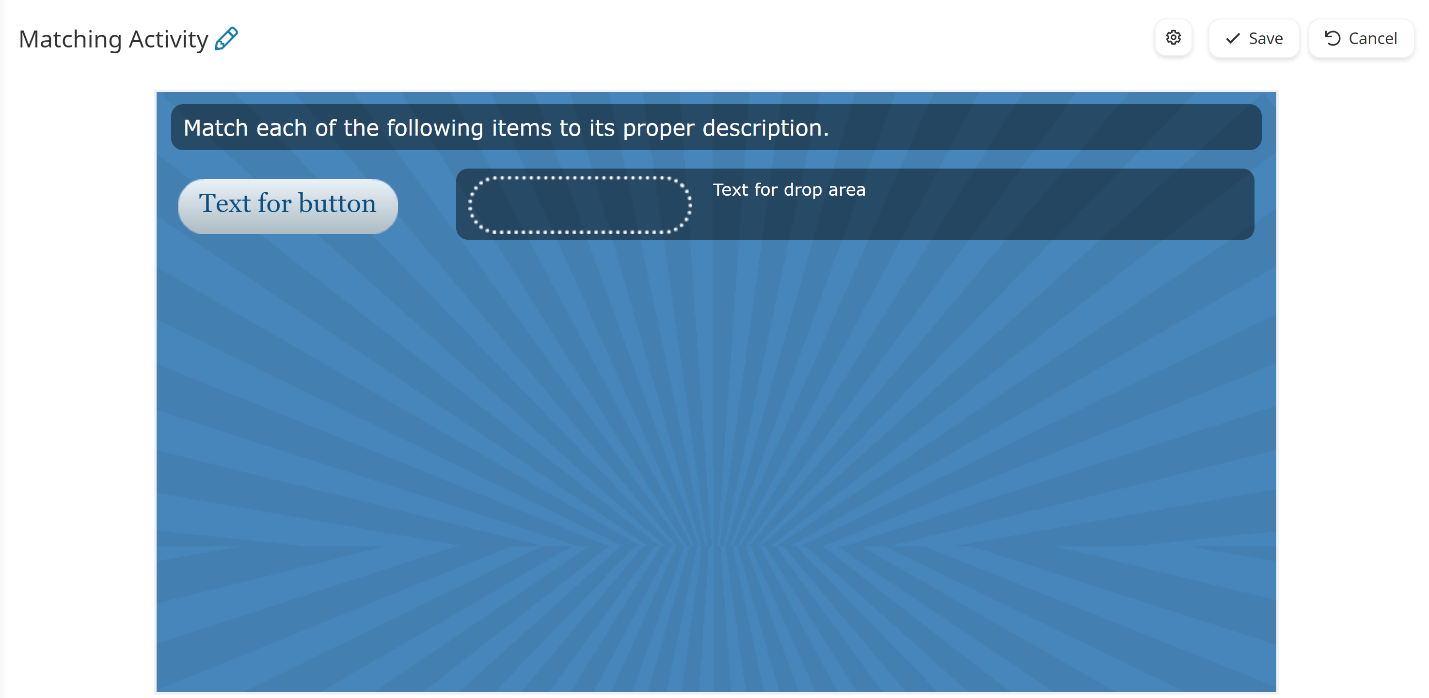
When you add content to the matching activity, a preview of the activity with your activity group and matching sets displays. Any changes you've made to the activity's settings and design are also reflected in the preview.
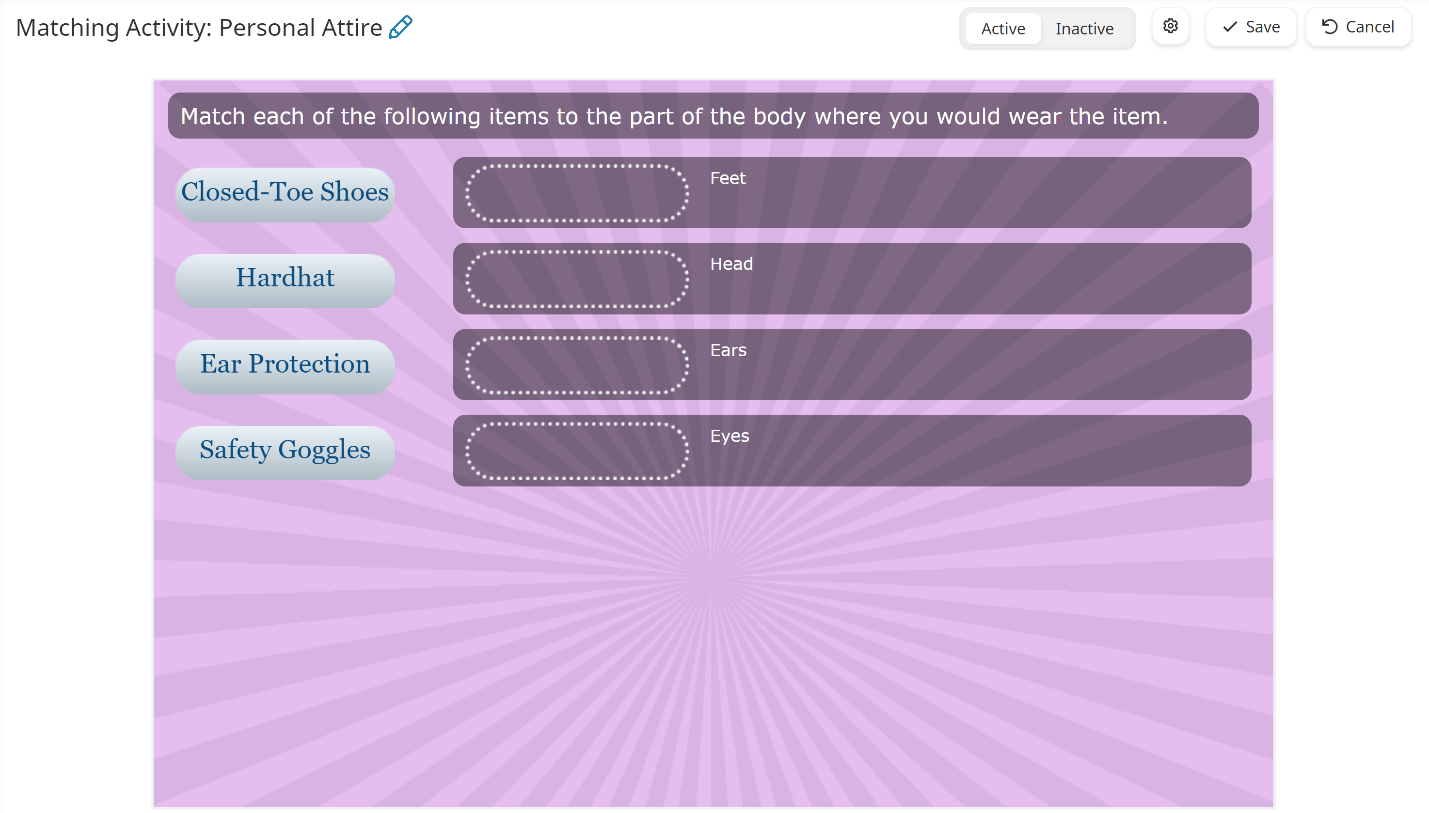
If you edit your matching activity, you'll need to click Save to reflect the changes in the preview.