To save an Enrollment Report or Learning Plan Report as a new report:
- Create a custom Enrollment Report or custom Learning Plan Report.
- Click Save.
- Select New Report.
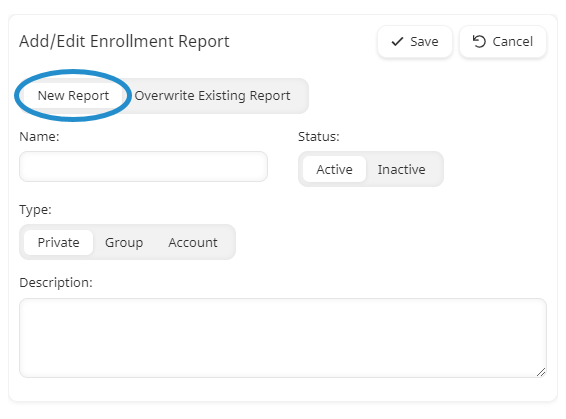
- Specify the report's settings.
- Click Save.
Report Settings
Name
The report's name.
For reports that have a Visibility Level of Group or Account, the name must be unique within the Visibility Level. For example, you cannot have a group-level Learning Plan Report named "My Report" and a group-level Enrollment Report named "My Report".
Status
Select the report's status:
- Active - The report may be accessed and run from the Reports Dashboard.
- Inactive - The report is not accessible from the Reports Dashboard by default.
Type
Select who will have access to the report:
- Private - The report may only be accessed and run by you, the report creator.
- Group - The report may be accessed by users who have access to the Reports Dashboard and who belong to a group to which the report has been made available. Administrators and owners may edit the report.
- If a user who does not have access to the group(s) runs the report, the results will be restricted and a message displays indicating that the user does not have permission to view some/all of the results.
- Selecting the Group visibility level requires you to also select the groups to which the report will be available from the list.
- The names of reports in a group must be unique within the group.
- Account - The report may be accessed by users in the account with access to the Reports Dashboard. If the report is defined with specific group filters and a user without access to some or all of the groups runs the report, the results will be restricted and a message displays indicating that the user does not have permission to view some/all of the results.
The names of reports in an account must be unique within the account.
Description
A description for the report.