The Scheduled Reporting Dashboard enables you to view all reports that you have scheduled to automatically run.
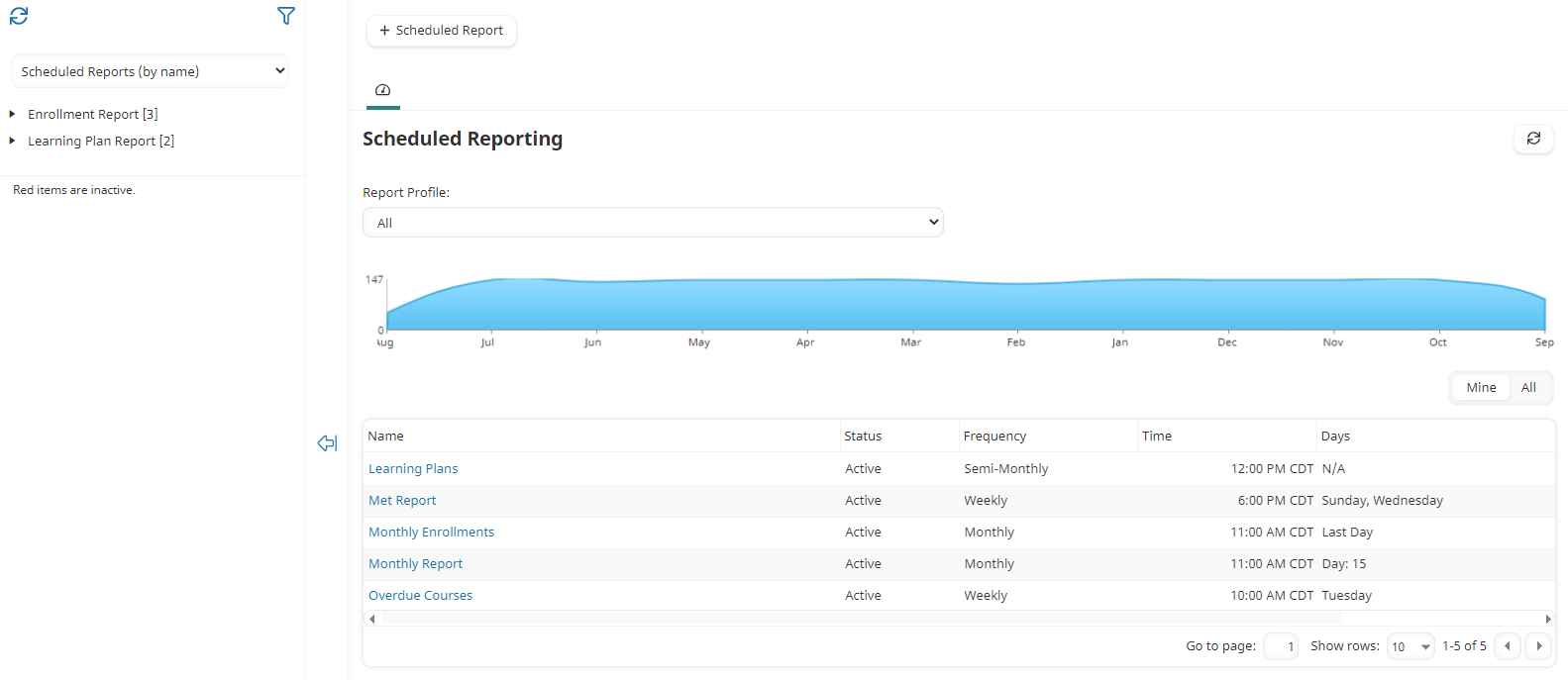
Administrators will be able to view all scheduled reports in the account. Non-administrators will only see the scheduled reports they created.
Who Has Access
The following users have access to the Scheduled Reports Dashboard:
- Users with the Group Manager or View Learner Results group permission.
- Users with the Global Reporting account permission.
- Supervisors, if the account's Supervisor Access setting's Report on Supervisees option is checked.
- Course managers, if the account's Course Manager Access setting's Report on Enrollments option is checked.
- Administrators and owners.
Viewing the Scheduled Reporting Dashboard
To view the Scheduled Reporting Dashboard:
- From the Admin menu, select Report Admin.
- Select Scheduled Reporting.
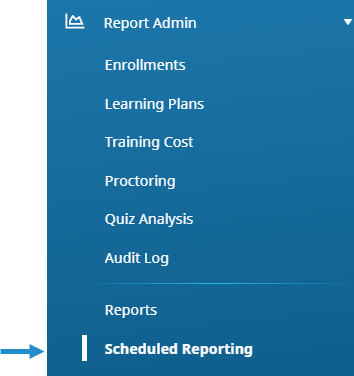
By default the Scheduled Reports (by name) list option is selected.
The right pane of the Scheduled Reporting Dashboard displays the scheduled reports that you have added in a grid.
Columns in the Grid
The columns in the grid are described below.
Column | Description |
|---|---|
Name | The name of the scheduled report. |
Status | Indicates whether the report is scheduled to run:
|
Frequency | Indicates whether the report will run daily, weekly, or monthly. |
Time | The time that the report is scheduled to begin processing. Note, that the time is not necessarily when the recipients will receive the report. |
Days | The day(s) when the report is scheduled to run.
|
Last Run Date | The last date and time that the report was run. |