The Course Completion to Group Contact email is sent when a learner completes a course regardless of whether they pass or fail; the learner's pass/fail status is included in the email.
Course Completion
Email Subject
*|group.name|*: Completed Course *|course.name|*
Example: Manufacturing: Completed Course Employee Onboarding Course
Description
This email is sent to a learner when they complete and pass a course.
A link to a survey will be included in the email if:
The course's Enable Post-Course Evaluations setting is checked
AND
The Evaluation Location setting is set to Course Completion Email or Both
If the course's Course Certificate setting is set to Default or Custom, the course completion certificate is attached to the email.
Example
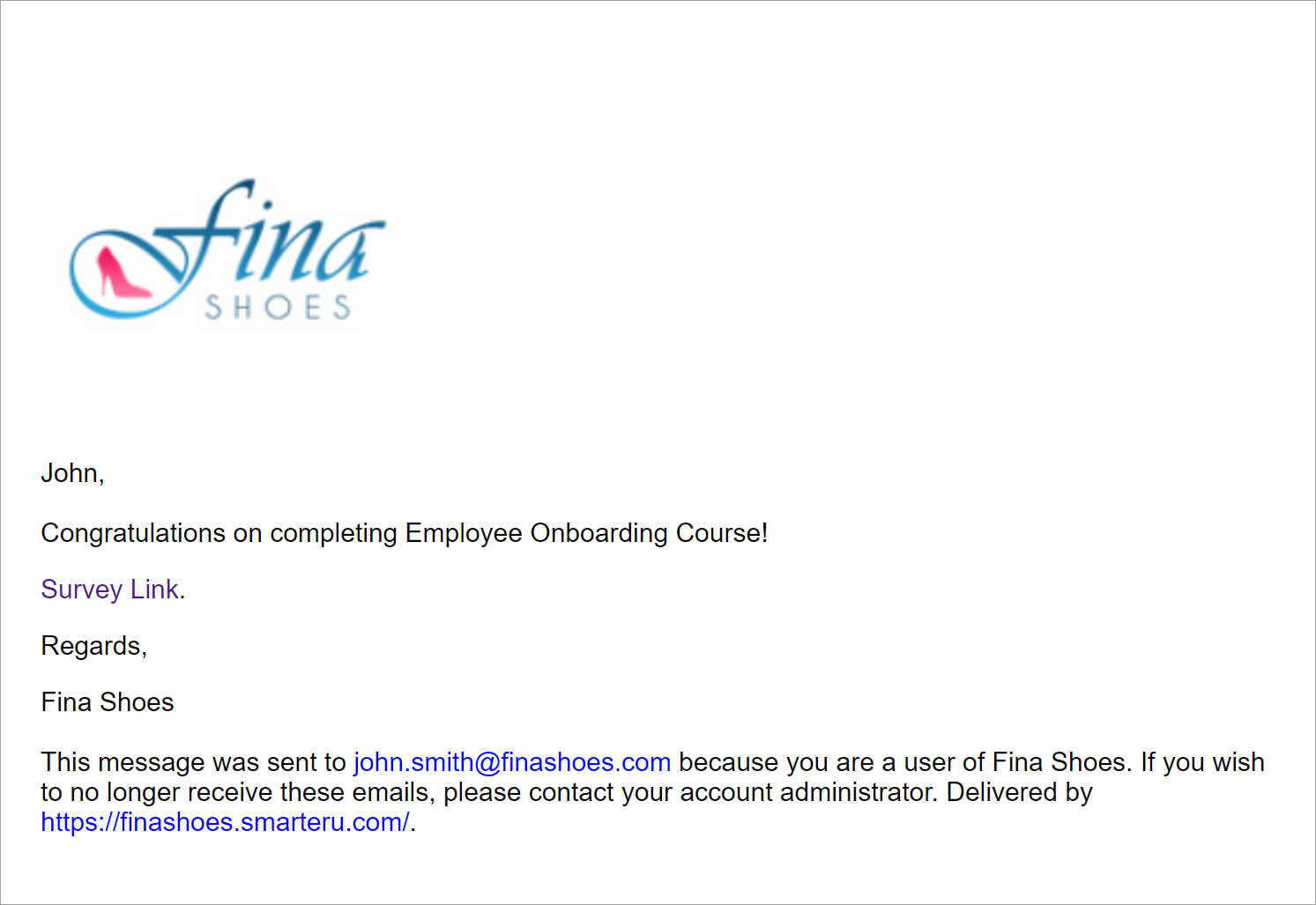
Changing the Template
Administrators and owners can change the default template for the account by doing one of the following:
- Select the template from the Email Management Dashboard. Be sure to select the Course Completion email type from the grid.
- Edit the account's Email Template Options settings. Expand the Course accordion and select the email template for the Course Completion email type.
To change the email template used for a specific course:
- Check the Send Course Completion Notification checkbox on the Course Information workscreen.
- Check the Change Assigned Email Template checkbox.
- Select the template from the list.
- Click Save.
Course Completion to Group Contact
Email Subject
*|user.fullname|* *|email.subjectresultmessage|* *|course.name|*
Example: John Smith has completed Employee Onboarding Course
Description
This email is sent to the email addresses specified in the group's Send Completion Notifications To setting when:
AND
The online or SCORM course's Send Course Completion Notification setting is selected
The email includes a PDF of the user's transcript.
A link to download the course completion certificate will be included when:
The learner passed
AND
The online or SCORM course's Course Certificate setting is set to Default or Custom
Example
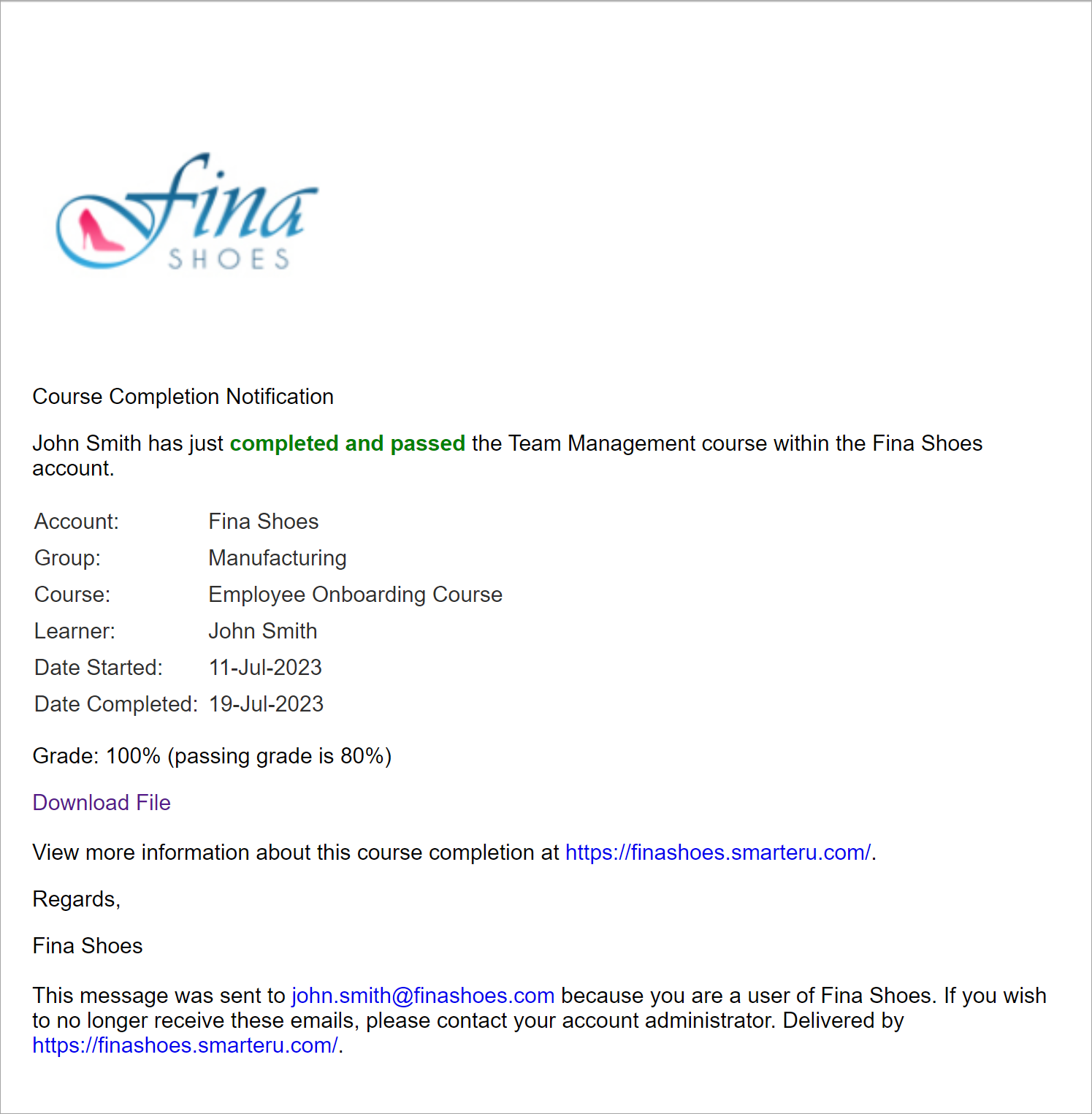
Changing the Template
Administrators and owners can change the default template for the account by doing one of the following:
- Select the template from the Email Management Dashboard. Be sure to select the Course Completion to Group Contact email type from the grid.
- Edit the account's Email Template Options settings. Expand the Course accordion and select the email template for the Course Completion to Group Contact email type.