When a learner redeems points that they've earned, you can manually track the points that they've redeemed.
To add a point redemption entry:
- From the Admin menu, select Account Admin.
- Select Points & Rewards. The Points & Rewards Dashboard displays.
- Click Redemption.
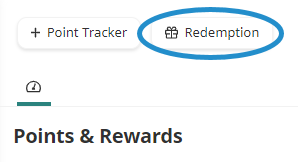
A tab displays the existing points earned and redeemed.
- Click Points Entry.

The Edit/Redeem Points workscreen displays.
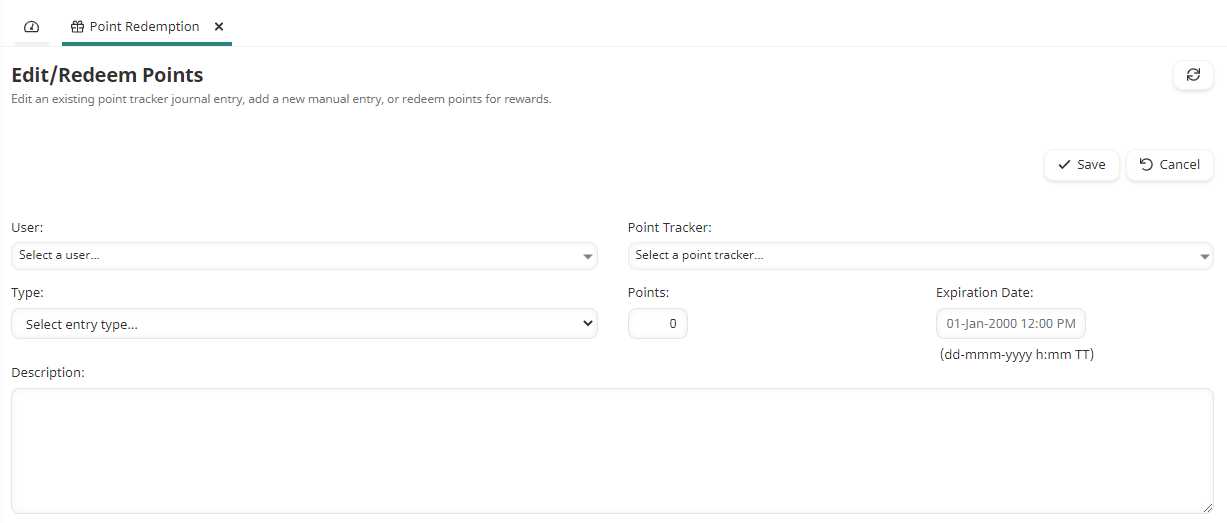
- Specify the details for the point redemption.
Setting | Description |
|---|---|
Select the user to whom you would like to enter points redeemed. | |
Select the point tracker to which you would like to enter points redeemed. | |
Select the action on the points:
| |
The number of points being added to or removed from the user's point tracker. If points are being redeemed, enter a negative number to indicate how many points the learner redeemed. For example, if the learner is redeeming 10 points, enter -10. | |
This setting is only available when the point tracker's points expire and the Type setting is set to Earned. If you would like to override the point tracker's calculated expiration date, select the date that the points will expire. | |
A description of the entry. |
- Click Save.