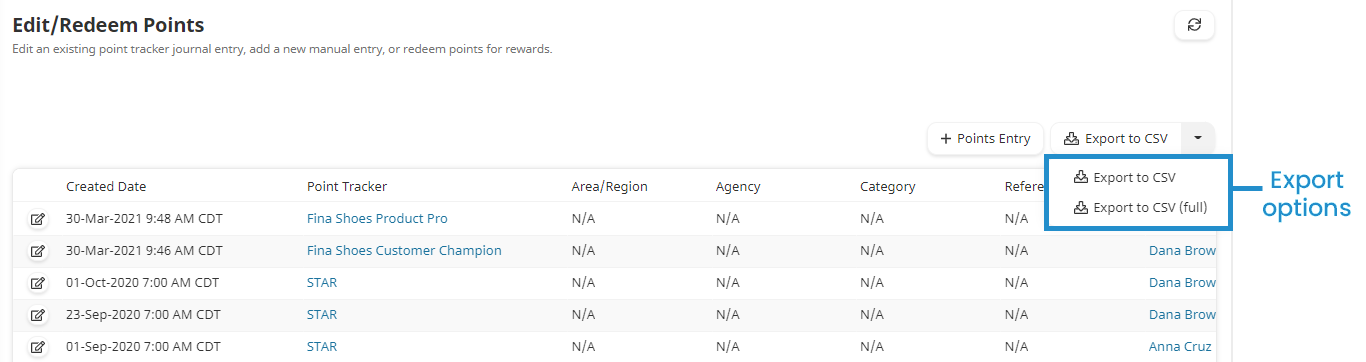In order to use this feature, be sure to enable points and rewards for your account.
- Regardless of which export option is selected, the user's enrollment group will always be included.
- The Enrollment Group column will only include a value if the points were earned as a result of a course enrollment. No enrollment group displays if the points were manually entered.
- Any column filters that you've applied to the grid will be ignored by the export.
To export the point redemption grid to a CSV file:
- From the Admin menu, select Points & Rewards.
- Click Redemption.
- From the list located on the right above the grid, select one of the following:
- Export to CSV - exports the columns visible in the grid.
- Export to CSV (full) - exports all user columns.