The session details section of the course details page only displays if you are enrolled in an instructor-led course, or if there are upcoming sessions of the course available. If the course has prerequisites, the session details display below the prerequisites; otherwise, it displays below the enrollment section.
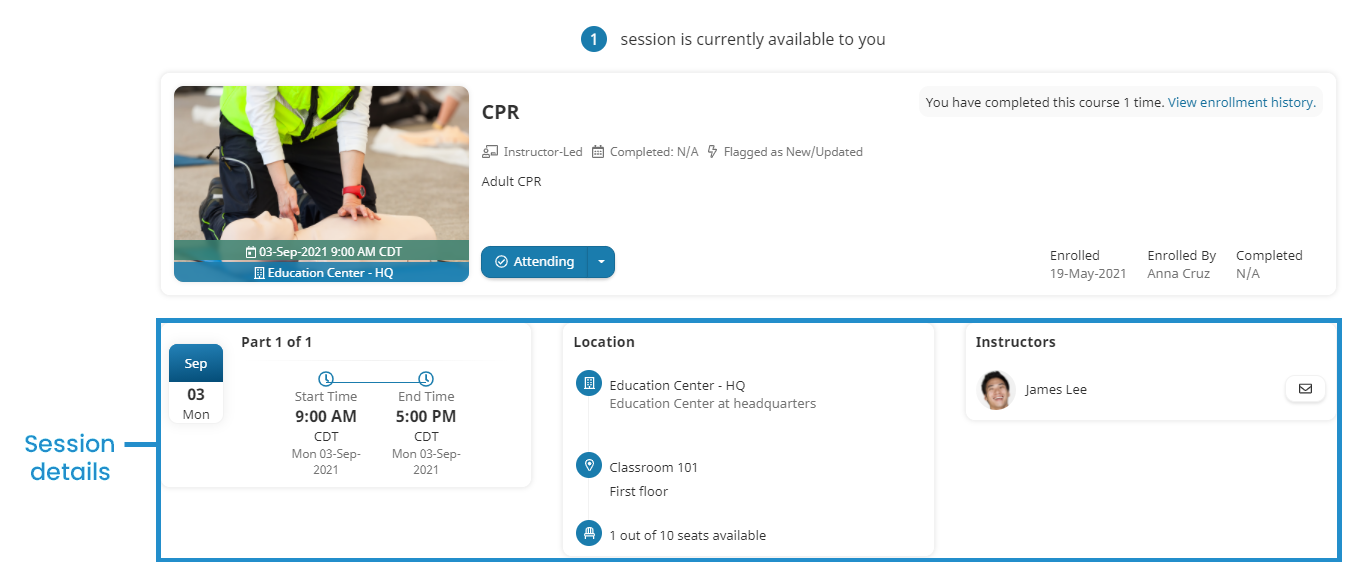
The contents of the session details section will depend on your enrollment status:
Enrolled
If you are currently enrolled in a session of the instructor-led course and have met all the course's prerequisites, the details for your session display.
If you have not met all the course's prerequisites, the following message displays.
You must complete one or more prerequisites (listed below) to access this course.
Not Enrolled
If you are not enrolled in the instructor-led course, the number of sessions available to you displays at the top of the course details page.

If there are available sessions, the details for the next available session displays on the page.
You can also click the number to view the other available sessions. Click any of the sessions to view its details or enroll.
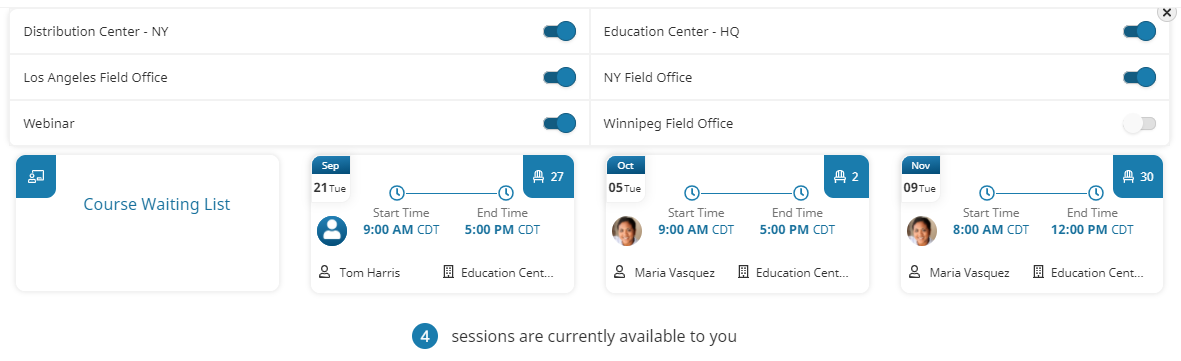
Completed
If you have completed the session, the details for your completed course/session display.
Session Details Displayed
The session details section displays the following information:
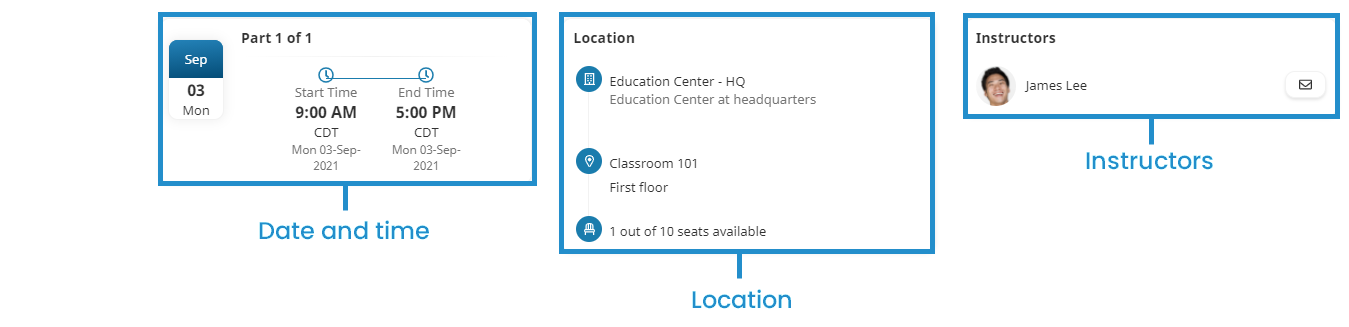
Session Instructor
If the session's instructor(s) is specified, the instructor's name displays. If the instructor is an internal instructor, their image also displays along with a  that enables you to email the instructor. If the instructor is an external instructor, only the instructor's name displays.
that enables you to email the instructor. If the instructor is an external instructor, only the instructor's name displays.
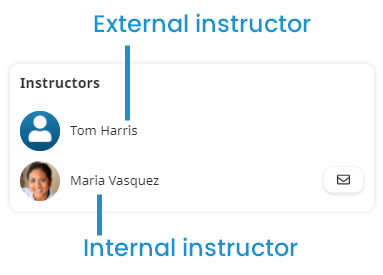
Session Location
The session's location information will depend on the session type.
Venue
- Venue name
- Venue description
- Room name, description, and location
- Number of seats available
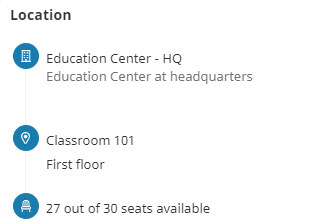
Webinar
- Account webinar provider's name or link to webinar URL
- Number of seats available
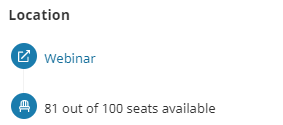
Other
- Text provided in the Other field of the session
- Number of seats available
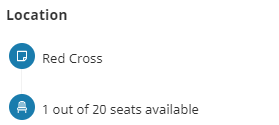
Session Date and Time
The information displayed in the right column will vary based on whether the session is single- or multi-part, and whether the part is single- or multi-day.
Single Part and Single Day
Single-part and single-day sessions display a single block with the session date highlighted on the left. The session's start time and end time are displayed in bold.
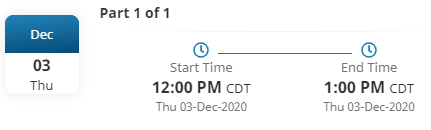
Single Part and Multi-Day
Single-part and multi-day sessions display in a single block with the session dates in bold. The start and end times are displayed below the dates. If a part spans multiple days, the highlighted portion of the block will indicate whether weekends are included.
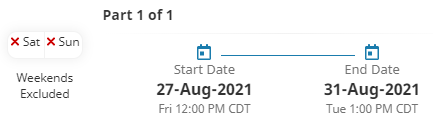
Multi-Part and Single Day
Multi-part and single-day sessions display a block for each part. The date displays on the left and is highlighted. The start and end times are in bold.

Multi-Part and Multi-Day
Multi-part and multi-day sessions display a block for each part. If the part spans multiple days, the highlighted portion of the block indicates whether weekends are included. Otherwise, the highlighted portion shows the part's start date. If a part spans multiple days, the highlighted portion of the block will indicate whether weekends are included.
