To export an organization's activity log:
- View the organization's activity log.
- From the list located on the right above the grid, select one of the following:
- Export to CSV - exports the columns visible in the grid.
- Export to CSV (full) - exports all user columns. If a row in the grid is about an organization, the export will contain empty cells for that row.

The Export Notification window displays.
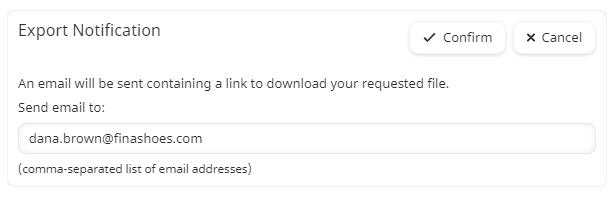
- In the Send Email To field, enter the email addresses of the users who should receive the link to the file.
- Click Confirm.
When the export file is ready to be downloaded, the Queued Exports Notification email is sent to the specified email addresses.