Because the files are re-written each time you publish a SCORM component, these steps should be completed after you have published the final SCORM component.
To maintain the high definition of source videos in SCORM:
- From one Windows Explorer window, navigate to the directory containing the high-definition source video.
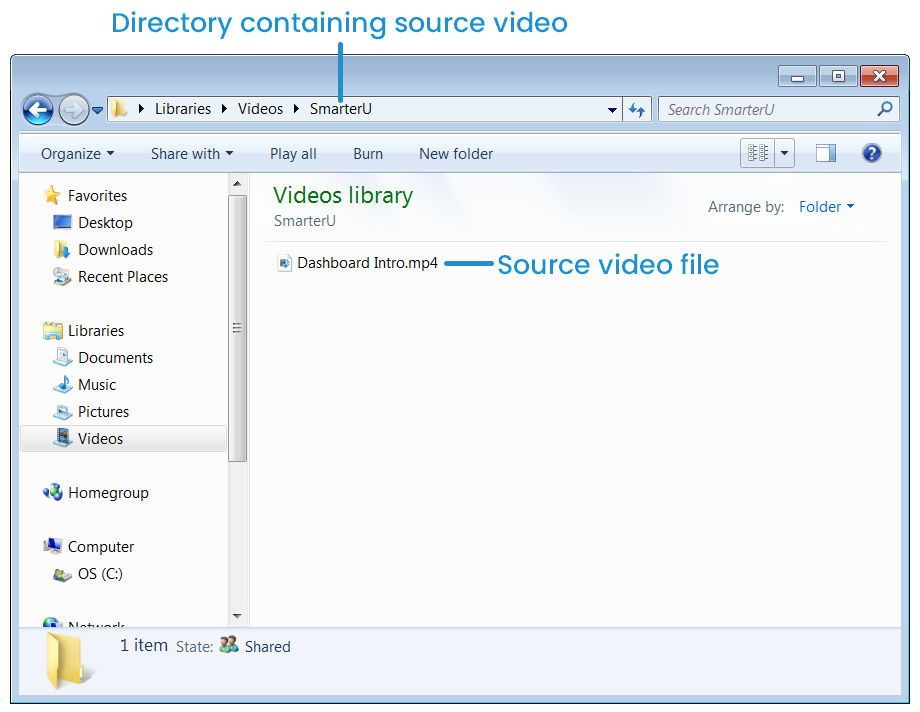
- From a second Windows Explorer window:
- Navigate to the SCORM component's output directory.
- Open the story_content directory.
- From the story_content directory, locate the video file.
If there are multiple video files in the story_content directory, be sure to watch 20-30 seconds of each video to ensure that you can correctly identify and replace it with the video’s source file.
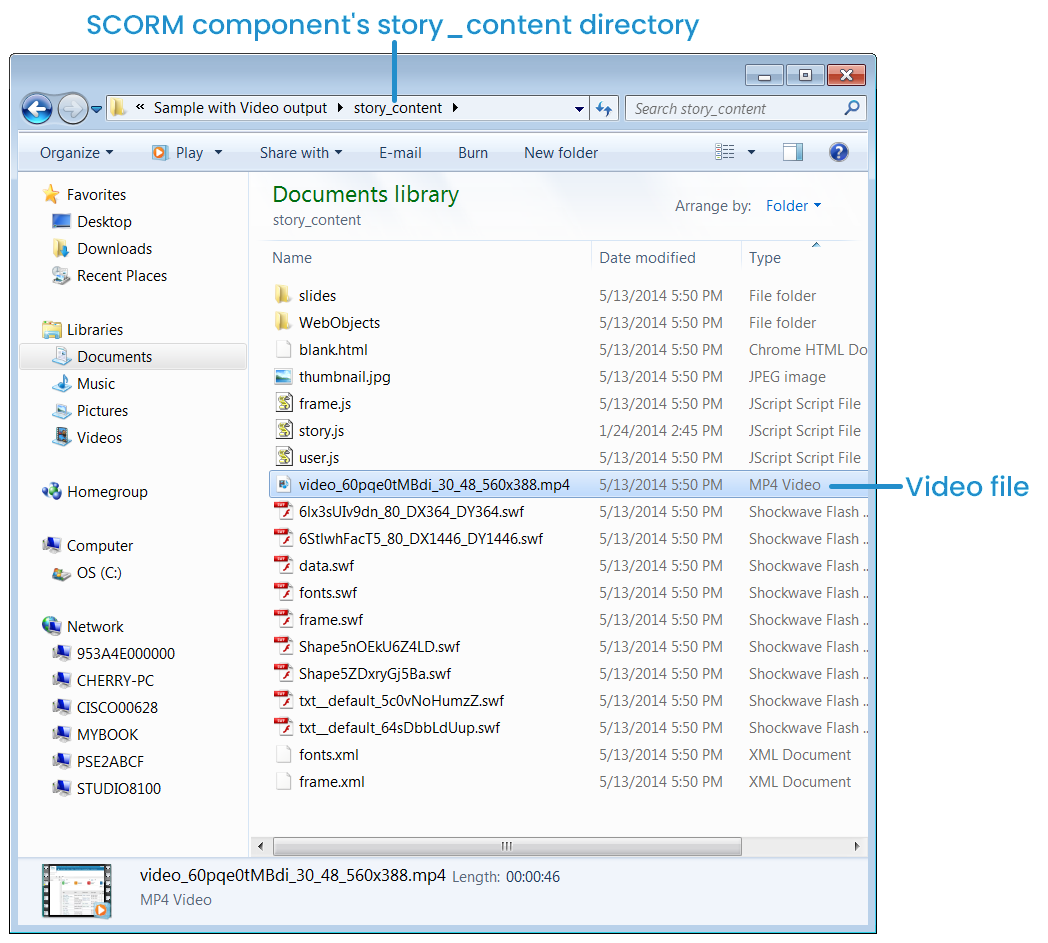
- Copy the source video to the SCORM component's story_content directory.
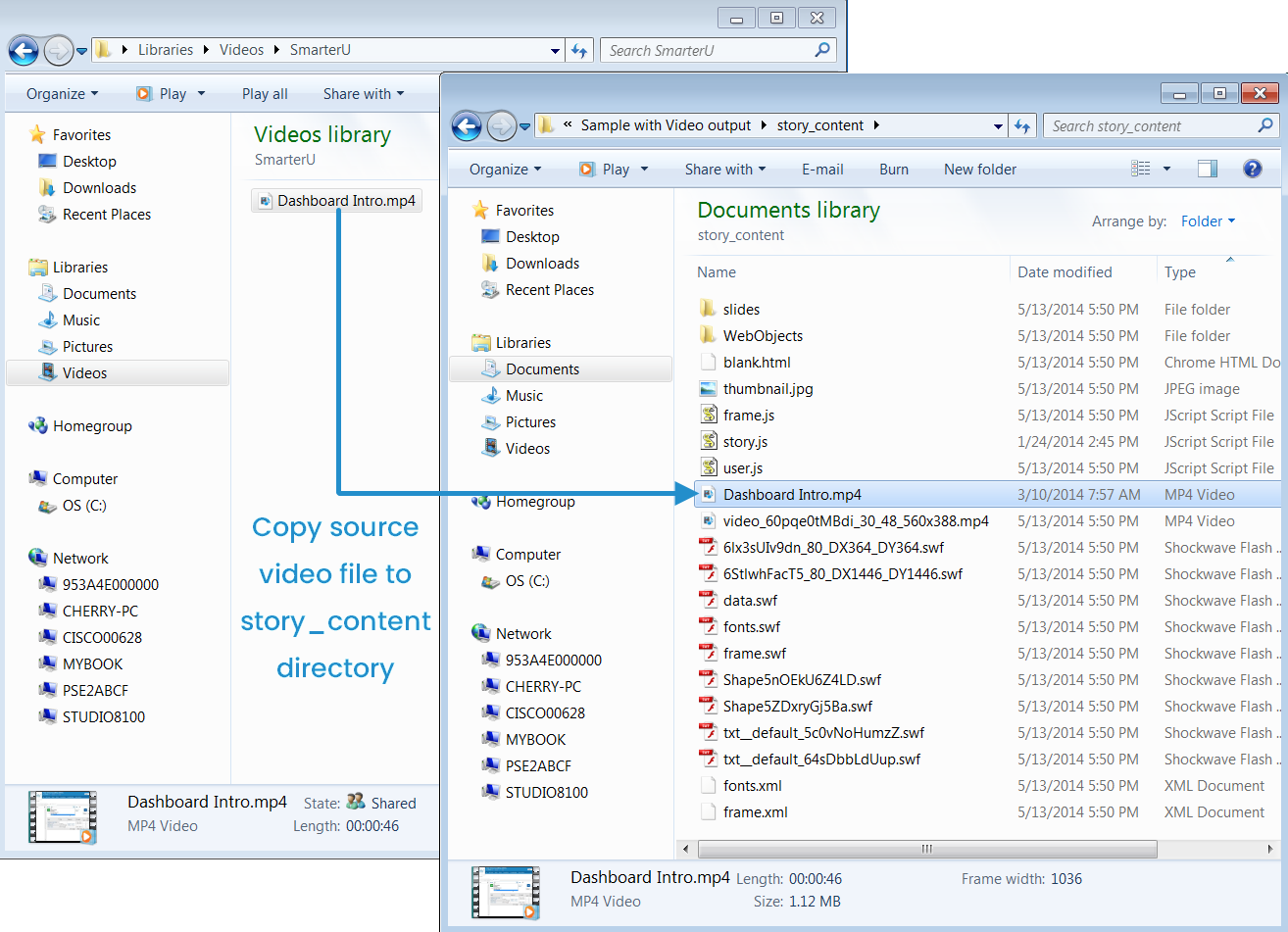
- Copy the name of the SCORM component's file.
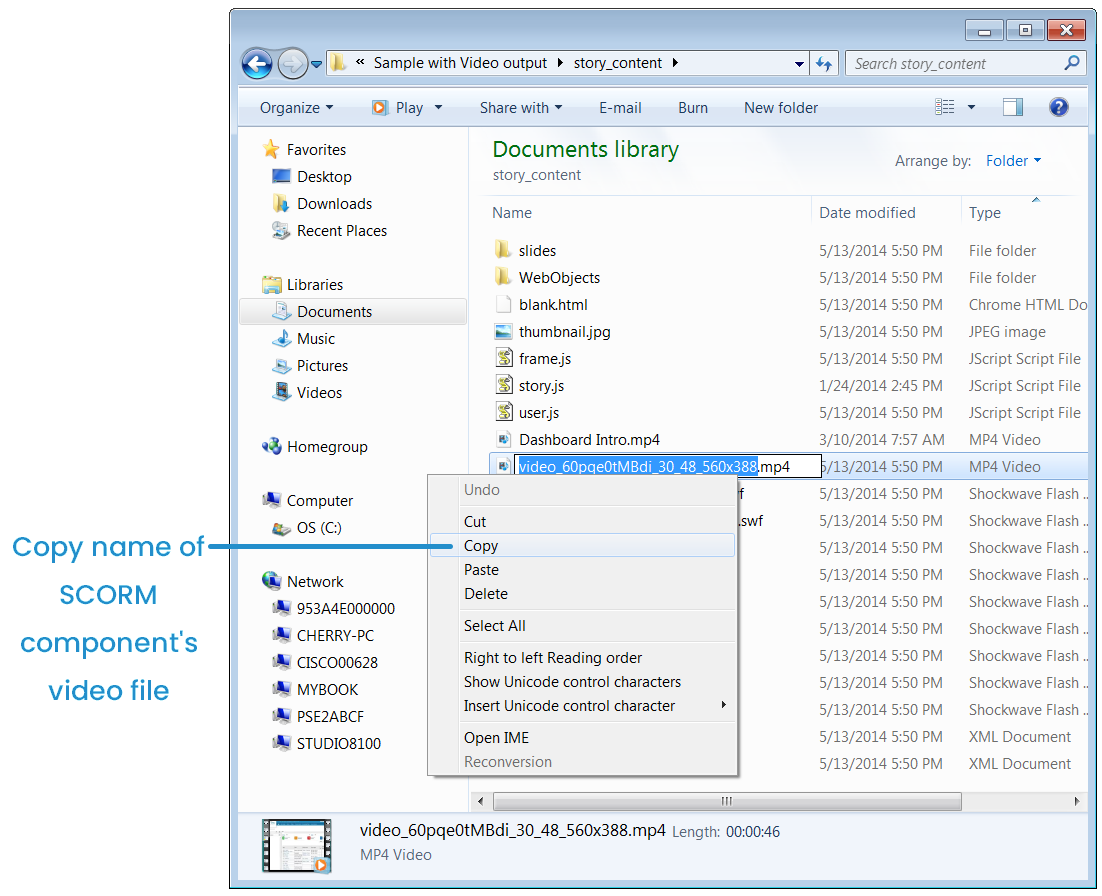
- Delete the SCORM component's video file.
- Right-click the source video file and select Rename.
- While the source video file's name is selected, right-click and select Paste, or press CTRL+V. This renames the source video file with the SCORM component video's name. The source video should be renamed with the SCORM component video's name.
- Test your SCORM component to ensure that the videos are playing at HD quality.