Categories that have been added to a dashboard set in the Add/Edit Dashboard Set workscreen display in the same order on the learner interface.
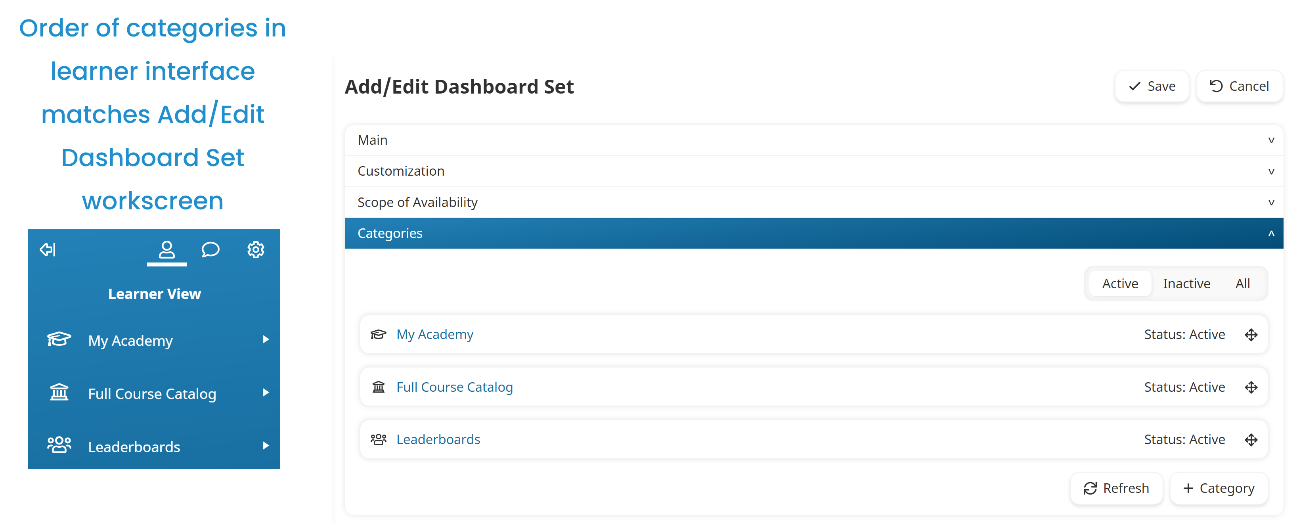
To change the order of the categories:
- Edit the dashboard set containing the categories.
- Expand the Categories accordion.
- Click the
 beside the category and drag the category to the desired position.
beside the category and drag the category to the desired position. - Click Save.
Inactive categories are included on the Add/Edit Dashboard Set workscreen, but will not be displayed on the learner interface.