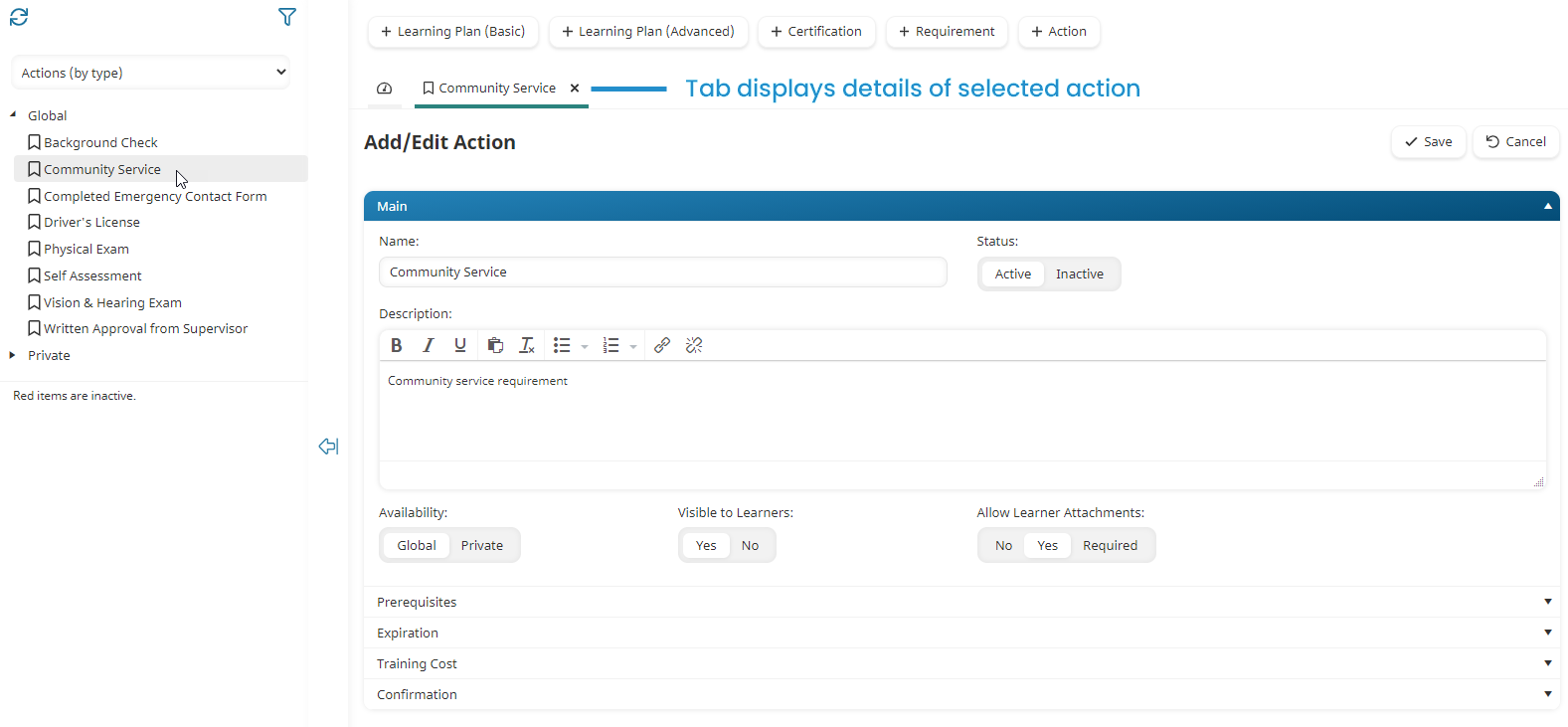Viewing Global Actions by Name
To view global actions by their name:
- From the Admin menu, select Account Admin.
- Select Learning Plans. The Learning Plans Dashboard displays.
- From the list, select Global Actions (by name).
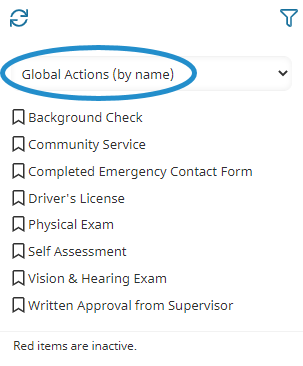
The global actions are listed in the left pane. Click any action in the list to view or edit its details.
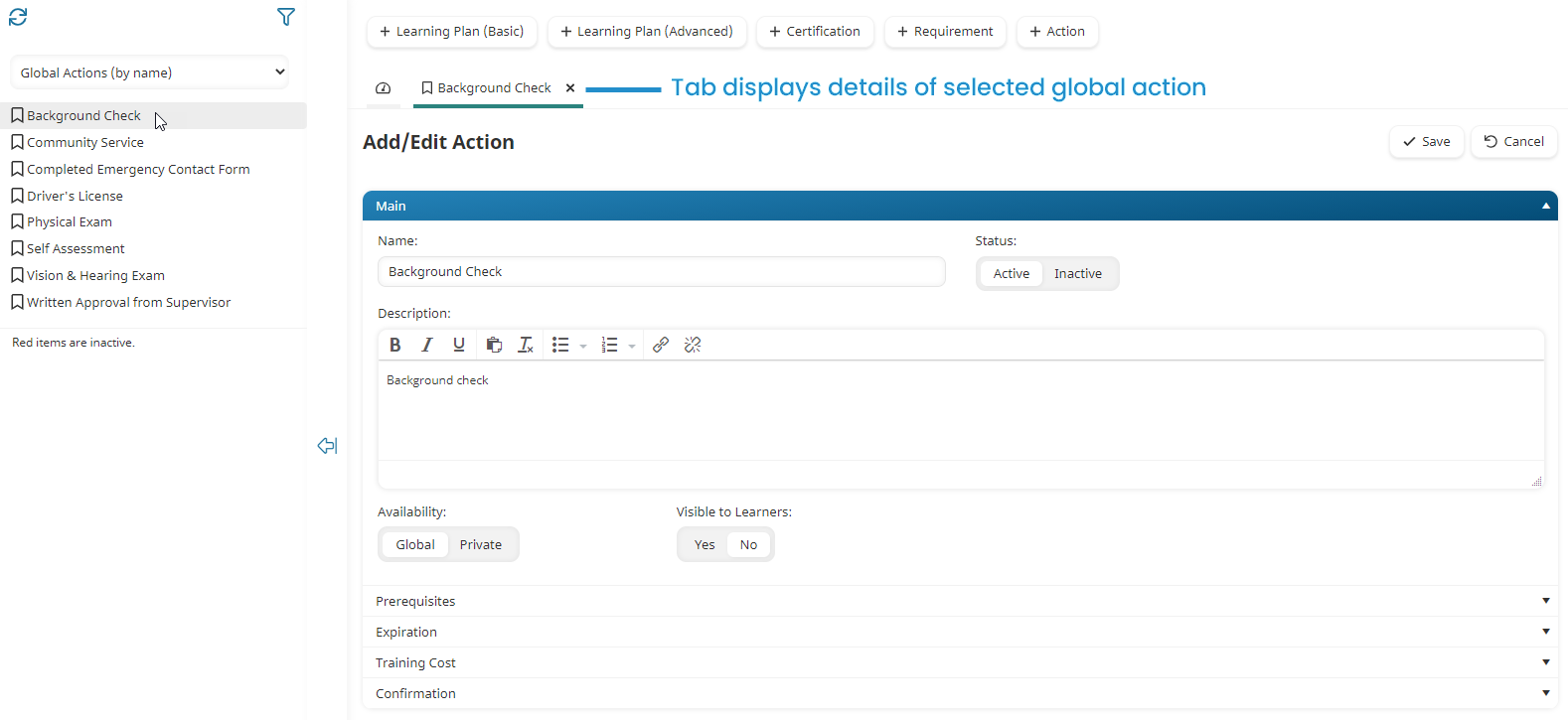
Viewing Actions by Requirement
To view actions by their parent requirement:
- From the Admin menu, select Account Admin.
- Select Learning Plans. The Learning Plans Dashboard displays.
- From the list, select Actions (by parent).
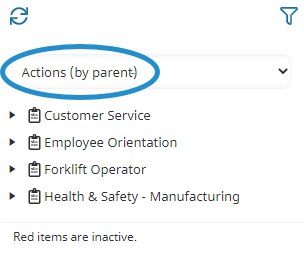
A list of the requirements that have one or more actions assigned to them displays. Click on the arrow beside the requirement to view the actions assigned to it. Global actions display a  beside them, while private actions display a
beside them, while private actions display a  .
.
You may also click on any requirement or action in the list to view or edit its details.
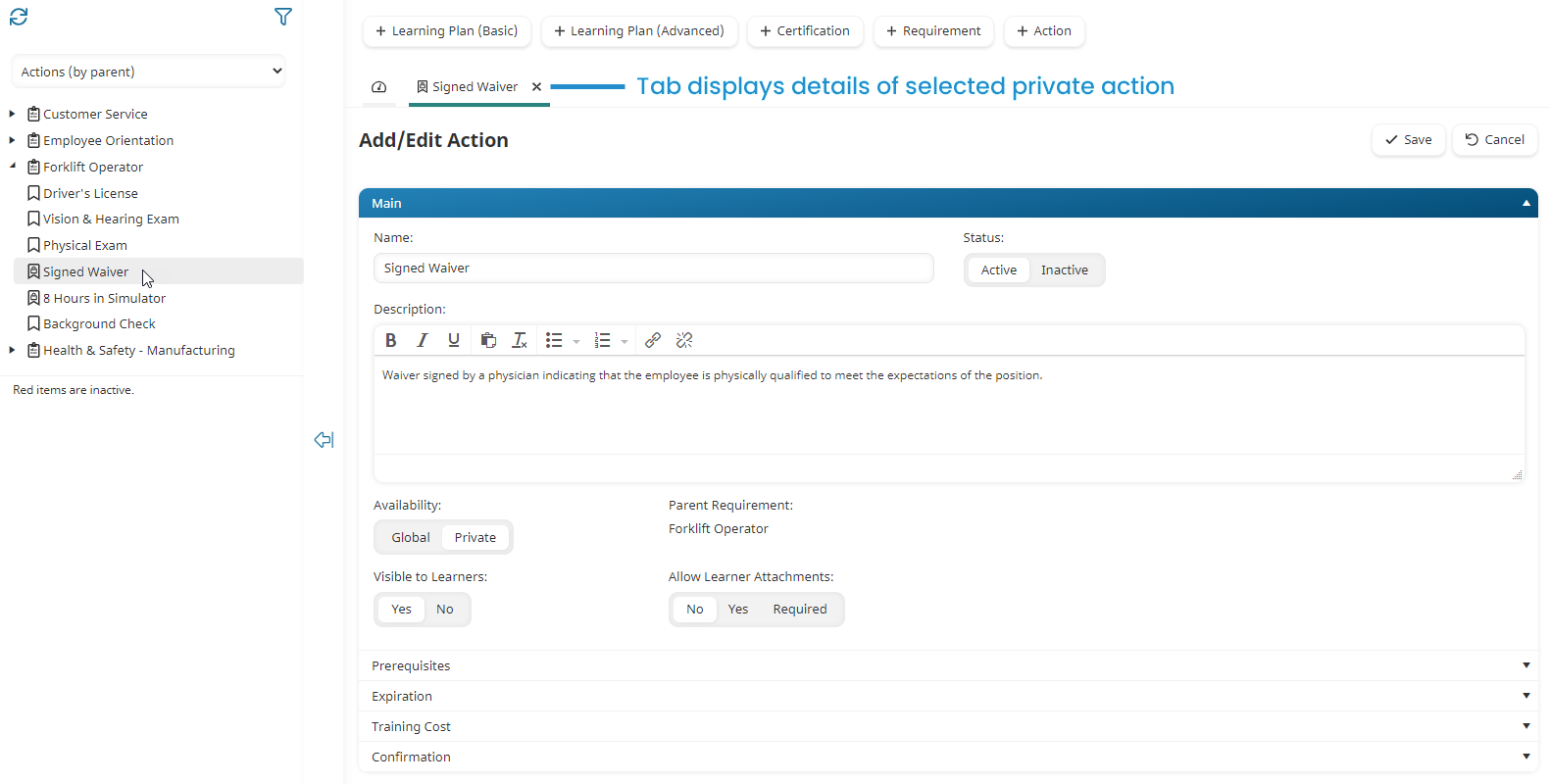
Viewing Actions by Type
To view actions by type (i.e., global or private):
- From the Admin menu, select Account Admin.
- Select Learning Plans. The Learning Plans Dashboard displays.
- From the list, select Actions (by Type).
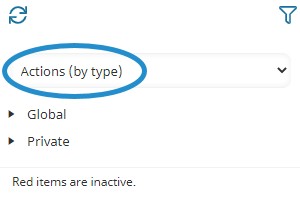
Click the arrow beside the type to view the actions. Click on any action to view or edit its details.