To add an action:
- From the Admin menu, select Account Admin.
- Select Learning Plans Dashboard. The Learning Plans Dashboard displays.
- Click Action.

You may also add private actions from within a requirement block.
A new tab displays the Add/Edit Action workscreen.
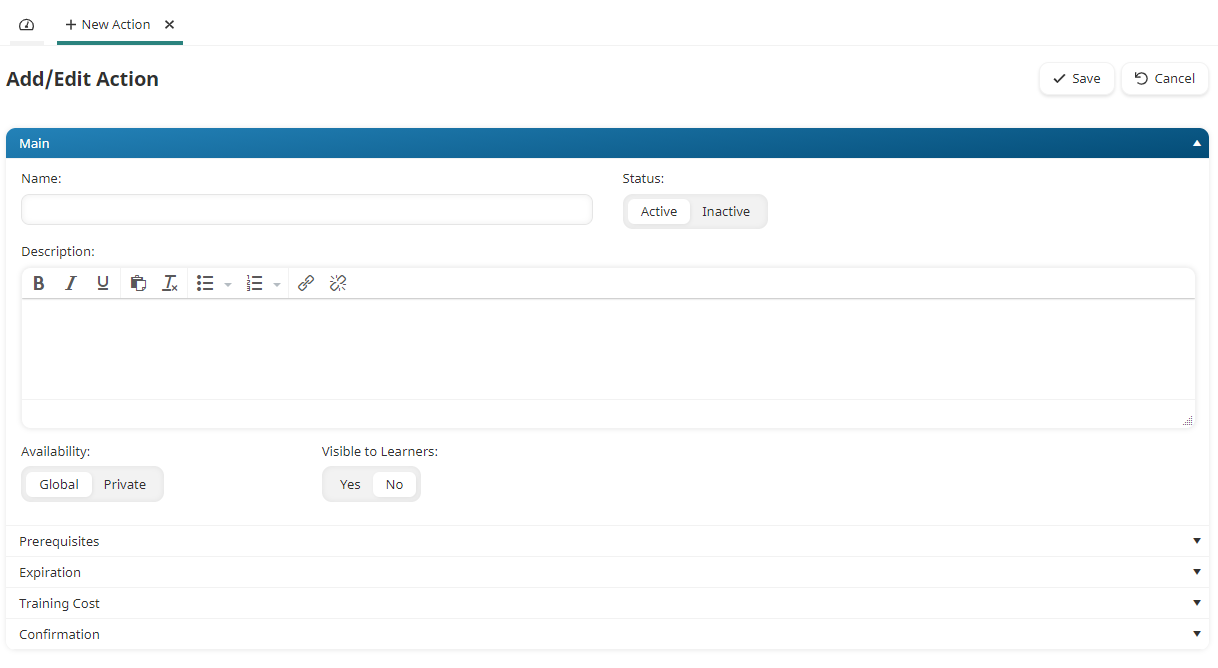
- Specify the action's settings in the following accordions:
- Click Save.
If you want an action to be assigned to a learner, you must add the action to a requirement's block and assign the associated learning plan to the learner.