These settings are located in the Confirmation accordion of the Add/Edit Action workscreen.
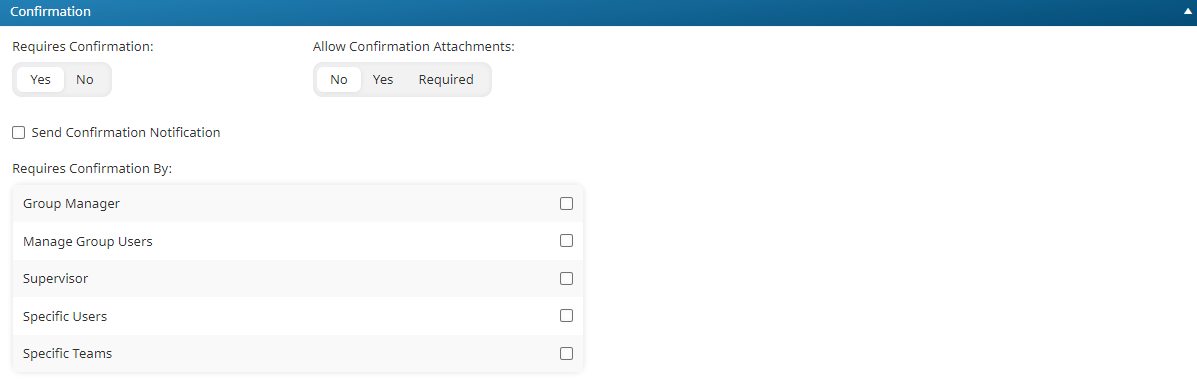
Settings
Requires Confirmation
Indicates whether a user other than the learner must confirm the action before its status can be set to Accepted.
- Yes - The action must be confirmed by a user other than the learner before its status can be set to Accepted. If the Visible to Learners setting is set to Yes, the user will be able to submit the action, but the action's status will be set to Confirmation Pending until the specified user(s) are able to review and confirm the action.
- No - The action does not require confirmation by a user other than the learner for its status to be set to Accepted. If the Visible to Learners setting is set to No, only an administrator will be able to confirm the action.
Allow Confirmation Attachments
This setting is only available when the Requires Confirmation setting is set to Yes. Indicates whether the user confirming the action must upload an attachment with the action in order for it to be confirmed.
- Yes - The user confirming the action may upload a file with the action.
- No - The user confirming the action does not have to upload a file in order for the action to be confirmed.
- Required - The user confirming the action must upload a file with the action in order for the action to be confirmed.
Send Confirmation Notification
This setting is only available when the Requires Confirmation setting is set to Yes. If checked, the Action Confirmation Notification email will be sent to the users selected in the Requires Confirmation By setting. By default, the account's selected Action Confirmation Notification email template will be selected.
Requires Confirmation By
Check the user(s) who are able to confirm the action.
- Group Manager - Any user who is a group manager for any of the groups that the user belongs to.
- Supervisor - The user's supervisor.
- Manage Group Users - Any user who has the Manage Group Users permission for any of the groups that the user belongs to.
- Specific Users - Select the users who may confirm the user's action. Each selected user will have the ability to confirm the action. If you want to require all the selected users to confirm the action, you will need to create a mandatory action for each user who is required to confirm the action.
- Specific Teams - Select the teams who may confirm the user's action. Selecting a team enables any user assigned to that team to confirm the action.
If you select more than one user, any of the selected users will be able to confirm the action. For example, if you select group manager and supervisor, either the group manager or the supervisor can confirm the user's action.
If you require multiple users to confirm the action before it's considered completed, then you must create an action for each user who is required to complete the action. For example, suppose you require both the group manager and the supervisor to confirm the action. In this situation you should create two separate actions. One action will require confirmation by the group manager. The other action will require confirmation by the supervisor.