Uploading an Action's File
Some actions may require you to upload a file to prove that you've satisfied the action.
- Refer to SmarterU File Uploads for a list of supported file types.
- You may upload multiple files at once.
- We recommend removing any special characters from the file name as they may prevent the file from uploading.
- After you upload a file, it cannot be removed. If you uploaded a file in error, you should upload the correct file in addition to the incorrect one.
To upload a file for an action:
- Display the action's details by clicking the
 beside the action.
beside the action. - Upload the file by doing either of the following:
- Click Select File(s).
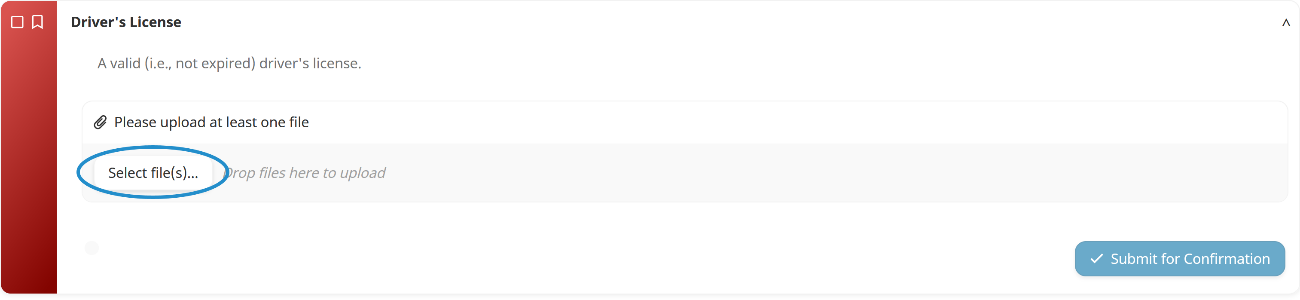
- Drag the file to the gray area around the Select File(s) button.
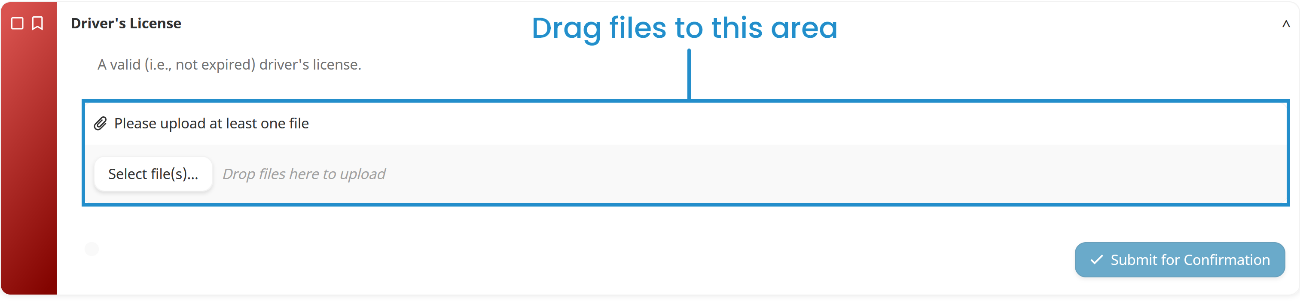
After uploading the file, you can download or remove the file using the buttons to the right. If the file can be viewed in a browser, you'll also be able to preview the file.
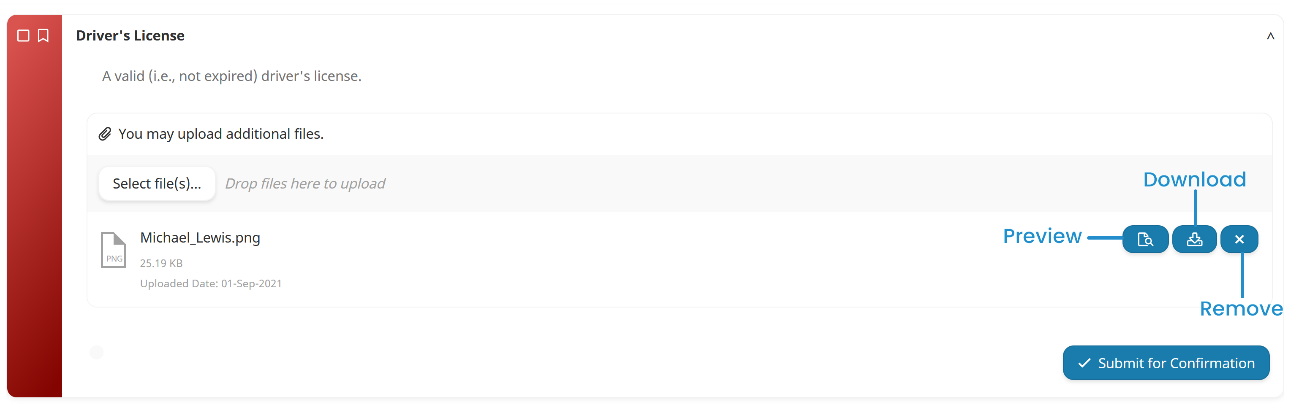
- If the action requires confirmation, you can submit the action for confirmation. Otherwise, click Mark as Complete.
Submitting for Confirmation
Actions that require confirmation by another user will have their status changed to Review after you submit the action. An administrator or other confirming user will review your action and change the status to Accepted, or back to Pending.
To submit an action, click Submit for Confirmation.
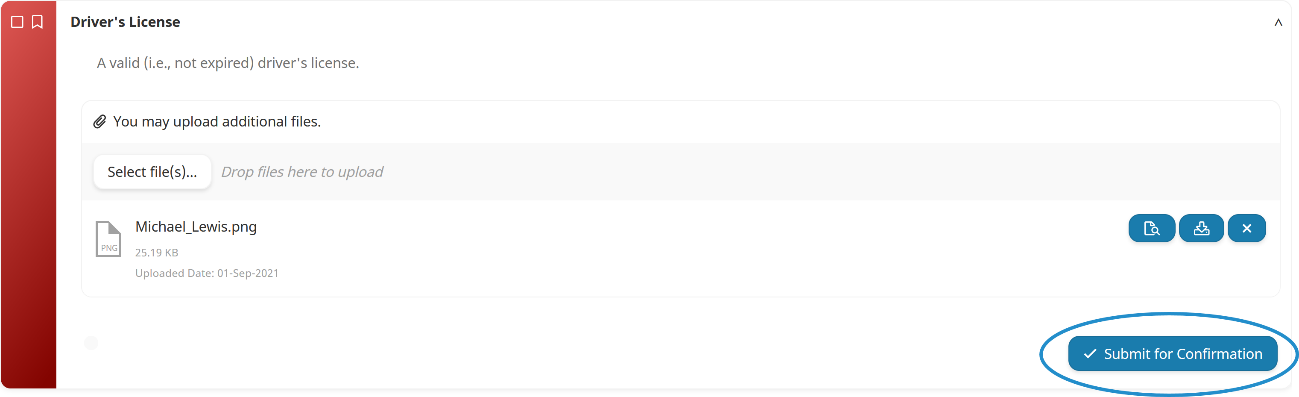
If the action must be confirmed, its status will show Confirmation Pending.
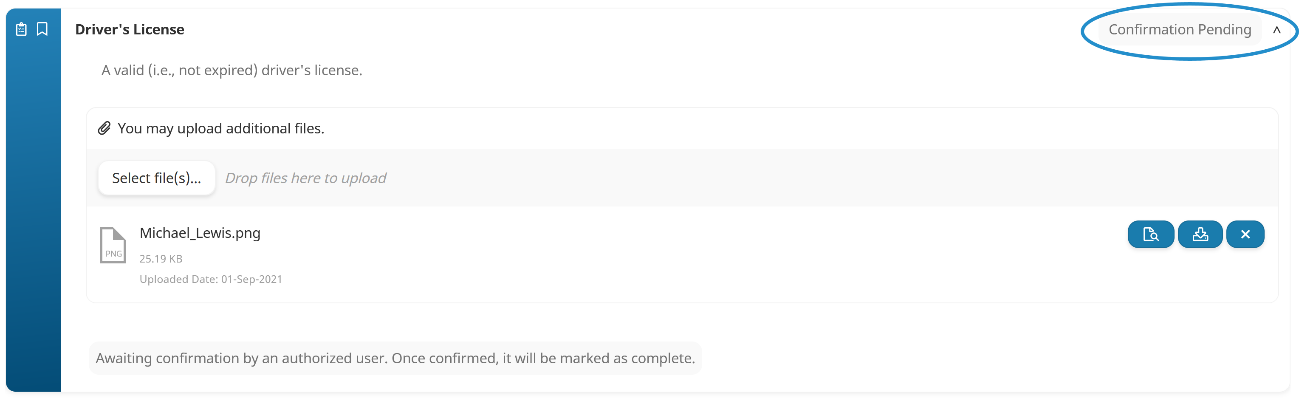
The action's status will change to Accepted after it is confirmed.
The status of actions that do not need confirmation will automatically change to Accepted after you submit the action. Submitted actions that do not require confirmation may have an immediate impact on the status of learning plans, certifications, and requirements that are assigned to you.
Marking Action Completed
If an action does not require an attachment or confirmation, click Mark Action Complete when you have completed the action.
