SmarterU automatically rewards learners with points earned when they complete a course that is associated with a point tracker. In some situations, you might need to manually enter points that a learner has earned.
To manually add points a learner has earned:
- From the Admin menu, select Account Admin.
- Select Points & Rewards. The Points & Rewards Dashboard displays.
- Click Redemption.
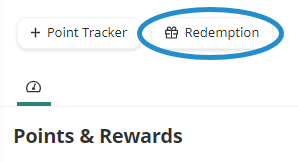
A tab displays the existing points earned and redeemed.
- Click Points Entry.
- Specify the details for the points earned.
Setting | Description |
|---|---|
Select the user to whom you would like to enter points earned. | |
Select the point tracker to which you would like to enter points earned. | |
If you are entering points that have been redeemed by a learner, select Earned. | |
Enter the number of points the learner earned. | |
If the points the learner is earning will expire, specify the expiration date. | |
A description of the entry. |
- Click Save.