To add a block to the requirement:
- Be sure that the requirement has been added.
- From the Add/Edit Requirement Blocks section of the workscreen, select the course or action that you want to add to the block from the Select a Course or Action list. To add and assign a new private action, click Action (Private).
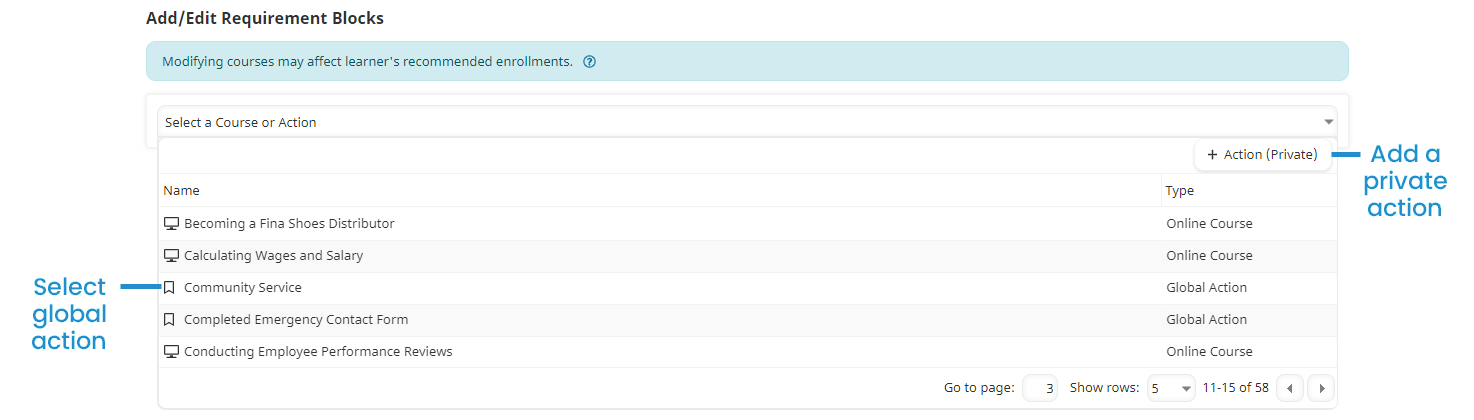
If you added a course to the requirement block, icons display to indicate whether the course's auto-enroll and self-enroll settings are enabled. You can expand the course's accordion to edit the course's settings for the requirement.
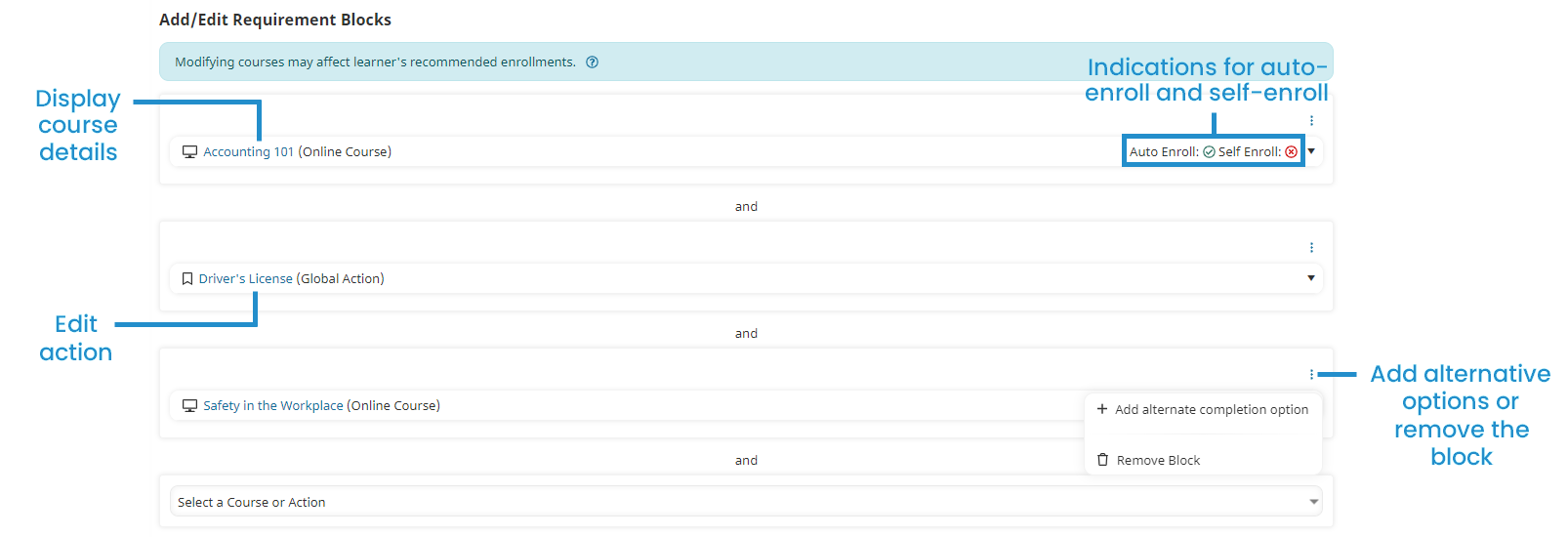
You can also provide users with alternate courses and/or actions.
Adding an Alternate Option for a Block
Alternate options provide learners with a choice in how they complete the requirement block.
To add alternate options for the block:
- Click
 .
. - Select Add Alternate Completion Option.
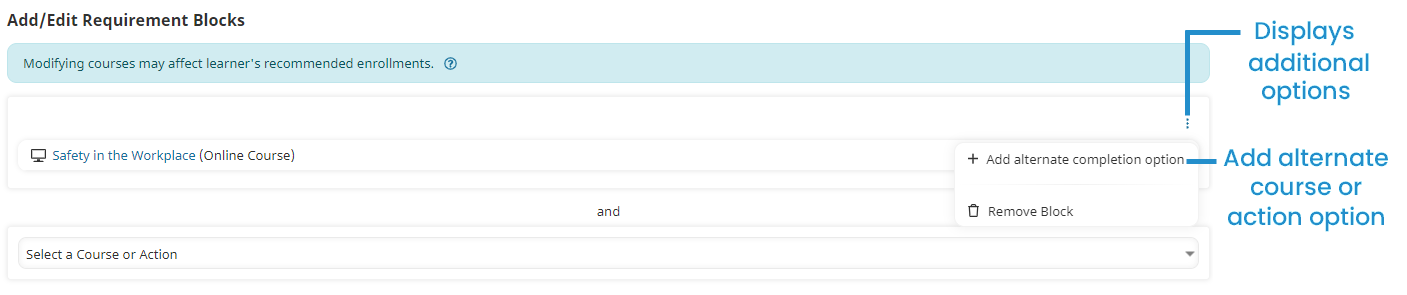
A Select a Course or Action list displays within the requirement block.

- Select the alternate option from the Select a Course or Action list.