To add an entry to the user's activity log:
- From the Admin menu, select User Admin.
- Select Users. The Users Dashboard displays.
- From the right pane of the Users Dashboard, click the name of the user.
- Expand the Activity Log accordion of the User Profile workscreen.
- Click Activity.
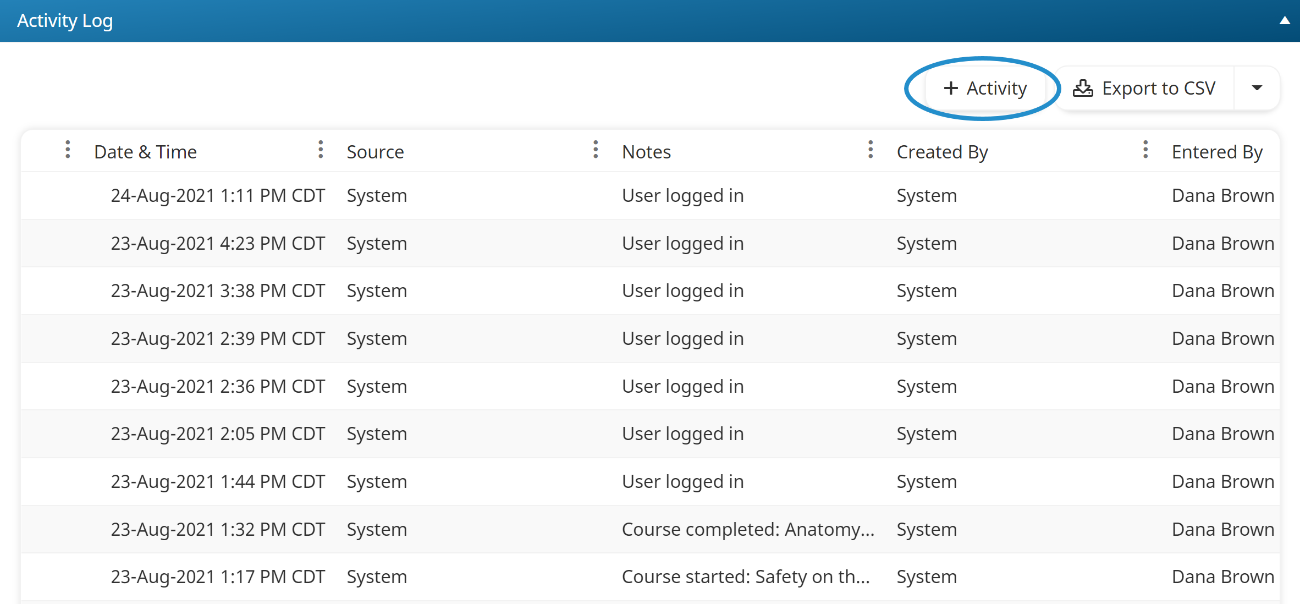
A form displays in the Activity Log accordion. The date and time are automatically populated with the current date and time.
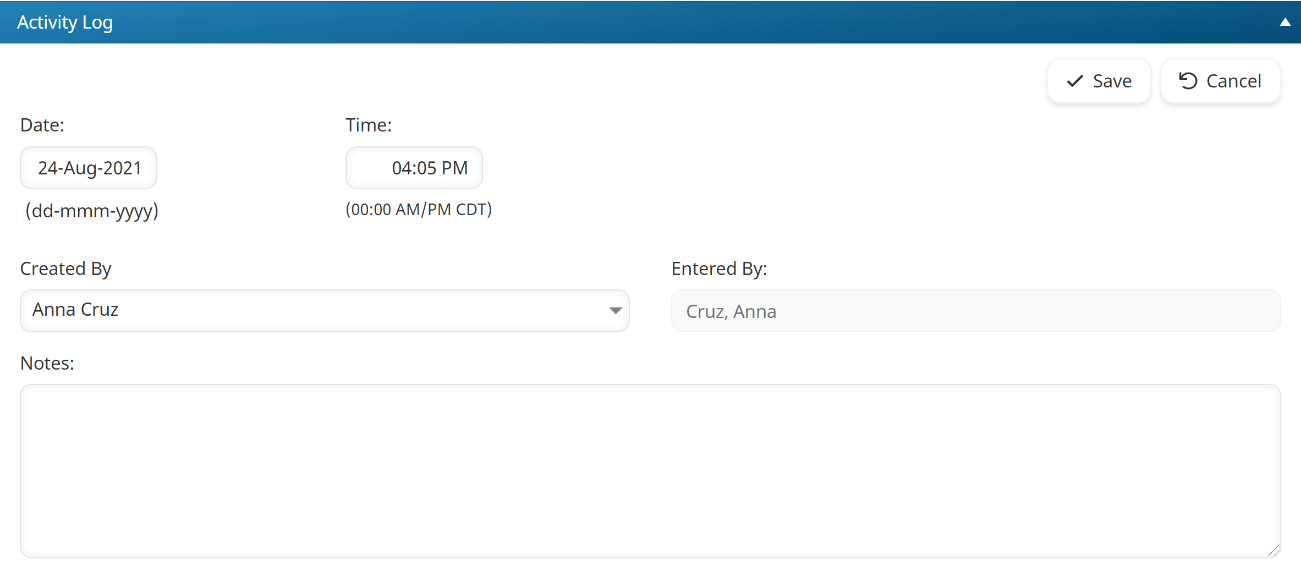
- In the Created By field, enter the name of the person who is adding the entry.
The person added in the Created By field does not have to be a SmarterU user.
- In the Notes field, enter the comments you would like to add for the user.
- Click Save.