The Columns section of the Add/Edit Learning Plan Report workscreen enables you to specify what columns are included in the report's output.
The columns included by default and the columns that are required will vary depending on the learning plan report's type and level.
Columns Included by Default
Columns with an asterisk (*) must be included in the report and cannot be removed.
Type | Level | Default Columns |
|---|---|---|
Detailed | Learning Plan |
|
Summary | Learning Plan |
|
Detailed | Certification |
|
Summary | Certification |
|
Detailed | Requirement |
|
Summary | Requirement |
|
Detailed | Action and Course |
|
Summary | Action and Course |
|
Adding Columns to a Custom Learning Plan Report
To include additional columns in the report:
- Expand the Columns section of the Add/Edit Learning Plan Report workscreen.
- From the list, select the column you would like to include in the report.
- Click
 .
. - Repeat steps 2-3 for each column you would like to add to the report.
 beside the column and drag the column to its new position.
beside the column and drag the column to its new position.The images below illustrate the column order of the columns when displayed in the results.
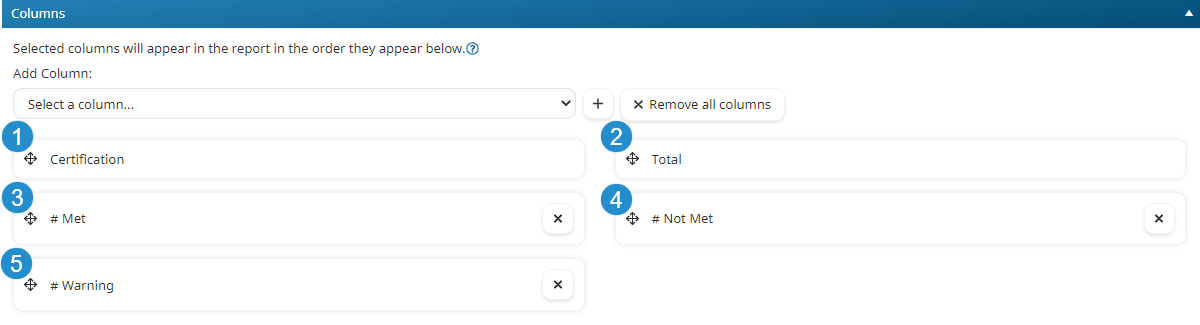
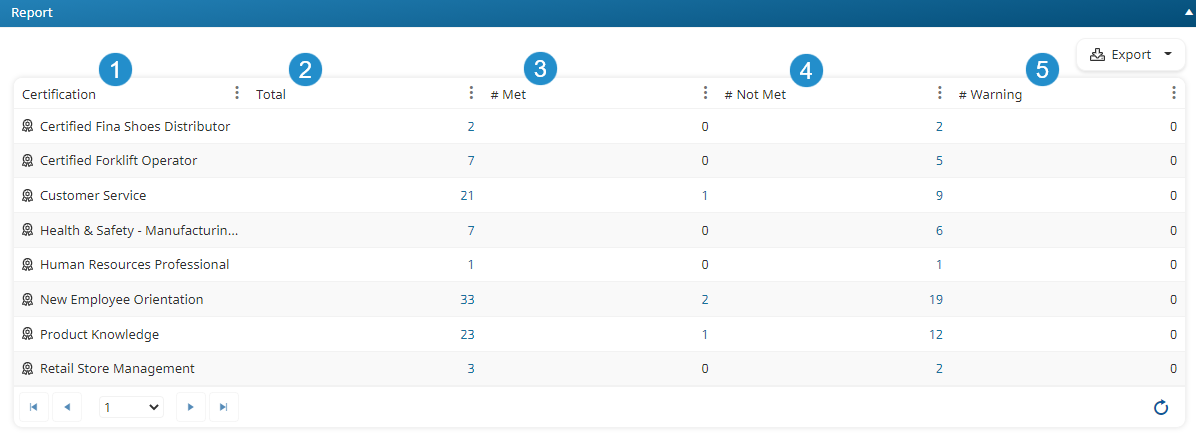
Removing Columns from a Custom Learning Plan Report
To remove a column, click the  beside the column. To remove non-required columns, click Remove All Columns.
beside the column. To remove non-required columns, click Remove All Columns.