If your SCORM courses are CDN-hosted, you can enable CDN security for your account and for each SCORM course to prevent unauthorized access. When CDN security is enabled, only users with an active SmarterU session can access the course. Because you'll need to provide SmarterU with information from your CDN security provider, we recommend configuring your CDN security provider before enabling SmarterU's CDN security feature.
If you want your CDN-hosted SCORM courses to be accessible without a SmarterU session, leave the Enable CDN Security setting disabled.
When you edit your account's settings, the CDN Security Providers accordion of the Account Profile workscreen includes the following settings.
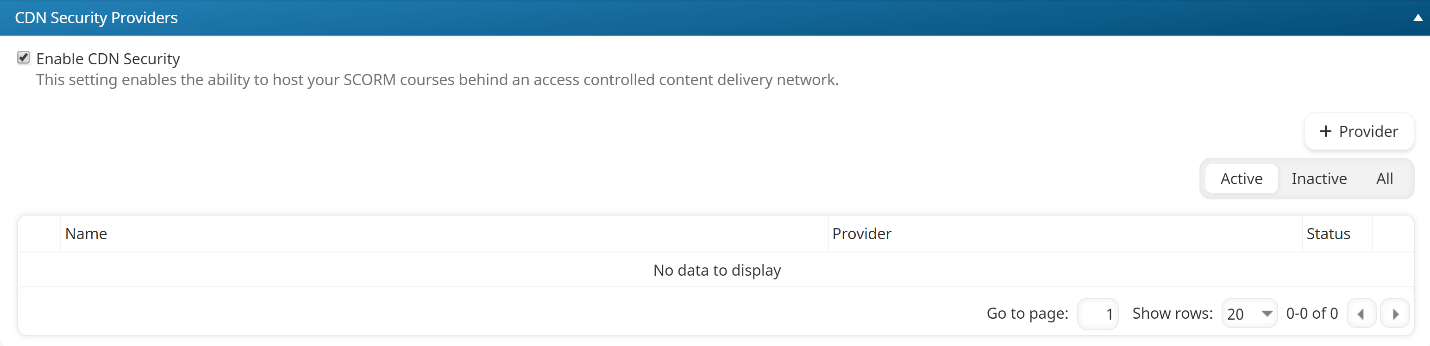
- Because SmarterU's built-in Content Delivery Network cannot be used for SCORM courses, you'll need to host the SCORM files elsewhere. Contact our Success Desk for more details.
- If you have any questions or need help adding a CDN security provider, contact our Success Desk.
Adding a CDN Security Provider
To add a CDN security provider to your account:
- Edit your account settings.
- Expand the CDN Security Providers accordion.
- Ensure that the Enable CDN Security checkbox is checked.
- Click Provider.
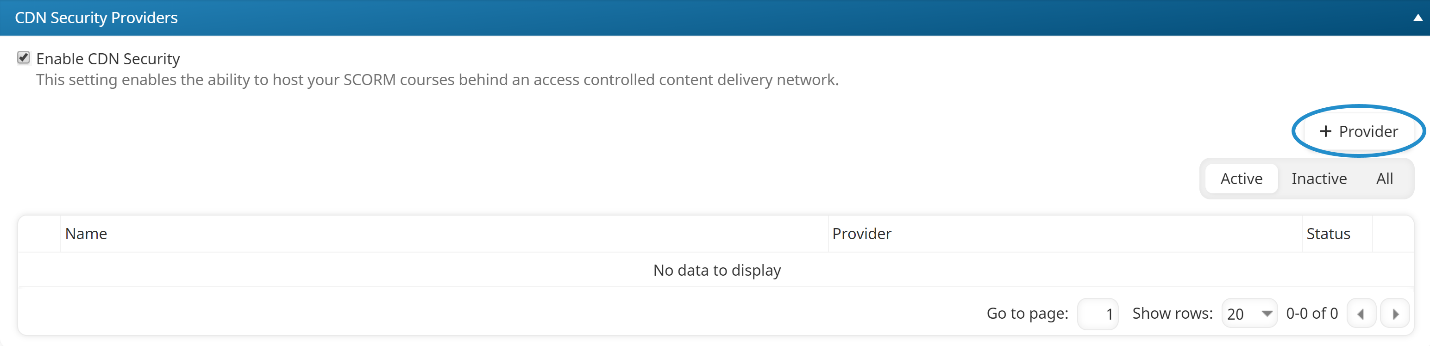
The workscreen to add a new CDN security provider displays.
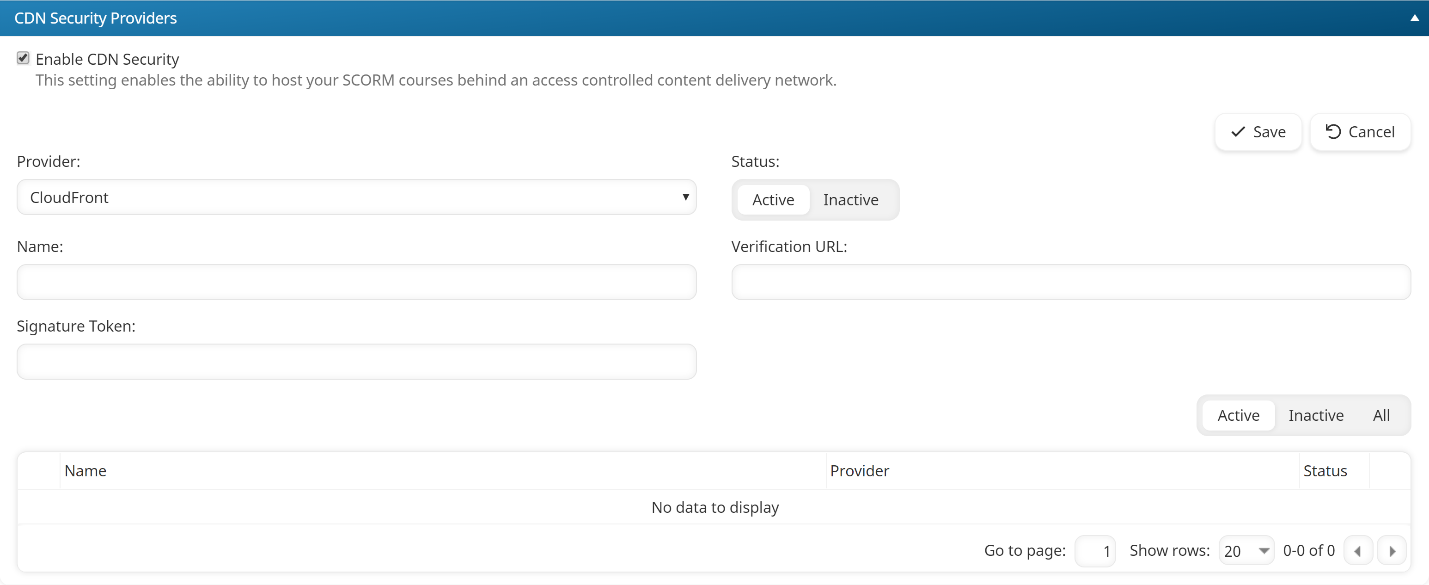
- Specify the CDN security provider's settings.
- Click Save.
Settings
Provider
Select the CDN security provider.
Status
Indicates the status of the security provider:
- Active - Active security providers are available for SCORM courses.
- Inactive - Inactive security providers are not available for SCORM courses.
Name
The name of the CDN security provider.
Verification URL
The verification URL of the CDN security provider.
Signature Token
The signature token for the CDN security provider.