To add a subscription:
- From the Admin menu, select Account Admin.
- Select Subscriptions.
- Click Subscription.
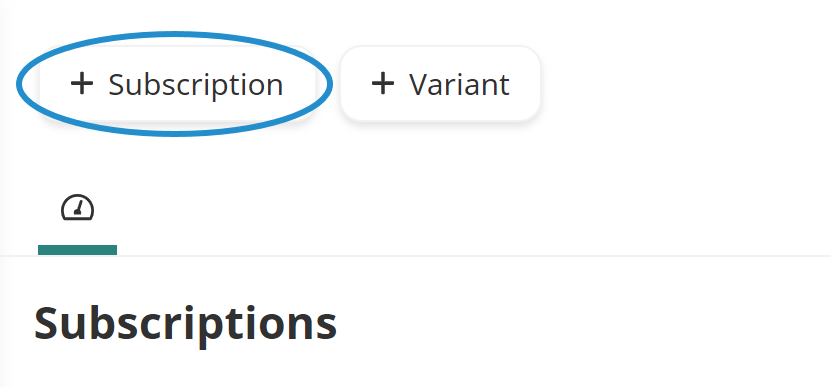
A new tab displays the Add/Edit Subscription workscreen.
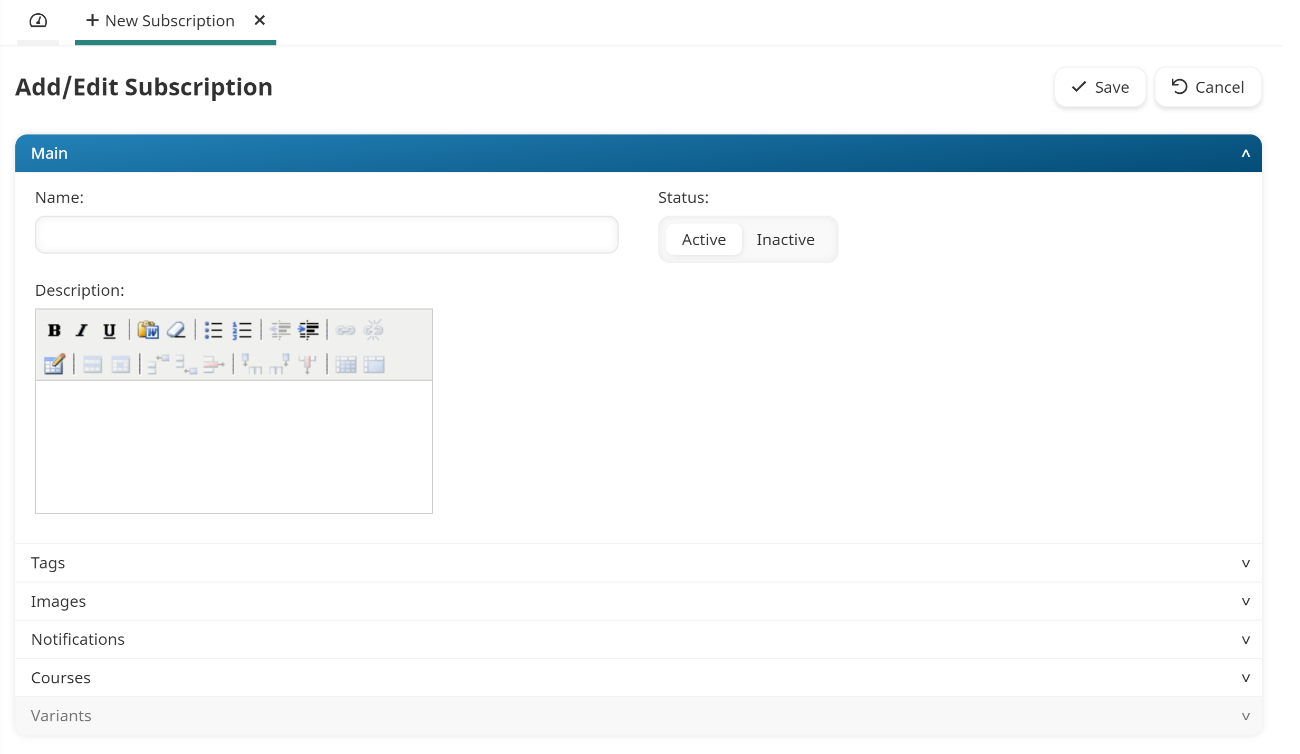
- Specify the subscription's settings in the following accordions:
- Click Save.
After saving the subscription, you can add a variant. Variants allow you to specify differences for a subscription, manage the length of a subscription, and change course settings including the course due date, grace period, and completion access.