This feature is not enabled by default. If you're interested in using this feature, contact our Success Desk to have it enabled.
You can export the output of the Proctor Report to a comma-separated (CSV) file.
Any column filters that you've applied to the grid will be ignored by the export.
To export the Proctor Report:
- Run the Proctor Report.
- Click Export.
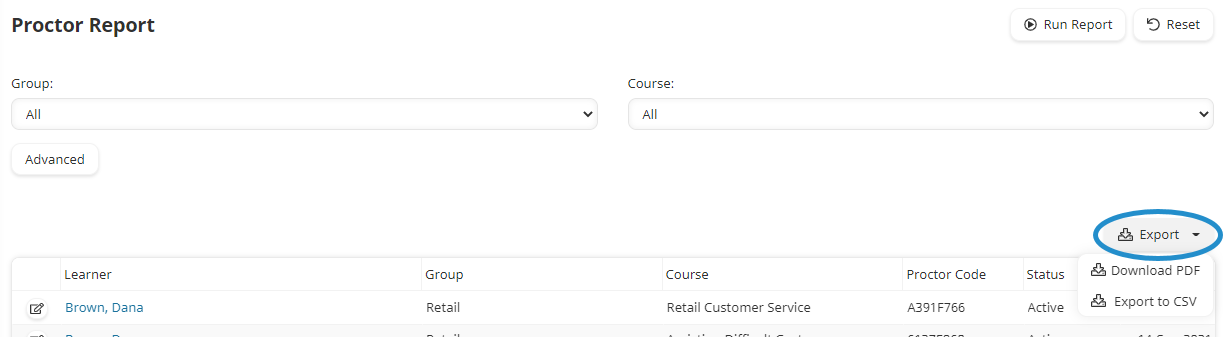
- Select Export to CSV. The Export Notification window displays.
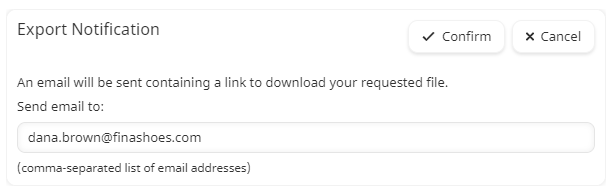
- In the Send Email To field, enter the email addresses of the users who should receive the link to the file.
- Click Confirm.
When the export file is ready to be downloaded, the account's selected Queued Exports Notification email template is sent to the specified email addresses.