The ability to filter courses by their location is only available if a page's Filter by Venue setting is enabled.
The  icon enables you to specify which location's instructor-led courses you want to include on a course page. By default, course pages will display locations that have been checked for your user profile.
icon enables you to specify which location's instructor-led courses you want to include on a course page. By default, course pages will display locations that have been checked for your user profile.
If you're not seeing instructor-led courses or sessions on a course page, you may want to verify that the location is being included on the page.
To select locations you want to include on the course page:
- Click the
 icon. Locations that have been assigned to you display.
icon. Locations that have been assigned to you display. - To include a location, toggle the control to the right. To hide courses taking place at a location, toggle the control to the left.
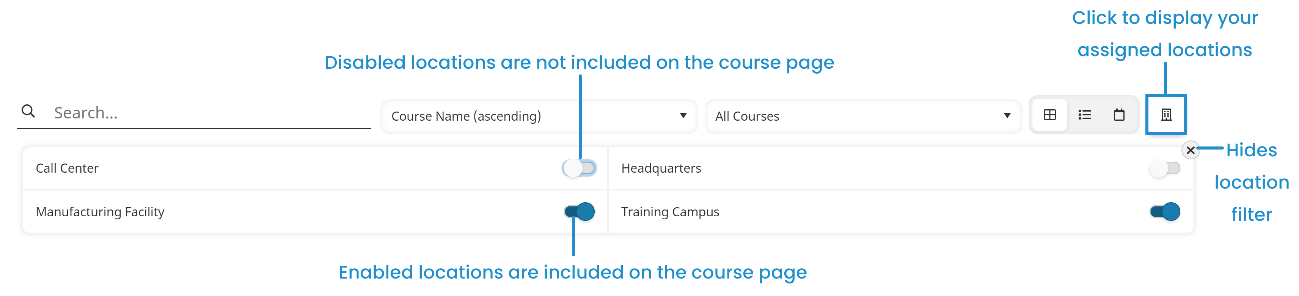
In the example above, courses taking place at the Manufacturing Facility and Training Campus are included on the page.
- The location filter only applies to instructor-led courses. If online and SCORM courses are included on the page, this filter will display all online and SCORM filters.
- Any changes made to the locations included will affect all pages.
- Instructor-led courses that have a Session Details Type of URL or Other will always be displayed.