These dashboard set page settings are only applicable if the page's Type setting is set to Course. These settings are located in the Configuration accordion of the Add/Edit Category Page workscreen.

Settings: Layout Options
Available Layouts
Select the layouts that will be available to learners:
Tile - Displays courses in a grid format.
List - Displays courses in a linear format.
Calendar - Displays courses in a calendar.
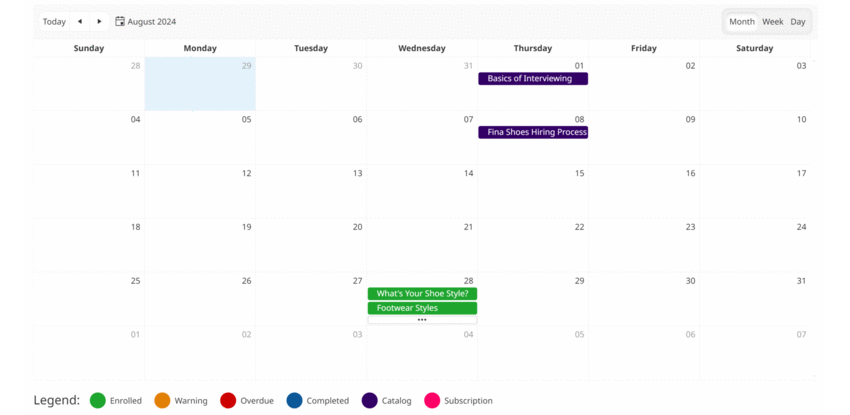
Default Layout
Select the layout that's displayed to learners by default:
Tile - Displays courses in a grid format.
List - Displays courses in a linear format.
Calendar - Displays courses in a calendar.
Settings: Course Visibility Options
Include Course States
Select which course states are displayed on the page.
Enrolled - The page displays courses that the learner is currently enrolled in.
Completed - The page displays courses that the learner has completed and are not available for self-enrollment.
Catalog - The page displays courses that have their self-enroll setting enabled.
In an effort to prevent courses from displaying in different states on multiple pages, course states are evaluated as shown below.
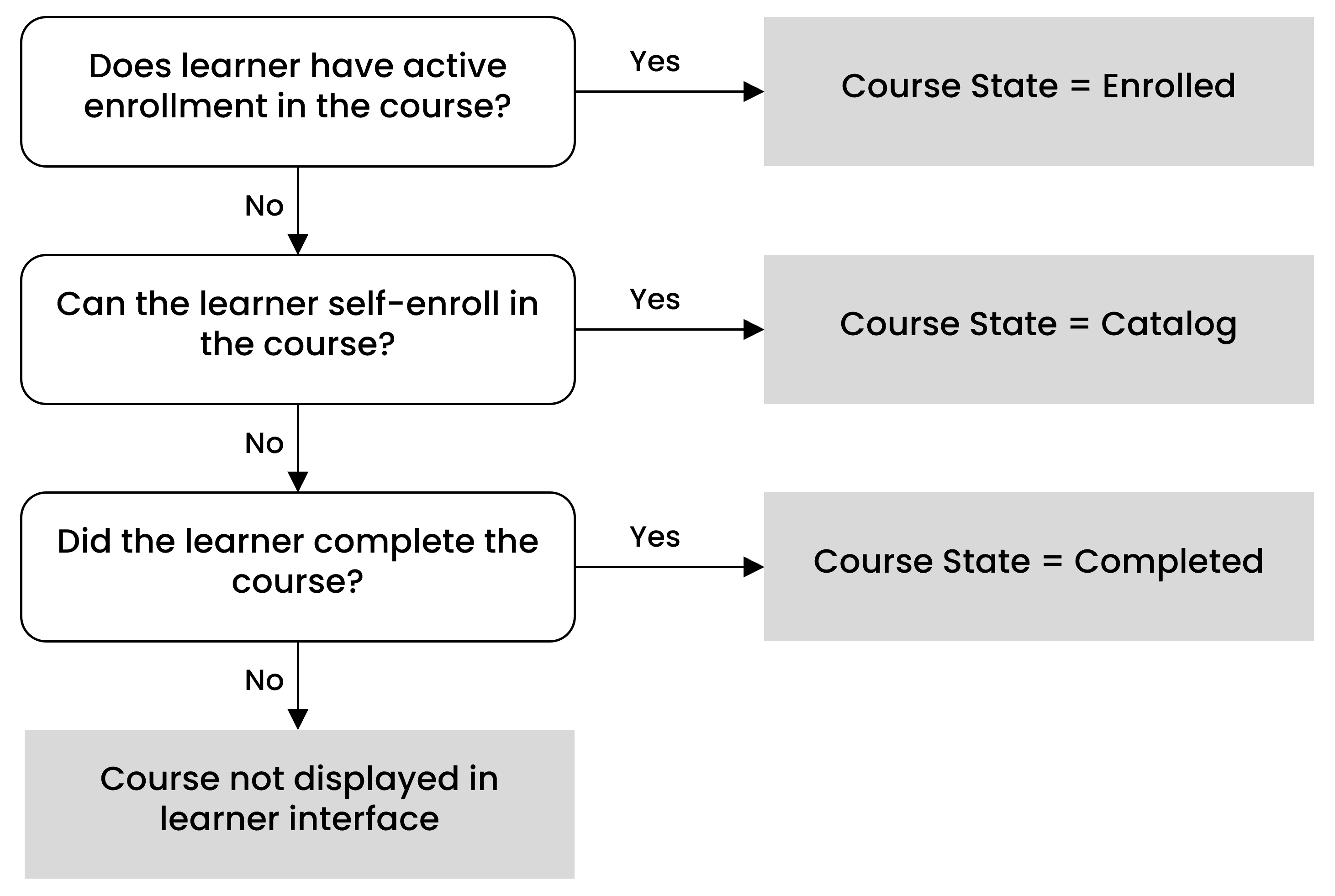
Include Course Types
Select which course types are displayed on the page.
External - The page displays external courses that the learner has submitted. This option is only available if the account's Enable External Course Submissions setting is enabled.
ILT - The page displays instructor-led courses. This option is only available if instructor-led courses are enabled for the account.
Online/SCORM - The page displays online and SCORM courses.
Include Course Lengths
Enable to include courses with a specific length.
Course Length
This setting is only applicable when the Include Course Lengths setting is enabled. Select which course lengths are displayed on the page:
All - The page displays all courses.
Under 15 minutes - The page displays courses with a course length that is less than 15 minutes. It also includes courses that don’t have a specified course length.
15 to 30 minutes - The page displays courses with a course length that is between 15 and 30 minutes.
31 to 60 minutes - The page displays courses with a course length that is between 31 and 60 minutes.
Over 60 minutes - The page displays courses with a course length that is greater 60 minutes.
Custom - The page displays courses with a course length between the specified number of minutes.
Only Include New/Updated Courses
Enable to include courses that have their Flag Course as New/Updated setting enabled.
Settings: Course Organization Options
Default Sort Order
Select the default order for courses on the page.
Course - The courses are sorted by course name.
Due Date (ascending) - The courses are sorted by due date in ascending order.
Due Date (descending) - The courses are sorted by due date in descending order.
Depending on the which course states are included, some of the options above may not be applicable. For example, if your page displays catalog courses, sorting by due date is not applicable since catalog courses do not have due dates until learners are enrolled.
Settings: Tag Options
Display Tags
Enable to display the course's tags and values on the course page. This includes on the tile view, list view, and on the course details page.
Filter by Tag
Enable to allow users to filter the courses by tags and values.

Restrict Scope
This setting is only applicable when the Display Tags or Filter by Tag setting is enabled.
If enabled and the Display Tags setting is enabled, only the tags and values selected in the Available Tags setting will display. If additional tags and values are associated with a course, those tags will not display. If Restrict Scope is disabled, all tags and values associated with the course display.
If enabled and the Filter by Tag setting is enabled, the tag search field will only include the tags and values selected in the Available Tags setting. If Restrict Scope is disabled, users will be able to select any tags and values associated with courses.
Show Tags Filter Operator
If enabled, learners will be able to change the operator (i.e., AND vs OR) used by the tags filter.
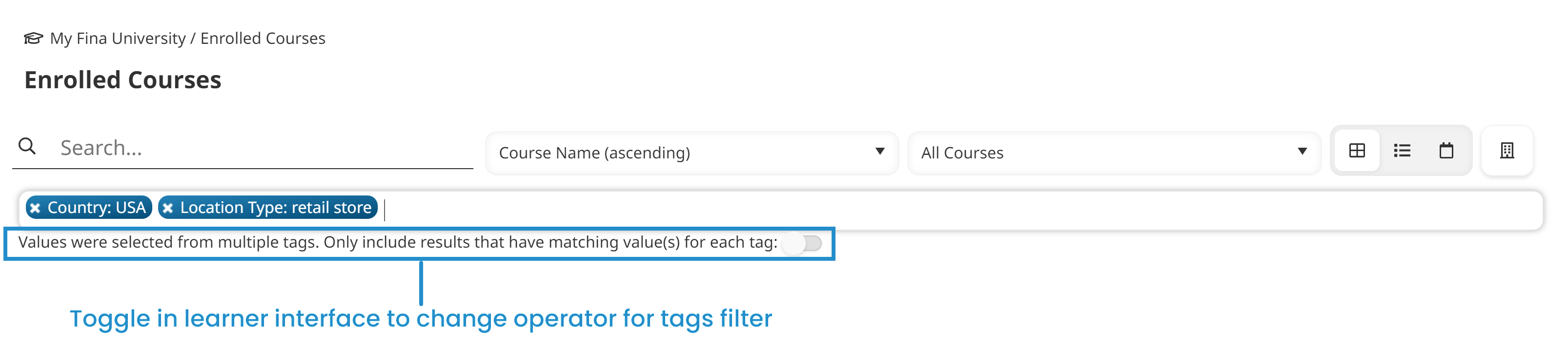
Default Tags Filter Operator
Select the default tags filter operator. If the Show Tags Filter Operator setting is enabled, learners will be able to change the operator (i.e., AND vs. OR) used by the tags filter. By default the toggle is disabled which includes results that are assigned any of the selected tag values.
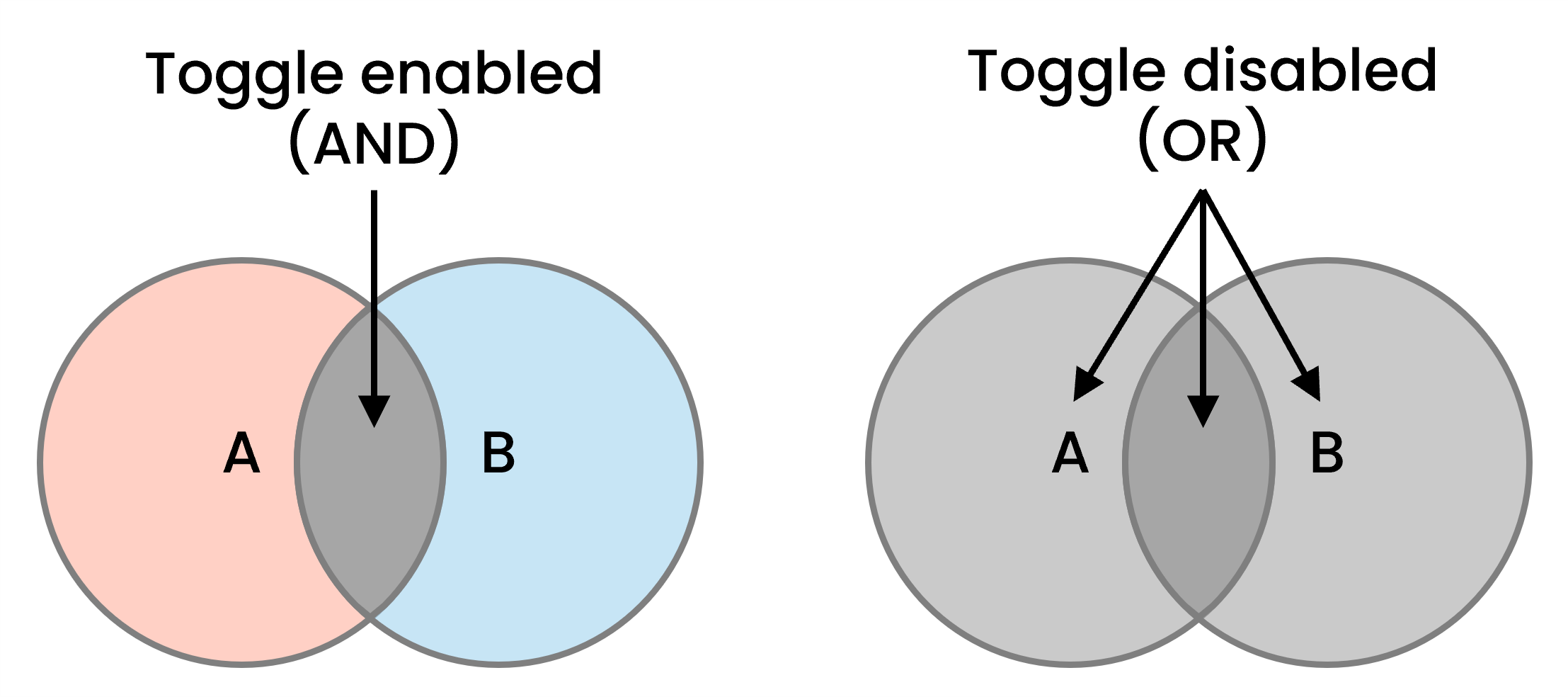
Only Display Items with These Tags
This setting enables you to limit the courses displayed on the page to only those associated with specific tags or values.
To specify tags to include on the page:
From the Available Tags list, click the
 beside the tags you want to include on the page.
beside the tags you want to include on the page.Click the
 beside the Available Tags list. A new field displays for each selected tag.
beside the Available Tags list. A new field displays for each selected tag.
To only include specific tag values, click in the tag's field and select the values. If no values are selected, then all of the tag's values are included on the page.
Settings: Learner Interaction Options
Search
Enable to allow learners to search for courses on the page. See note regarding learner interaction options.
Sort Order
Enable to allow learners to change the sort order of the courses on the page. See note regarding learner interaction options.
Filter by Course State
Enable to allow learners to filter the courses by their state (i.e., enrolled, completed, catalog).
Filter by Course Type
Enable to allow learners to filter the courses by their type (i.e., online/SCORM, instructor-led).
Filter by Venue
Enable to allow learners to filter instructor-led courses by their location.
Filter by Course Length
Enable to allow learners to filter the courses by their length.
Note on Learner Interaction Options
The selected learner interaction option will only display if there is more than one option available to the learner. For example, if Filter by Course State is enabled, but the page only displays enrolled courses, the option would not display.