A course catalog displays a page in the learner interface with the courses that have their Self-Enroll setting checked.
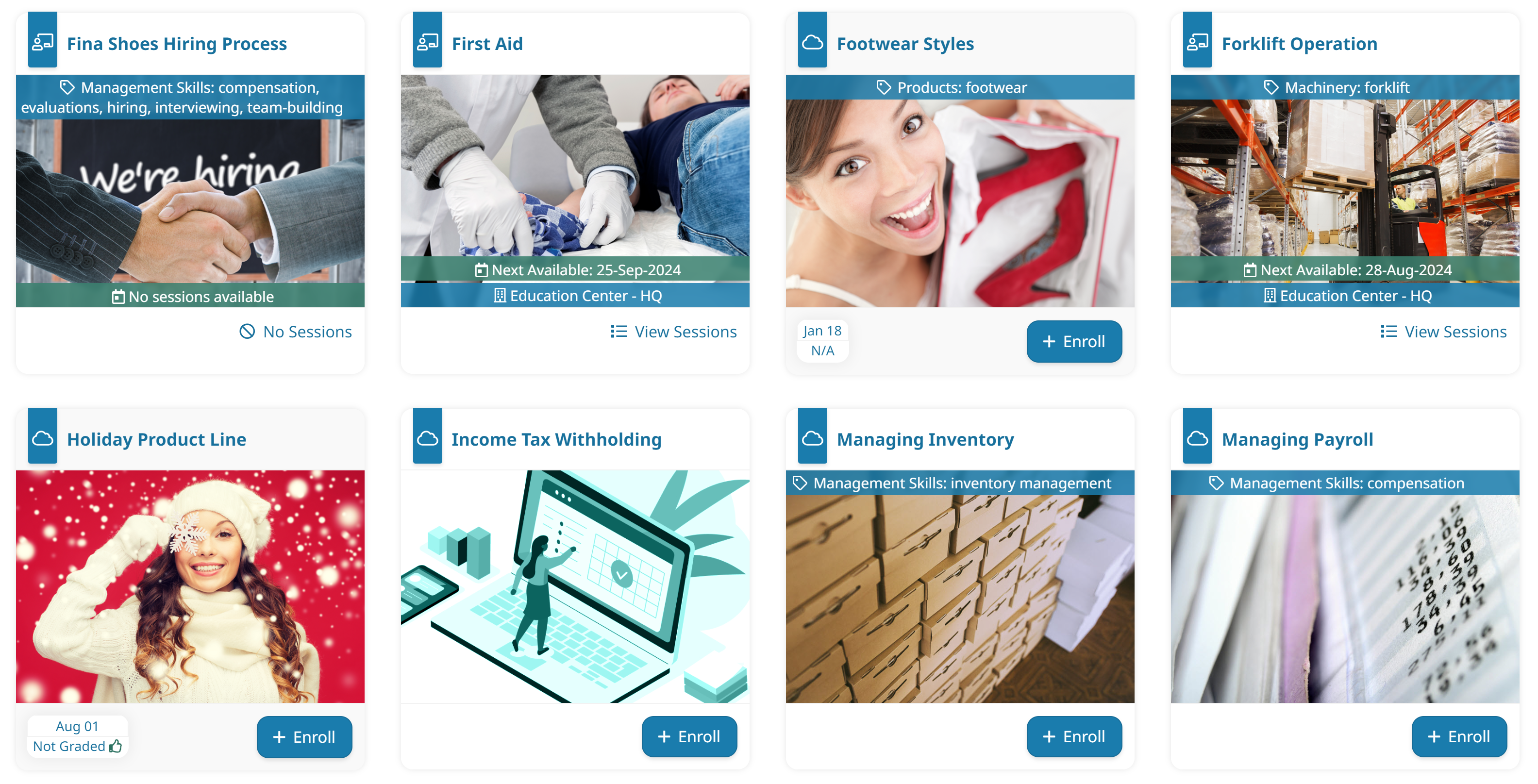
As with any course page, you can control the layouts, course visibility options, tag options, and interaction options that are available to learners. For example, you can configure the course catalog so that it only includes courses with the Products tag.
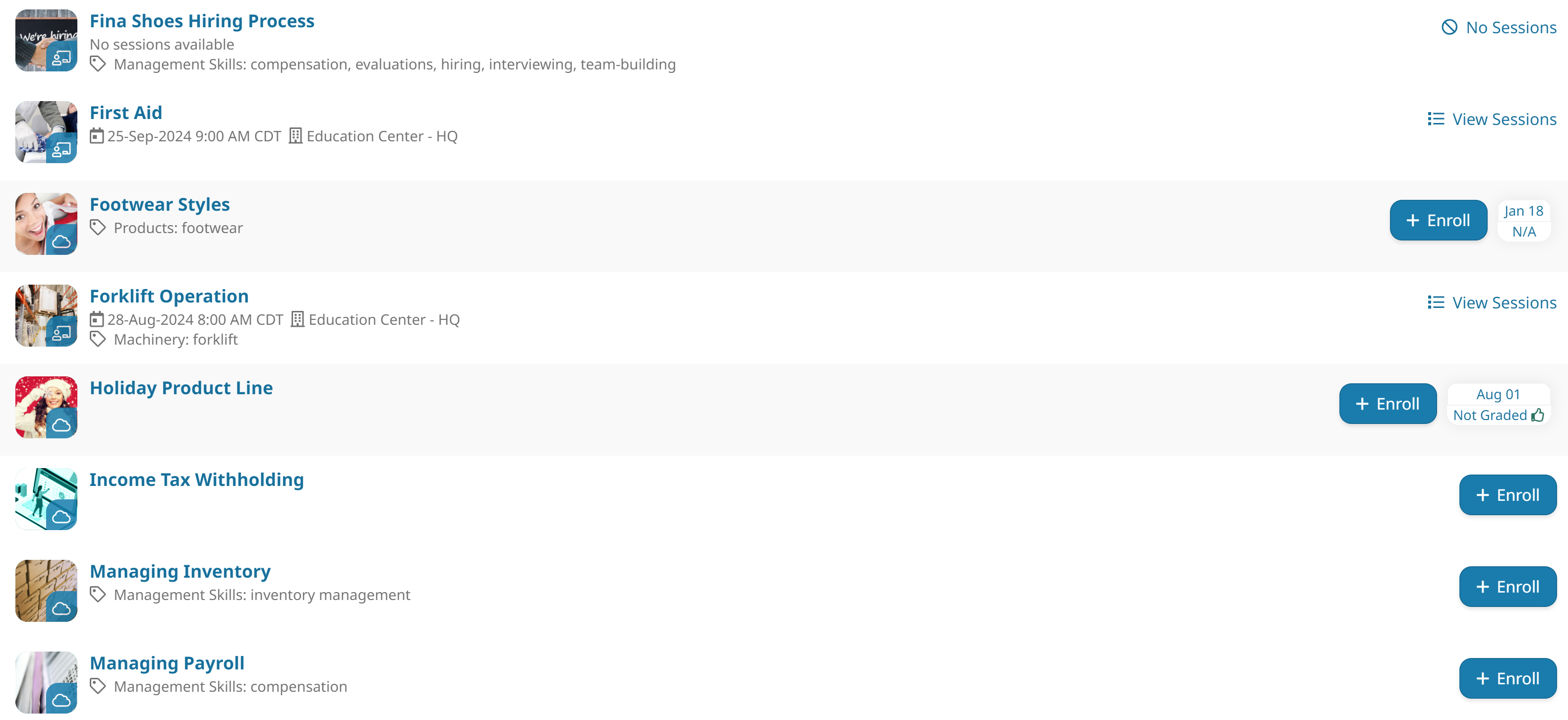
To add a course catalog page to a dashboard set:
- Add a page to one of your categories.
- From the Add/Edit Category Page workscreen:
- Expand the Main Settings accordion.
- From the Type list, select Course.
- Expand the Configuration accordion.
- For the Include Course States setting, be sure that Catalog is checked.
- Click Save.
The above settings are what is required to display courses that allow for self-enrollment. Refer to Page: Configuration for Course Pages for details on the other available configuration settings.