Enrolling in an Online or SCORM Course
To enroll in an online or SCORM course:
- Click Enroll.
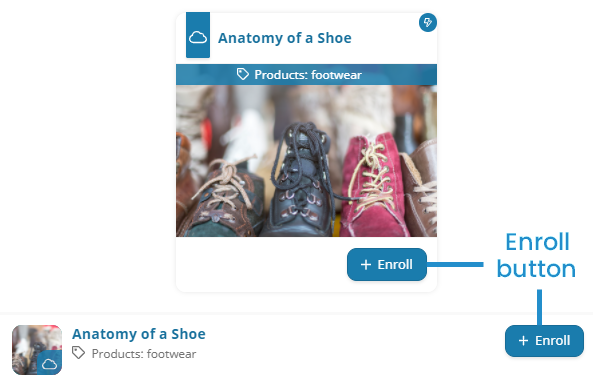
One of the following will happen:
- You are enrolled in the course and no further actions are required to complete the enrollment.
- A panel showing enrollment options displays. If the Enrollment Options panel displays, continue to the next step.
- Select the group you would like to take the course through. If in doubt, please ask your local administrator for their preference.
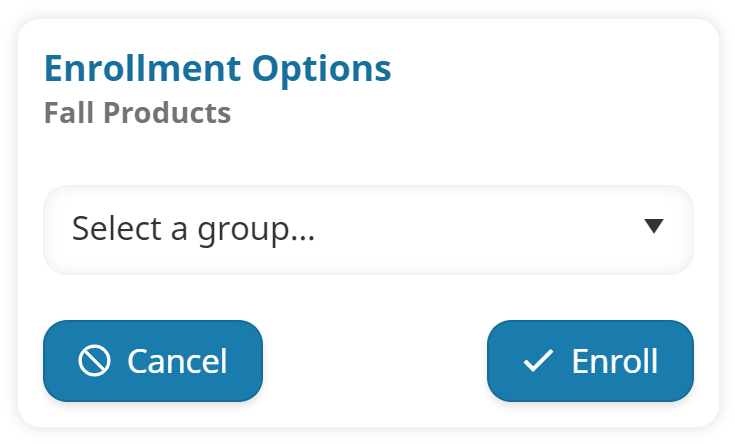
- If the course is available to you through a subscription, select the subscription that you would like to take the course through from the Subscription list.
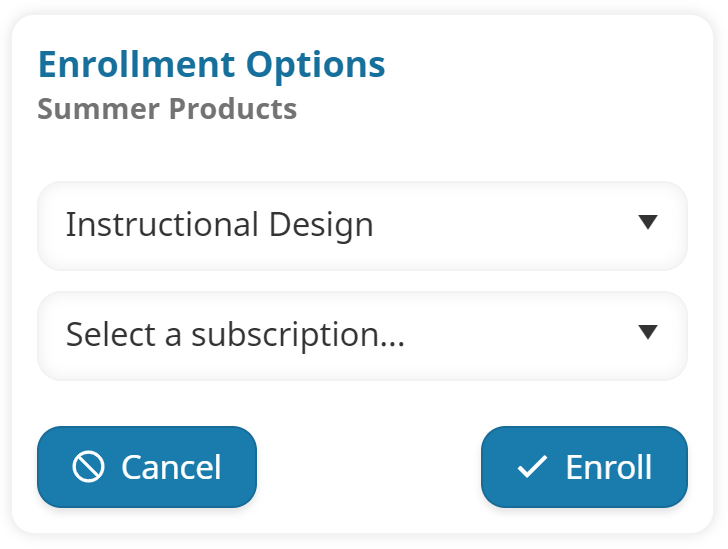
If the course is available as part of a subscription and as a regular group enrollment, there will be an option for group enrollment in the Subscription list.
- Click Enroll.
If you are successfully enrolled in the course, the course details page displays.
Re-Enrolling in an Online or SCORM Course
If the course allows for re-enrollment, re-enrolling in the course will inherit the due date from the previous course enrollment. To re-enroll in a course, click Re-Enroll.
If you are successfully enrolled in the course, the course details page displays.
Enrolling in an Instructor-Led Course
To enroll in an instructor-led course:
- Click Enroll. A panel showing enrollment options displays.
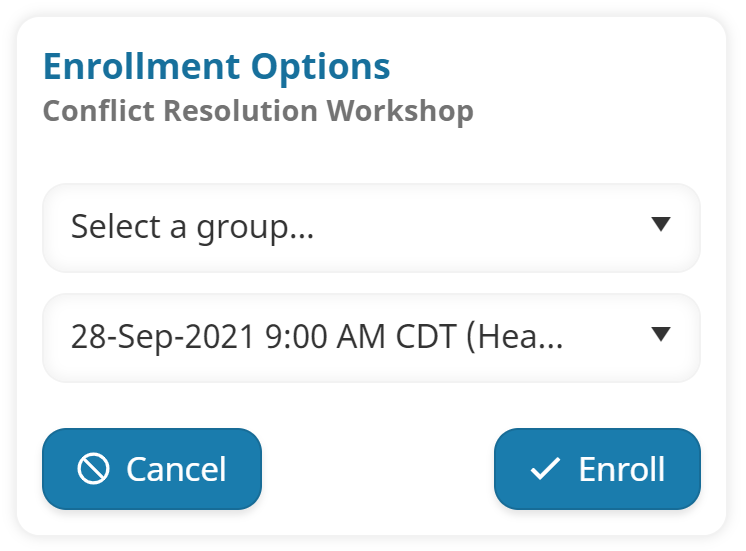
- Select the group you would like to take the course through. If in doubt, please ask your local administrator for their preference.
- If the course is available to you through a subscription, select the subscription that you would like to take the course through from the Subscription list.
- Select the session you would like to enroll in. If the course's waiting list is enabled, you may also add yourself to the course-level waiting list by selecting Course Waiting List.
- Click Enroll.
If you are on the course's waiting list or any session waiting list, you'll have the option to remove yourself from those waiting lists if the enrollment process is successful. To remove yourself from the course or session waiting list, toggle the Remove from WL so that it's selected, then click Confirm.
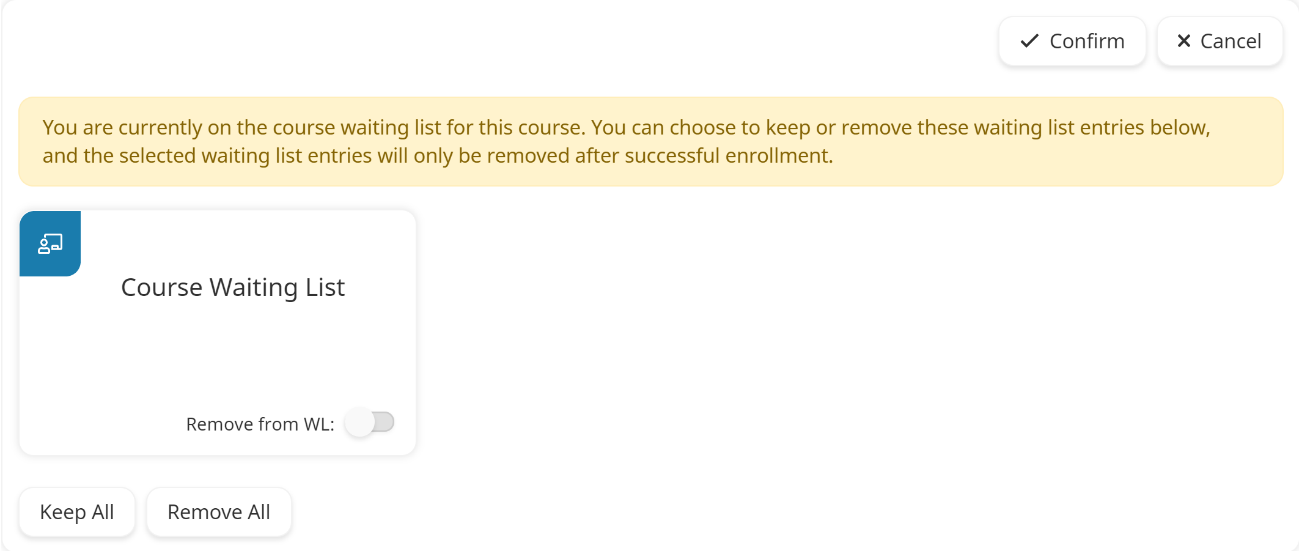
If you are successfully enrolled in the course, the course details page displays. Your Attendance? status for the course will be set to "yes" and you will receive an email that includes the session's information and a link to add the session date(s) to your Outlook calendar or other electronic calendar. If you opted to remove yourself from the course waiting list, you will be removed from the course waiting list.