A course calendar page lets learners view courses by month, week, or day. The courses displayed will depend on a variety of settings including the course states and course types that are specified for the page.
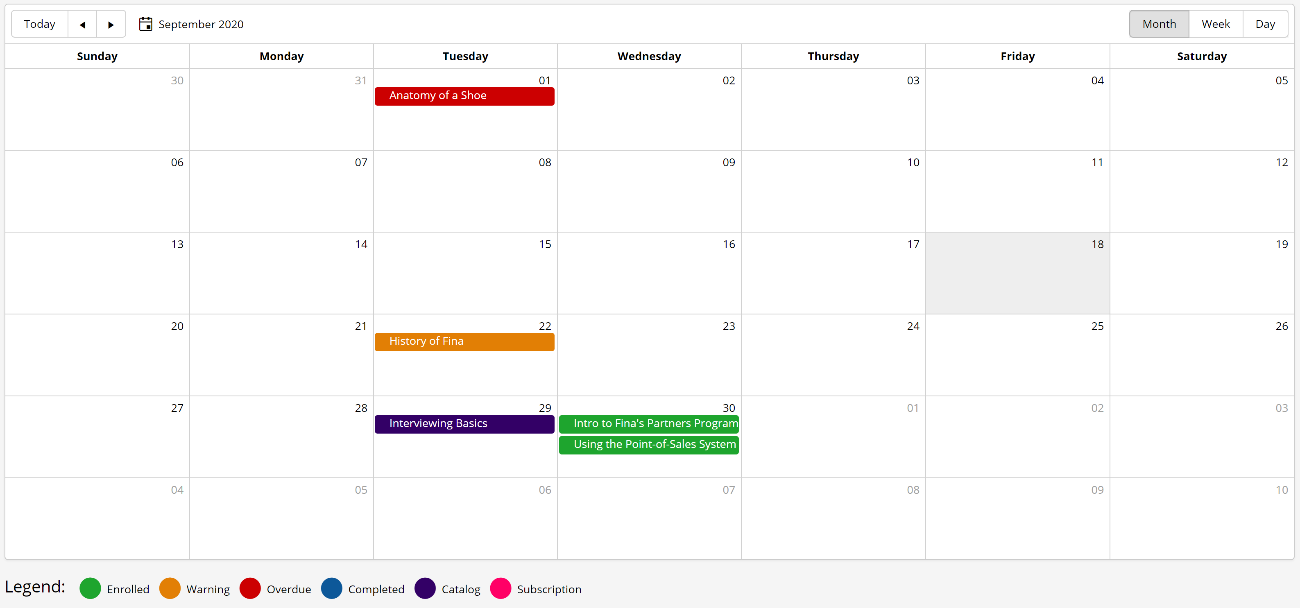
To add a course calendar page to a dashboard set:
- Add a page to one of your categories.
- From the Add/Edit Category Page workscreen:
- Expand the Main Settings accordion.
- From the Type list, select Course.
- Expand the Configuration accordion.
- For the Available Layouts setting, be sure that Calendar is checked.
- For the Default Layout setting, select Calendar.
- Click Save.
The above settings are what's required to display a course calendar. Refer to Page: Configuration for Course Pages for details on the other available configuration settings.