- A page can only be added after the category to which it belongs has been saved.
- Users who are assigned the dashboard set and don't have access to the admin interface will land on the first page in the first category after they log in.
- After adding pages to a category, you can re-order the pages as needed.
To add a page:
- From the Add/Edit Set Category workscreen, expand the Pages accordion.
- Click Page.
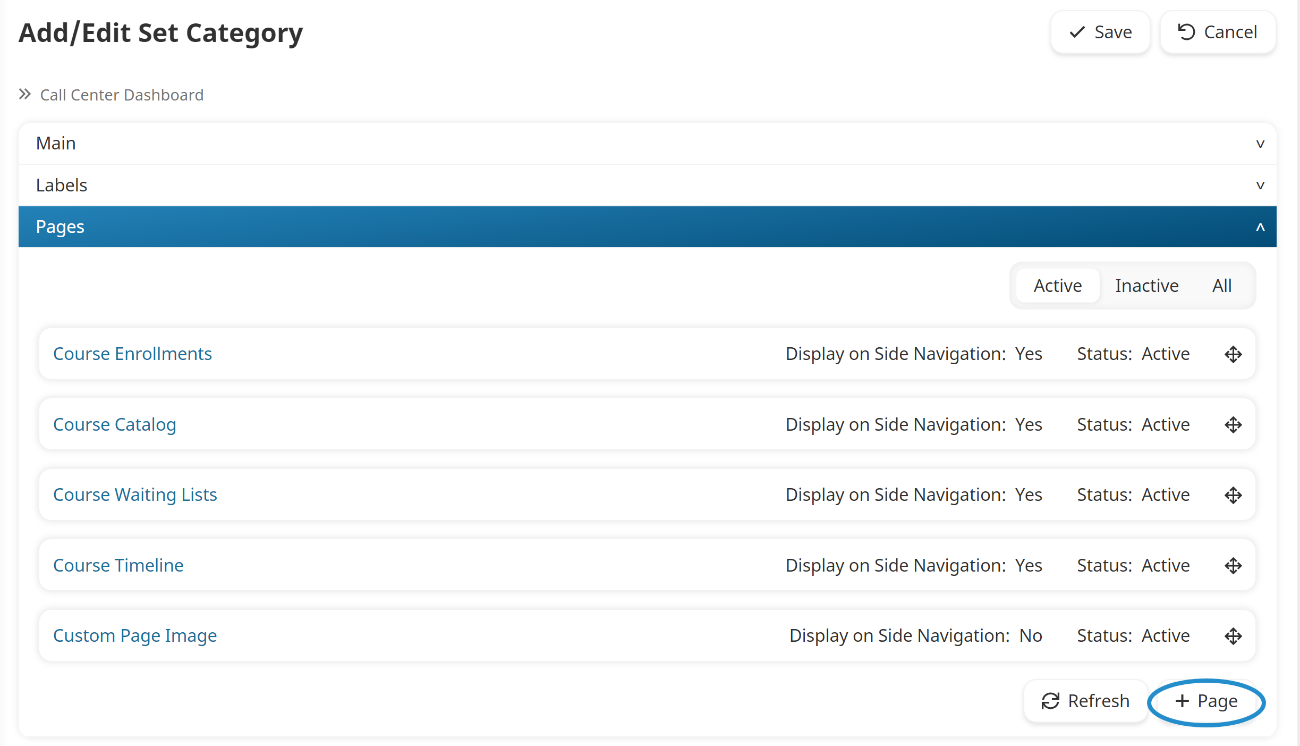
A new tab displays the Add/Edit Category Page workscreen. The name of the dashboard set and category you are adding the page to displays in the breadcrumb at the top of the workscreen.
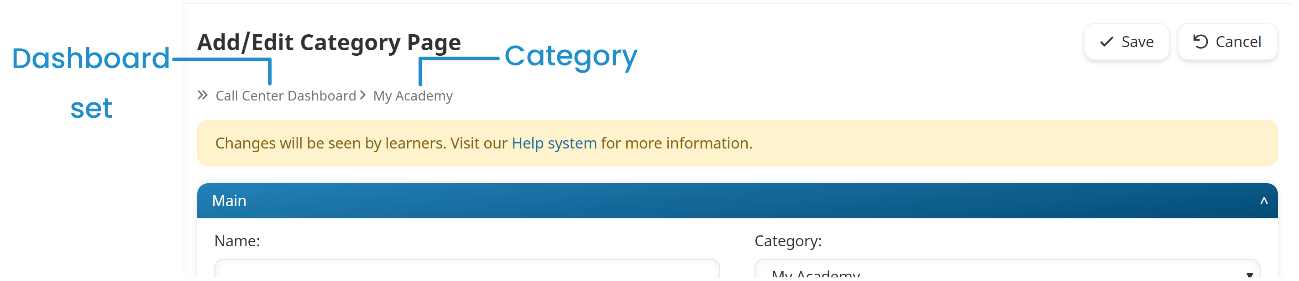
- Specify the page's settings in the following accordions:
- Click Save.
After you've added a page, it can be included in any custom page that's in the dashboard set.