Pages that have been added to a dashboard set's category in the Add/Edit Set Category workscreen display in the same order on the learner interface.
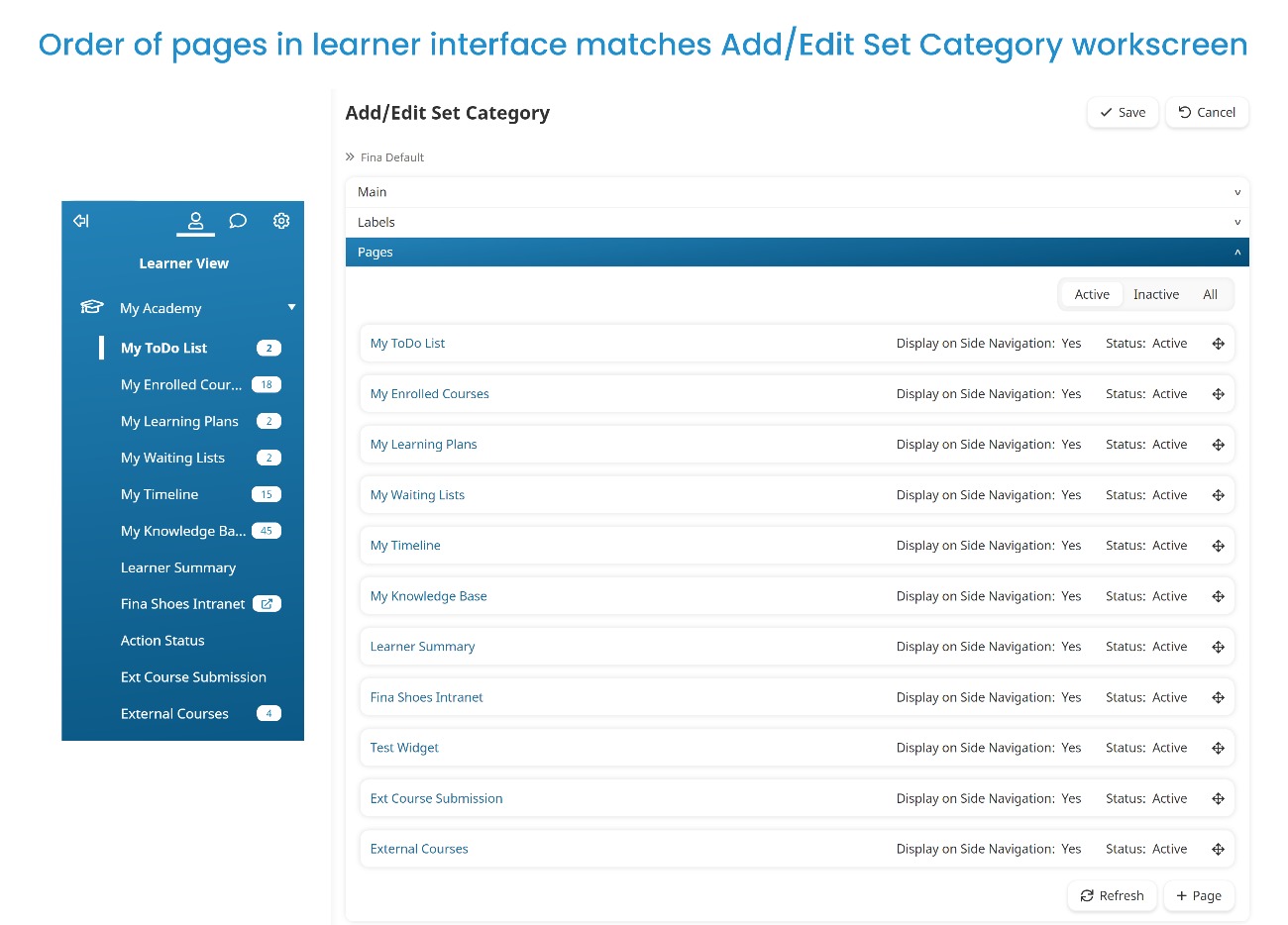
Users who are assigned the dashboard set and don't have access to the admin interface will land on the first page in the first category after they log in.
To change the order of the pages:
- Edit the category containing the pages.
- Expand the Pages accordion.
- Click the
 beside the page and drag the page to the desired position.
beside the page and drag the page to the desired position. - Click Save.
Inactive pages are included on the Add/Edit Set Category workscreen, but will not be displayed on the learner interface.