A Custom Menu page type displays a link in the learner interface's menu.
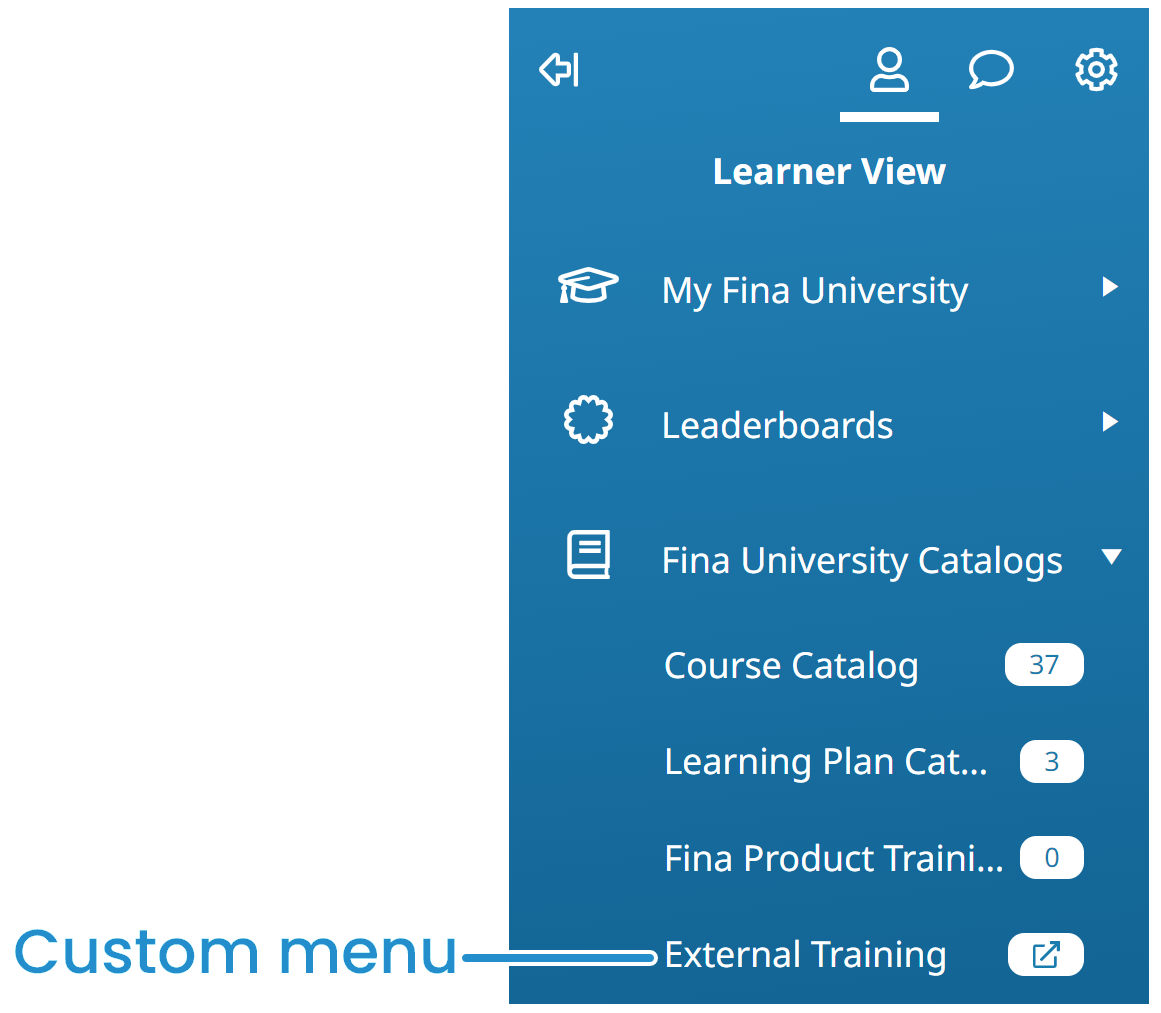
The steps below add a custom menu item to a dashboard set in the learner interface. You can also add a custom menu item to the admin interface.
To add a custom menu item to a dashboard set:
- Add a page to one of your categories.
- From the Add/Edit Category Page workscreen:
- Expand the Main Settings accordion.
- From the Type list, select Custom Menu.
- Expand the Labels accordion.
- In the Text field, enter the text that you'd like displayed for the link in the menu.
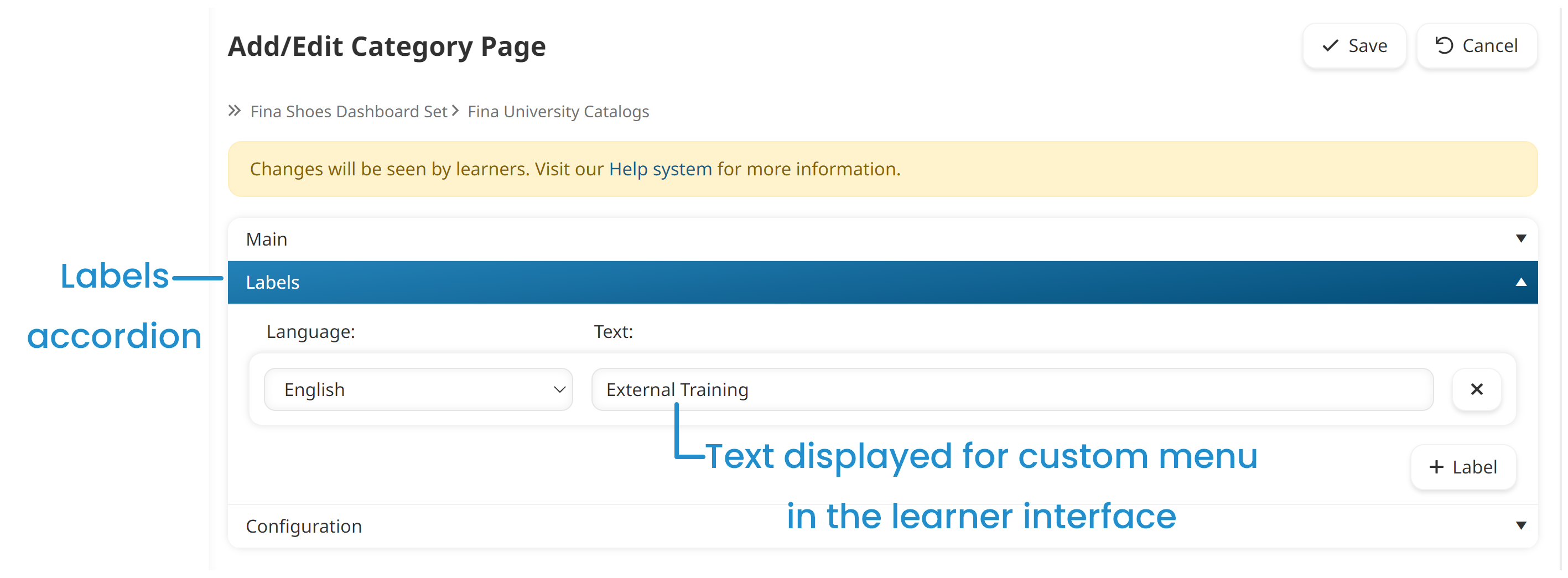
- Expand the Configuration accordion.
- In the URL field, enter the URL that you would like the custom menu item to go to.
- Click Save.
The above settings are what is required to display a custom menu item. Refer to Page: Configuration for Custom Menu Pages for details on the other available configuration settings.