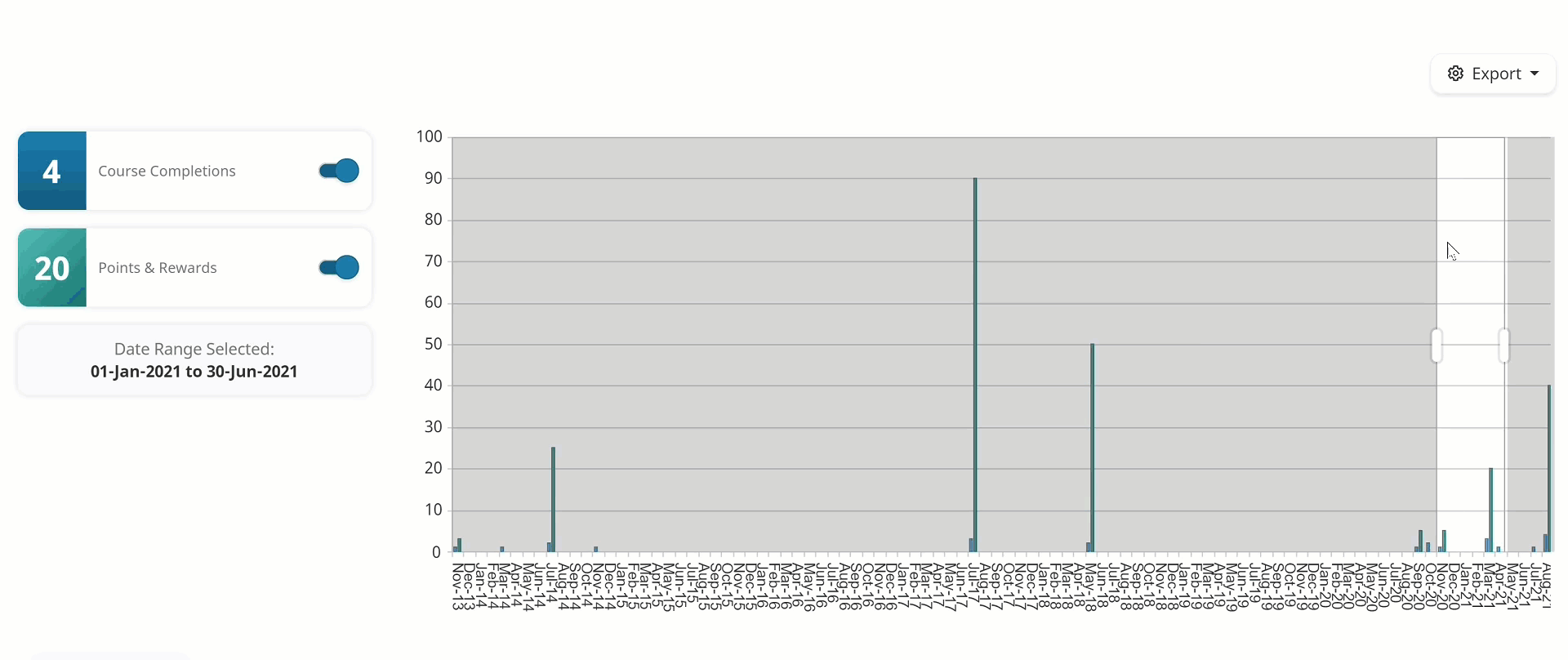By default, the timeline displays the last three months.
The selected date range is the unshaded area between the two bars.
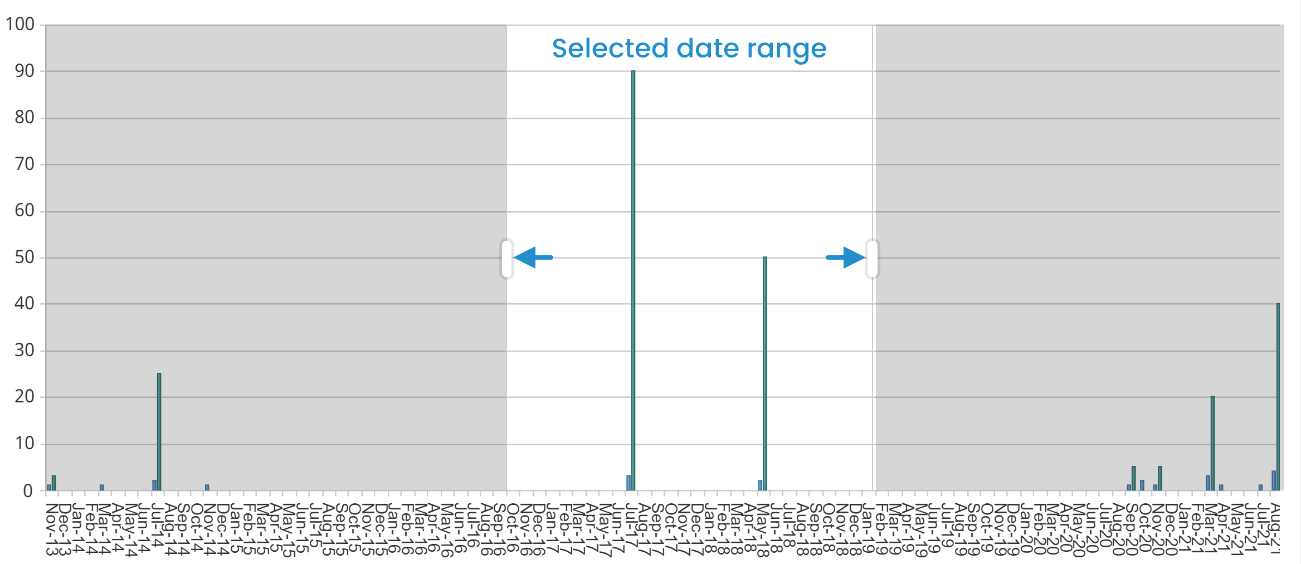
There are several ways to change the timeline's date range.
- Click and drag the unshaded date range area.
- Click one of the bars at each end point on the date range and drag it left or right to extend or shorten the date range.
- Scroll your mouse wheel up to decrease the time range and down to increase the time range.