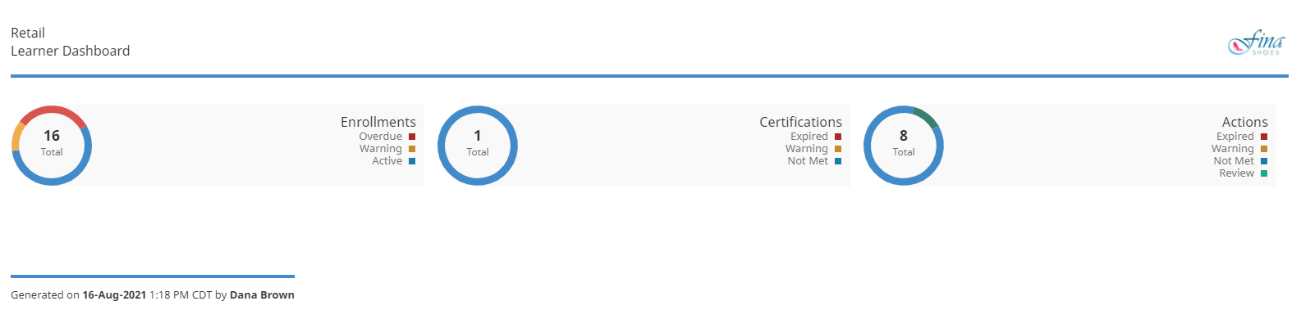SmarterU makes it easy to share the details of your activity, enrollments, certifications, and actions with team members who may not have access to SmarterU.
You can toggle the display of the export controls by clicking the Show/Hide Export Buttons button located at the top of the Learner Summary page.
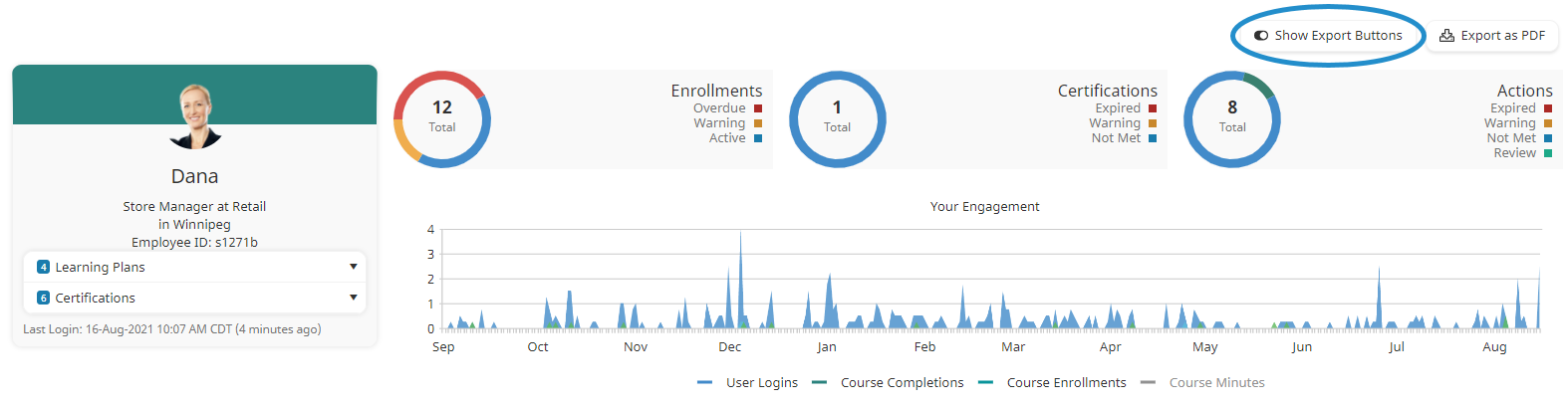
Exporting the Learner Summary
To export the entire Learner Summary page:
- Display the Learner Summary page.
- Click Export as PDF located at the top of the page.
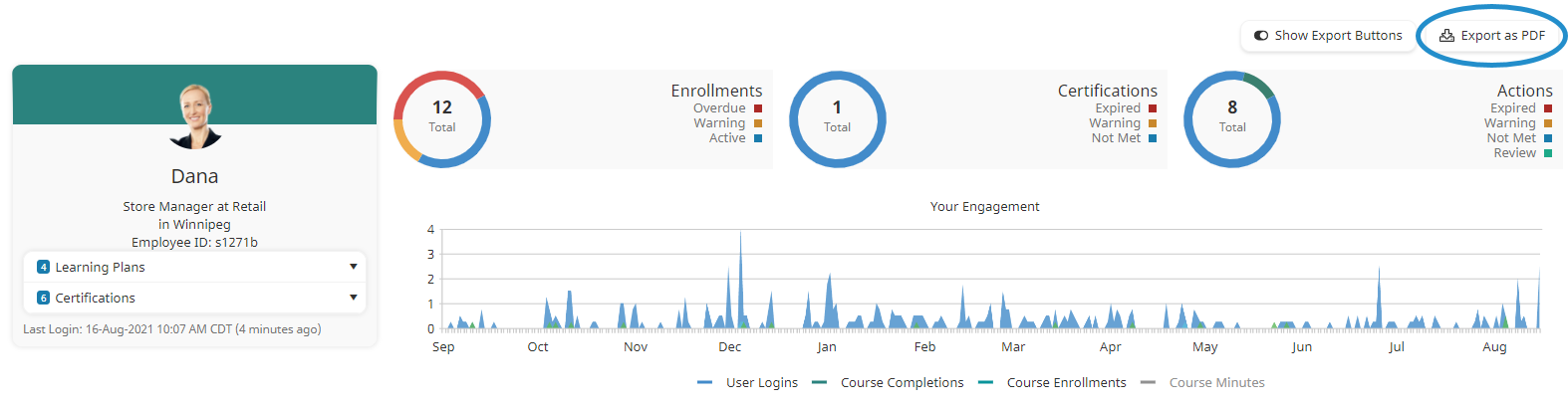
- Navigate to the directory where you would like to save the file.
- Click Save. The default file name's format is <YourName>-Summary-<ExportTimestamp>.PDF.
The resulting export file of the Learner Summary page displays the account logo and name in the header. At the bottom, the export date and export time are shown.
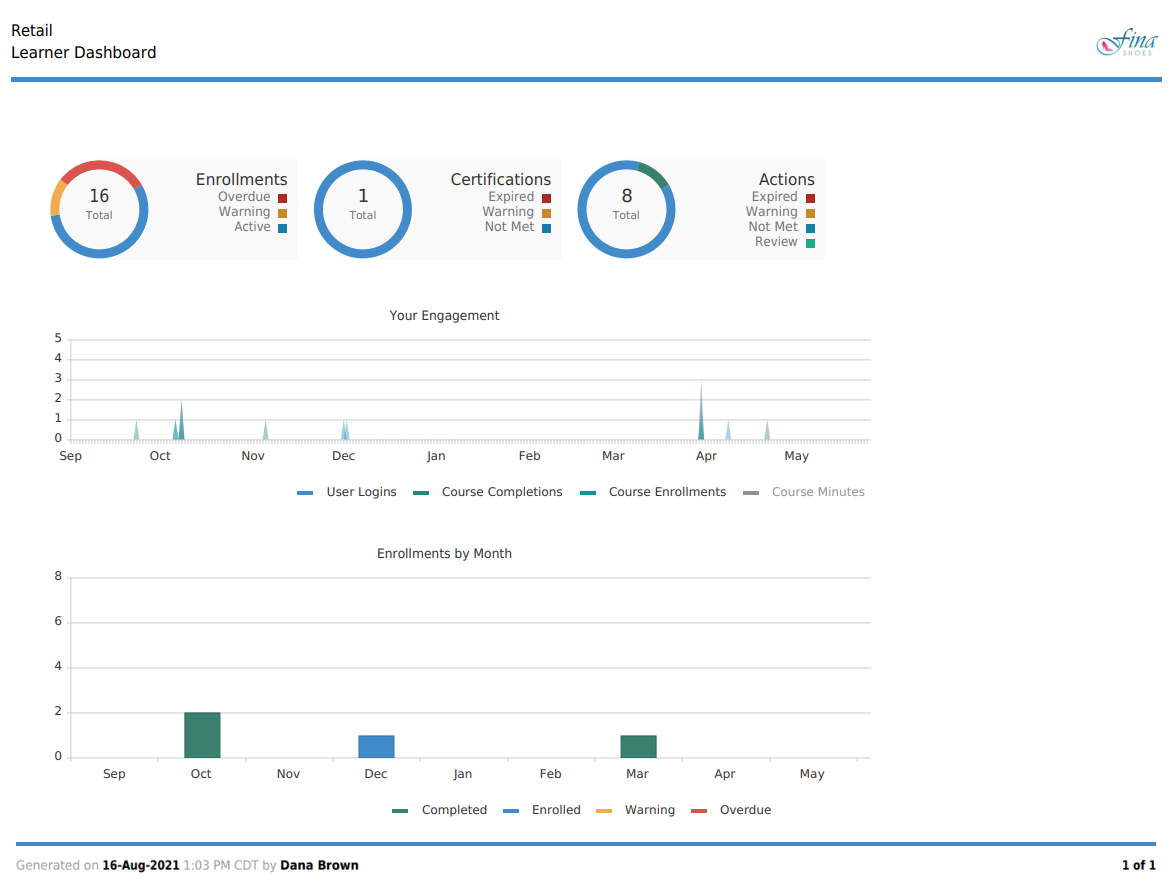
The following sections of the Learner Summary page are exported in the same order that display in SmarterU:
Exporting a Section of the Learner Summary
You can export the following sections of the Learner Summary page to a PDF or PNG file:
To export a specific section of the Learner Summary page to a PDF or PNG file:
- Display the Learner Summary page.
- Scroll to the section you would like to export.
- Click the arrow beside the Export as PDF button located above the section.

- To export the section to a PDF, select Export as PDF. To export the section to a PNG, select Export as PNG.
- Navigate to the directory where you would like to save the file.
- Click Save. The default file name's format is <YourName>-<SectionName>-<ExportTimestamp>.PDF.
The resulting export file of the Learner Summary page displays the account logo and name in the header. At the bottom, the export date and export time are shown.