Who Has Access
Administrators and owners can manage credits.
Managing Credits
To add or remove credits:
- From the Admin menu, select Account Admin.
- Select Credits. The Credits Dashboard displays.
- Click Management.
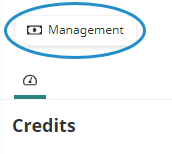
A Credit Management tab displays.
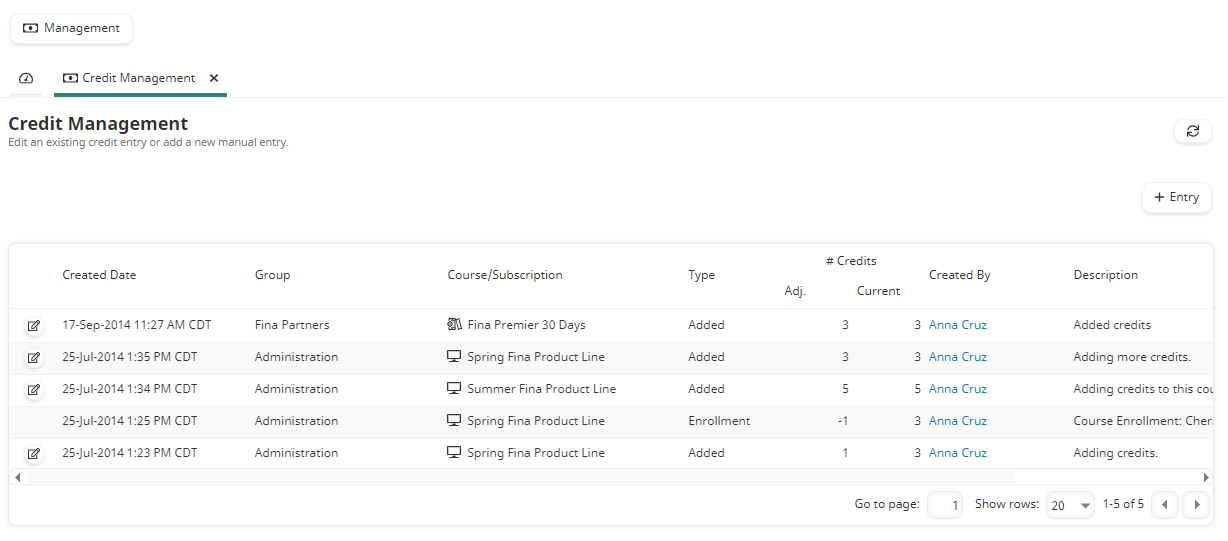
- Click Entry.
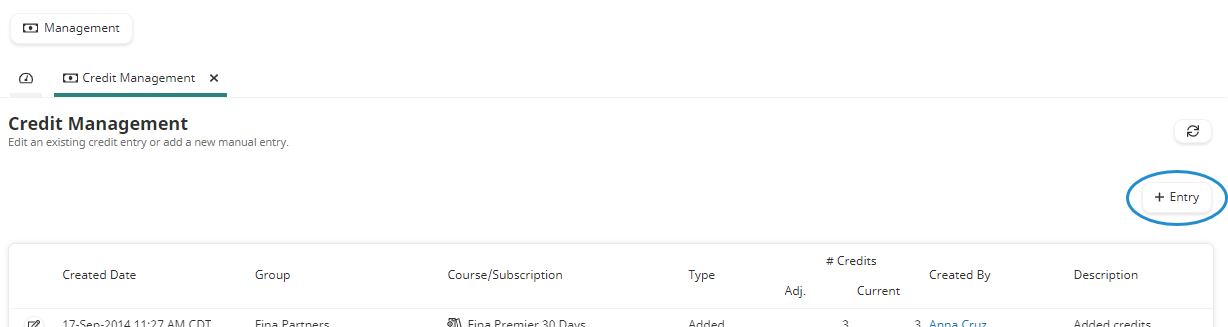
The Credit Management workscreen displays.
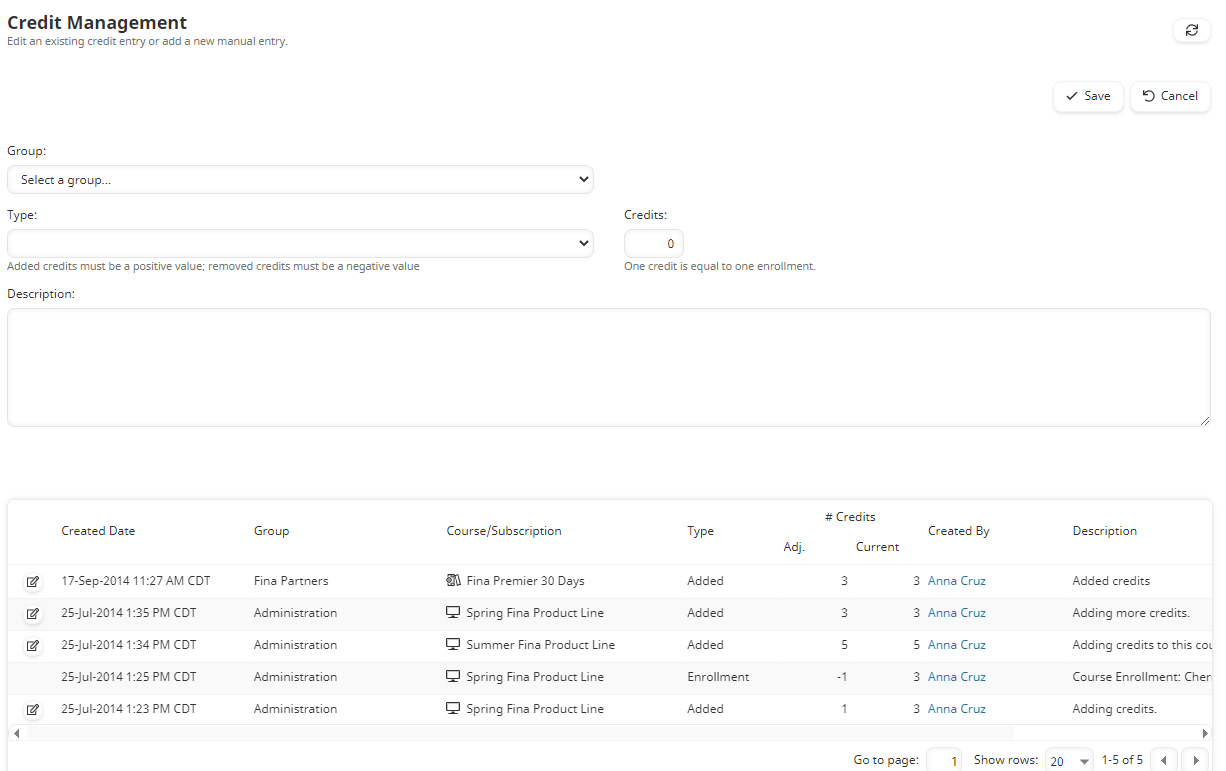
- Specify the settings for the entry.
Setting | Description |
|---|---|
Select the group for who you'd like to add an entry. The list only displays those groups that have credit courses. | |
Select the course or subscription for which you'd like to add an entry. The list only displays courses and subscriptions that have been added to a group with the Credit setting enabled. | |
Select the type of entry you'd like to make:
| |
The number of credits to add or remove. If you are adding credits, the number should be positive. If you are removing credits, the number should be negative. | |
A description of the entry. |
- Click Save.