A widget's label is the text that displays on the learner interface for the widget. You can have labels for different languages. The widget's labels are located in the Labels accordion of the Widget Settings workscreen.
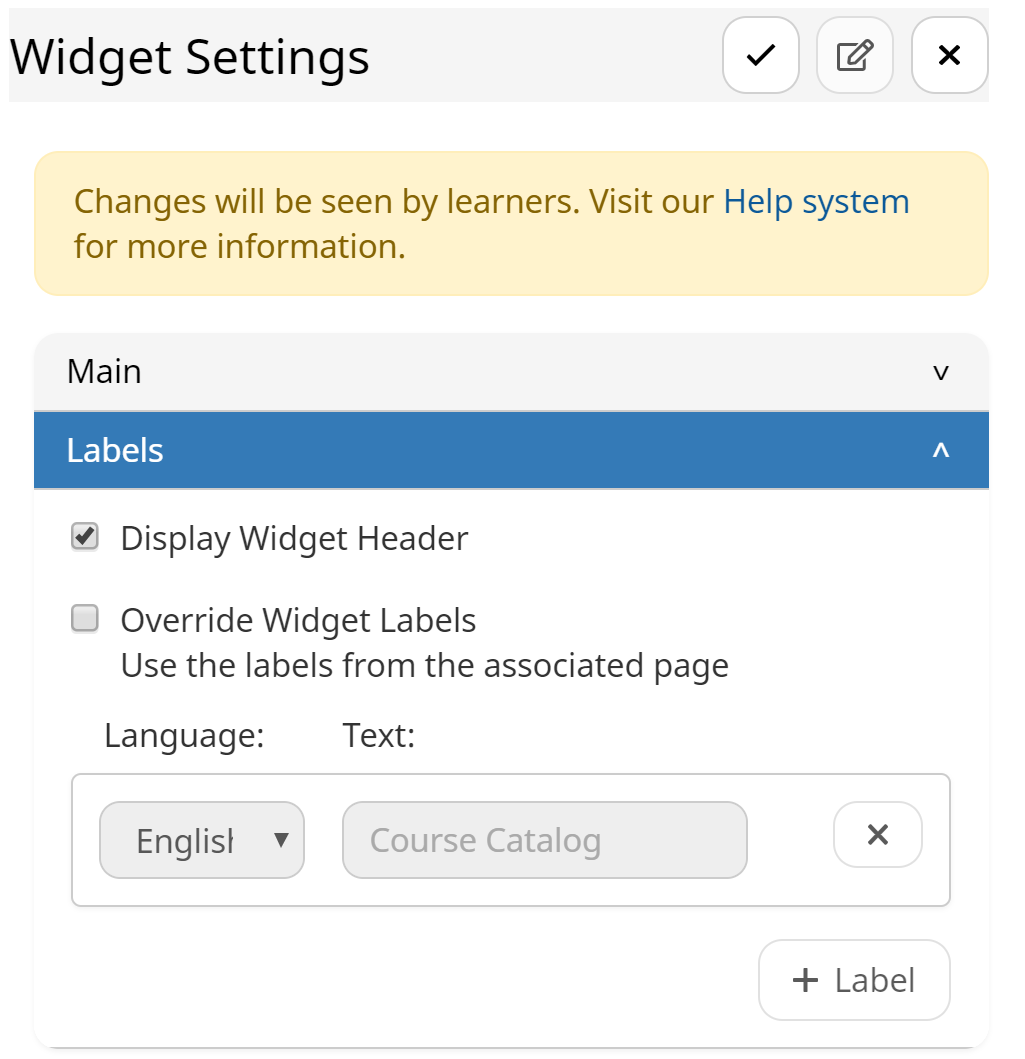
Settings
Display Widget Header
If checked, the widget's header text displays on the custom page.
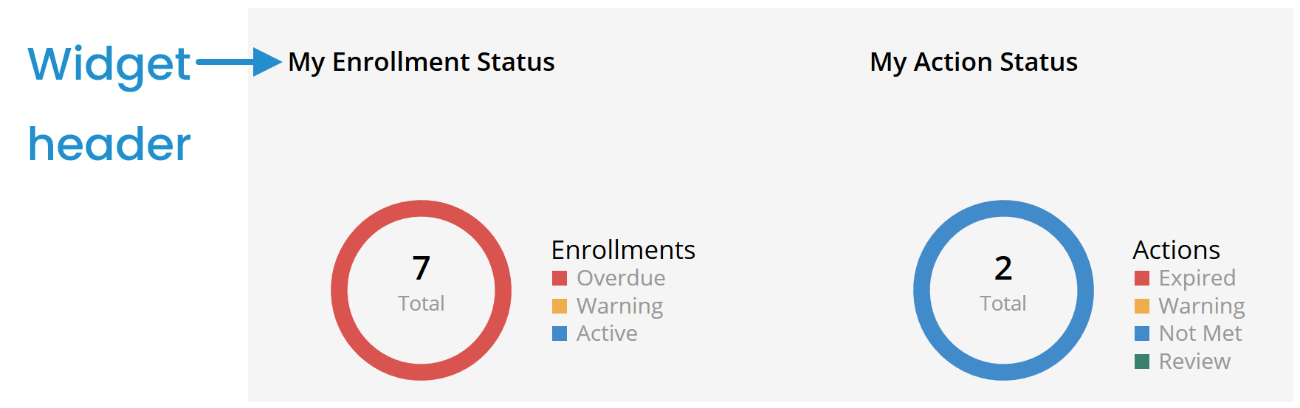
Override Widget Labels
By default widgets inherit their label from their source page.
If checked, you can enter a different label for the widget.
You can also add a widget label for another language.
Adding a Widget Label
- You may only have one label per language.
- You must provide an English label. If a user's language does not have a label, it will default to the English label.
To add a label to a widget:
- From the Custom Page Builder, select the widget and expand the Labels accordion.
- Check the Override Widget Labels checkbox.
- Click
 .
. - Select the language.
- Enter the widget's label for the selected language.
- Click the
 in the Widget Settings workscreen.
in the Widget Settings workscreen. - Click Save.