To preview a content slide, select the Preview tab that's at the top of the workscreen.
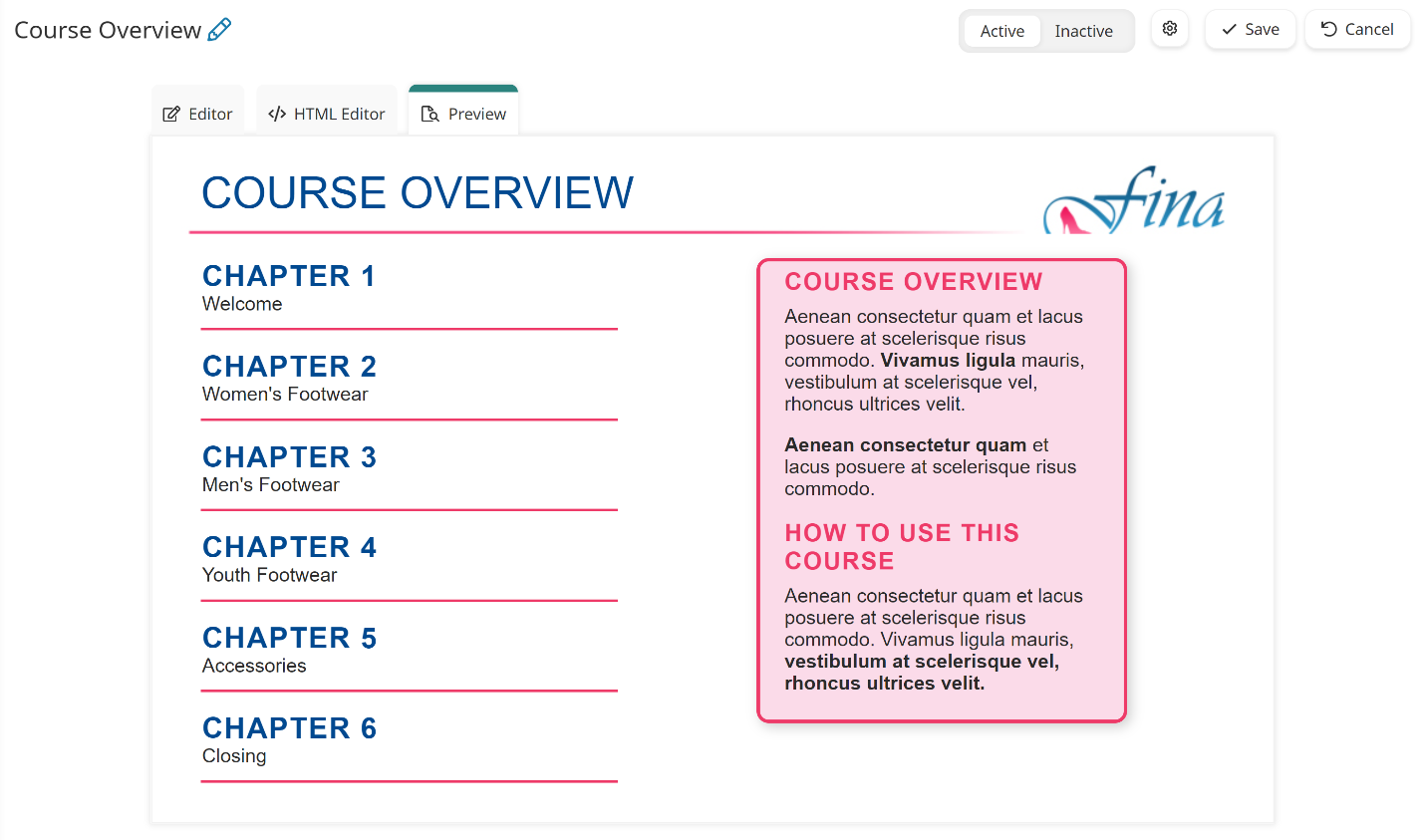
If your task contains audio, the playback control displays at the top of content slide.
Any edits that you make to the content slide from the Editor or HTML Editor tab are automatically reflected in the Preview tab. In order save your changes, be sure to click Save.