The Form Builder displays custom forms the same way a learner would see the form. By default, the Form Builder displays the desktop view and only includes active widgets on the form. However, you can preview the form for mobile devices and include inactive widgets in the preview.
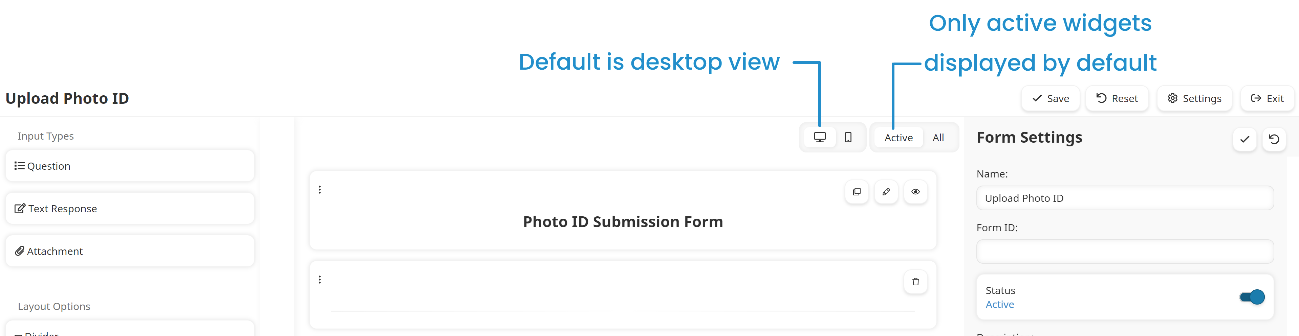
You can also preview the form from the Forms Dashboard by selecting the form, then clicking Preview.

Previewing for Mobile Devices
By default, the Form Builder displays the desktop view. To preview the custom form for mobile devices, click  .
.
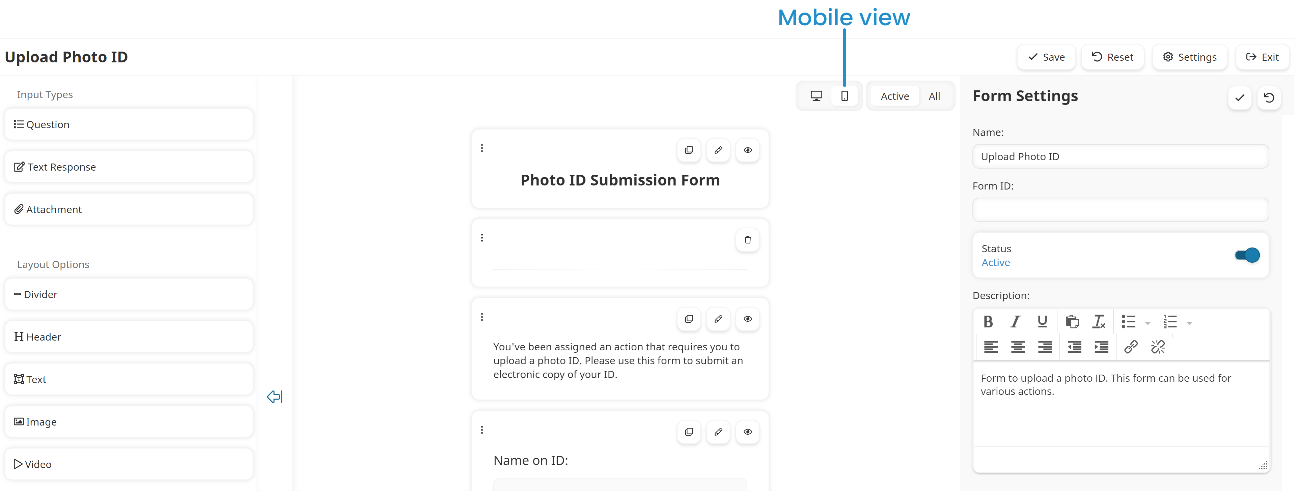
Including Inactive Widgets in the Preview
By default, the Form Builder only includes active widgets in the workspace. To include inactive widgets in the preview, click All.