A quiz's question displays at the top of the Question workscreen. After adding a question to a quiz, the Editor tab displays default text as a reminder that you should add your own content.
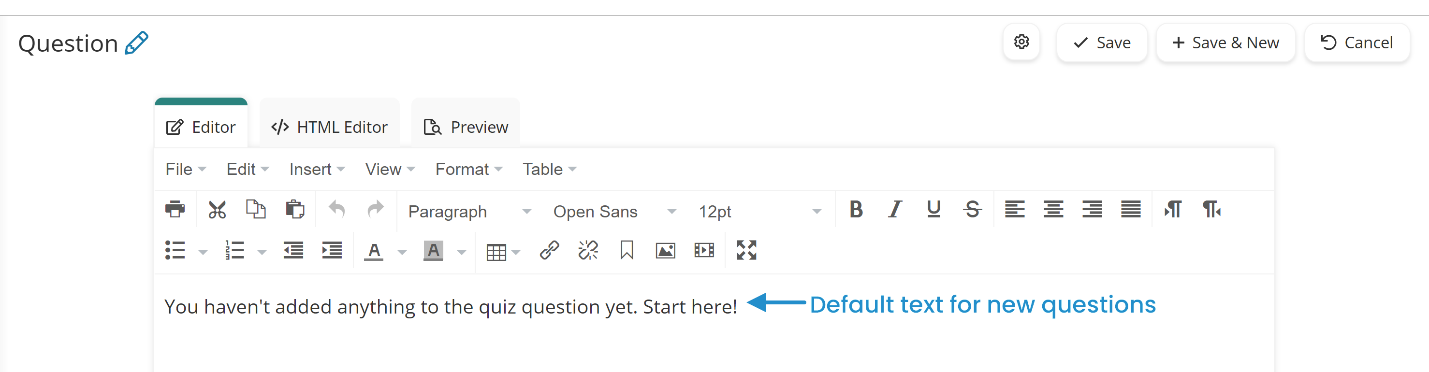
There are three tabs at the top of the Question workscreen. The Editor tab includes a WYSIWYG toolbar that makes it easy for you to add and format the question.
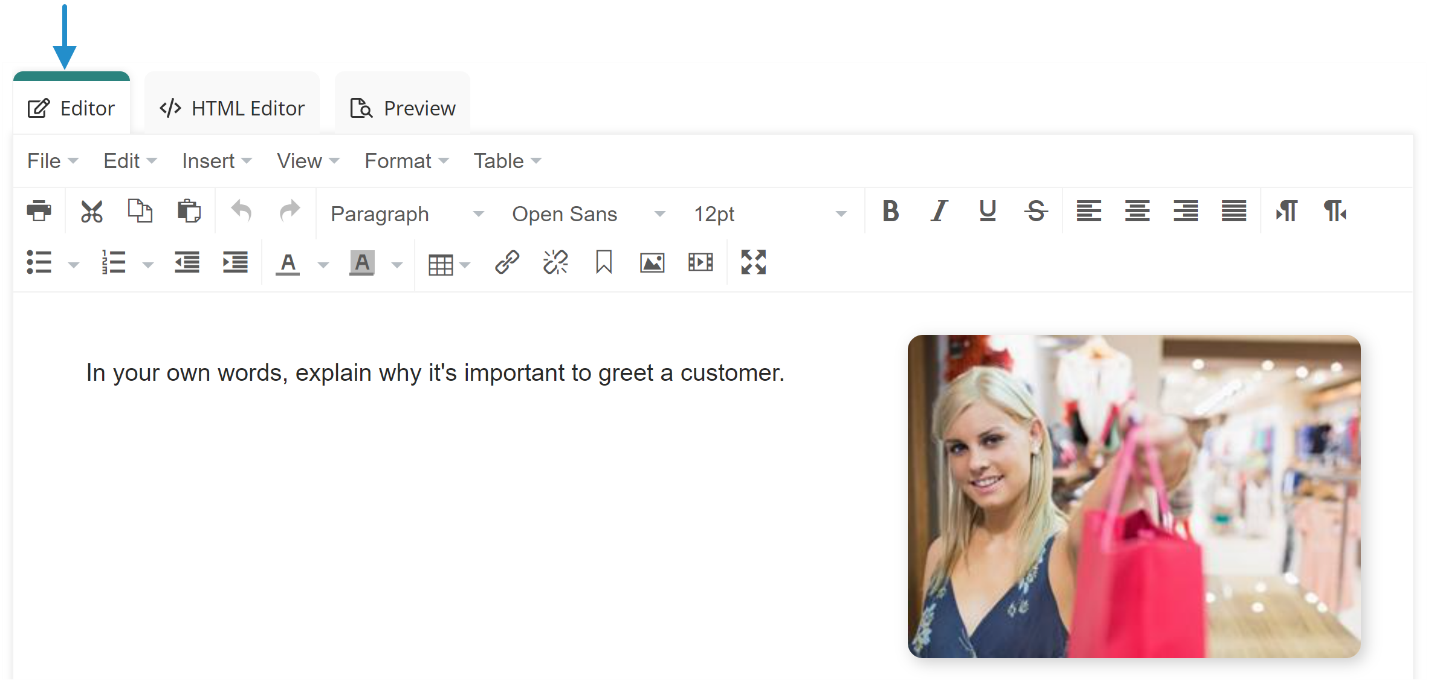
The HTML Editor tab enables you to view the question's HTML code. If you're comfortable with HTML, you can edit the code from this tab.
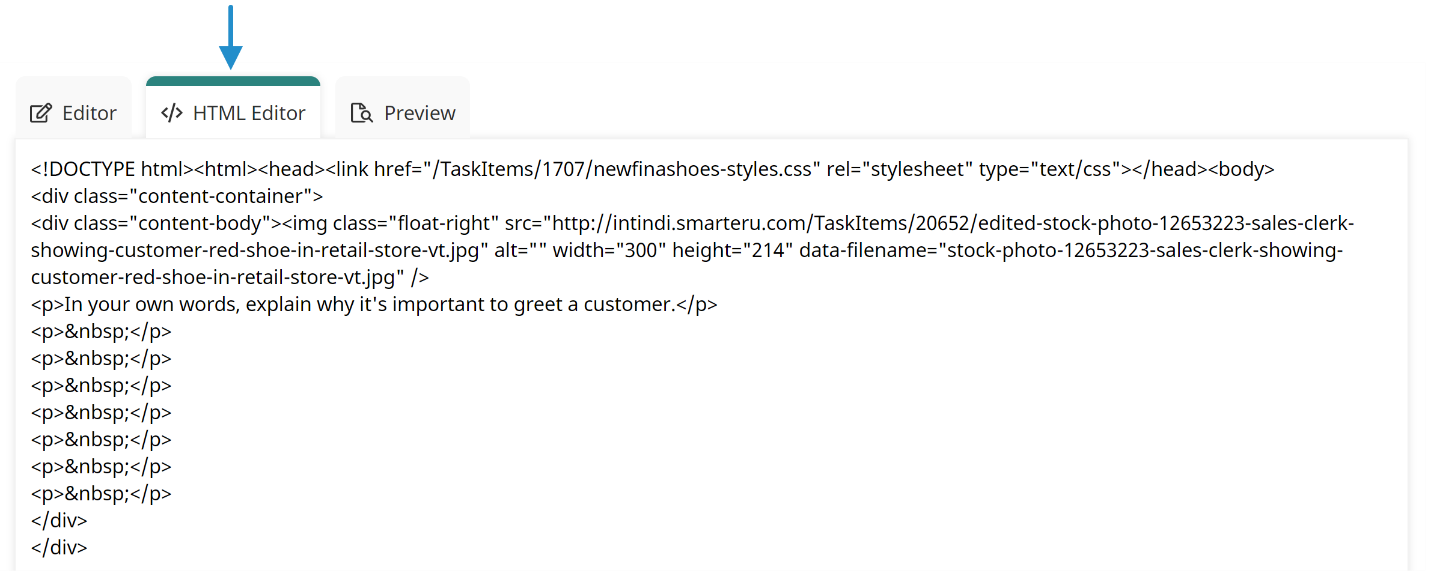
The Preview tab enables you to view the question just like learners will see it when they take the quiz. If you've already added answer options to the question, those also display in the preview.
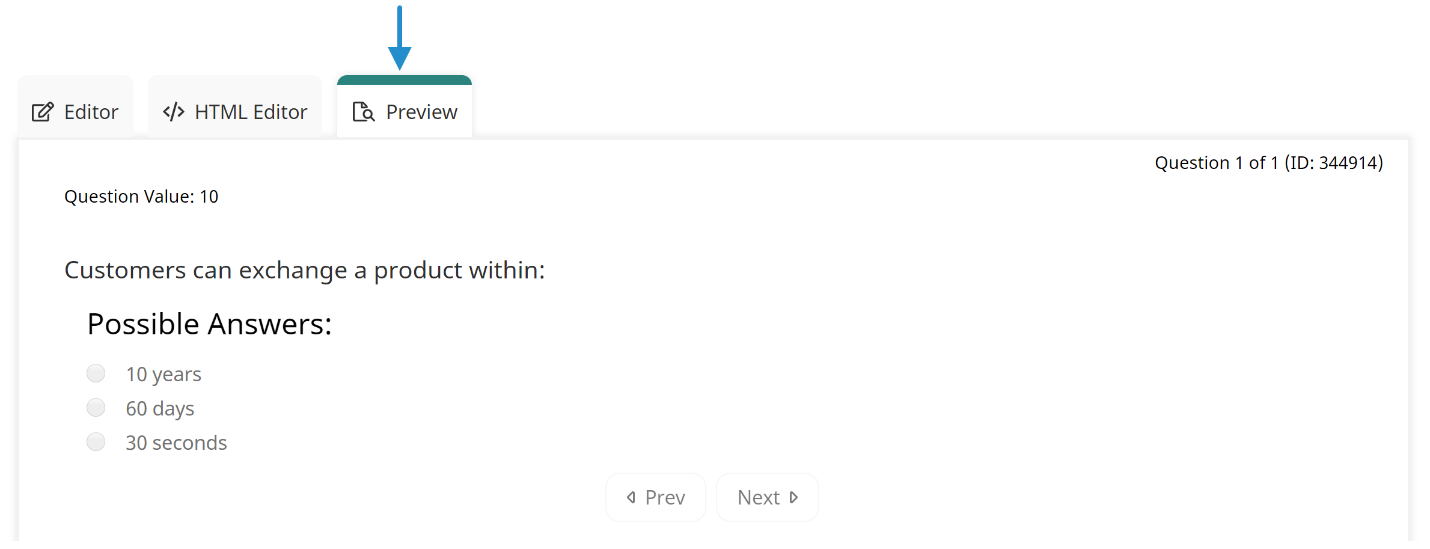
You can switch between the Editor and HTML Editor tabs to the Preview tab to confirm that the question looks like you expect it to.
Editing a Question
You can add or edit the question in either the Editor or HTML Editor tabs. If you're editing the question in the Editor tab, you can use the WYSIWYG toolbar to format text, and add links, images, or videos to the question.
Click Save after editing the question.