A requirement's expiration settings specify if, and when, a requirement will no longer be valid. These settings are located in the Expiration accordion of the Add/Edit Requirement workscreen.

If a requirement expires, it may affect the status of the certifications and learning plans that contain it. For example, suppose the Workplace Safety requirement is part of the Safety certification. If the requirement expires, it causes the status of the Safety certification and Floor Supervisor learning plan to be Not Met.
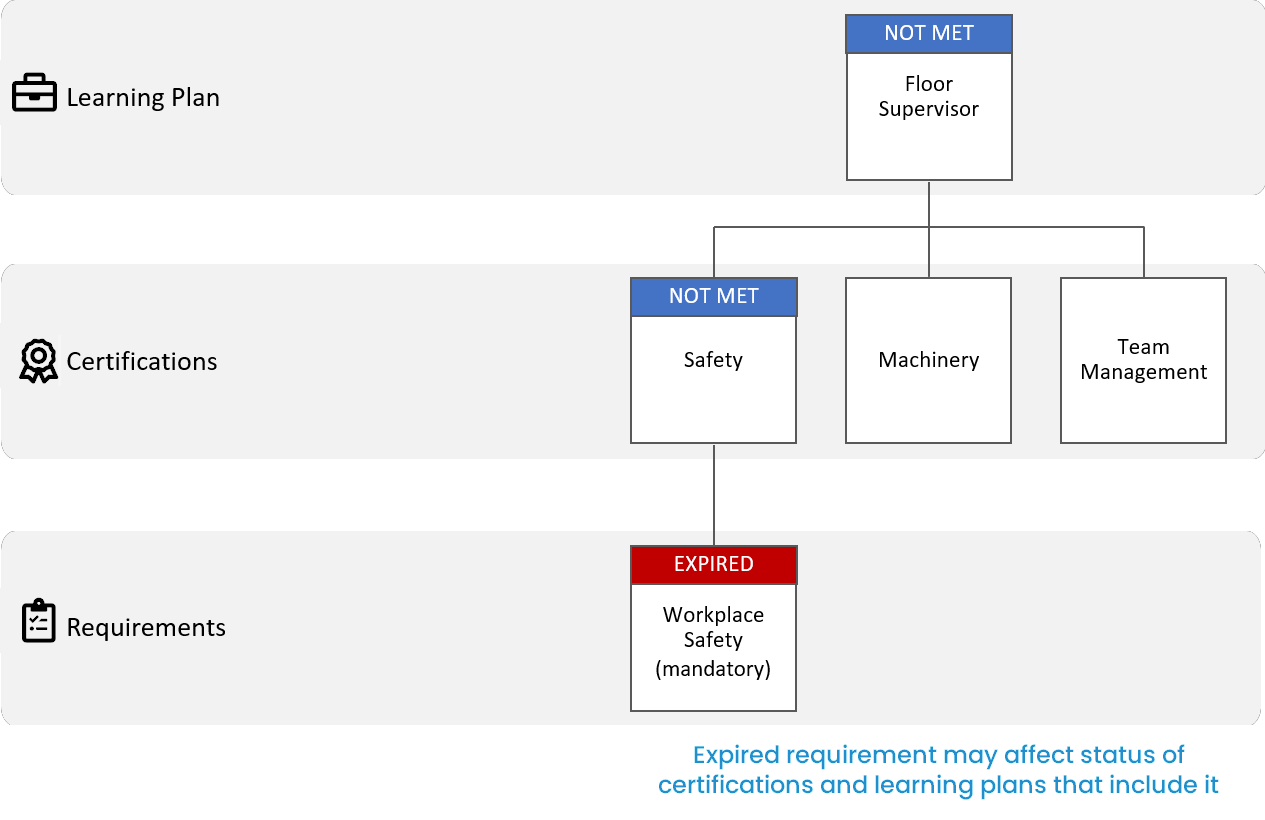
Settings
Expires
Indicates whether there's a date that the requirement ceases to be valid.
Warning Period Should Start
This setting is only applicable if the Expires setting is set to Yes.
The number of days prior to the requirement's expiration when its status will change to Warning.
Expiration Date Options
This setting is only available if the Expires setting is set to Yes. Select how you want the requirement's expiration to be calculated:
- By Days - Select this option to calculate the requirement's expiration date based on the number of days specified in the Valid For setting.
- By Date - Select this option to specify the month and day that the requirement expires in the Valid Until setting.
Valid For
This field is only applicable if the Expires setting is set to Yes and the Expiration Date Option setting is set to By Days. Enter the number of days that the requirement is valid.
Valid Until
This field is only applicable if the Expires setting is set to Yes and the Expiration Date Option setting is set to By Date. Enter the month and day that the requirement will expire.