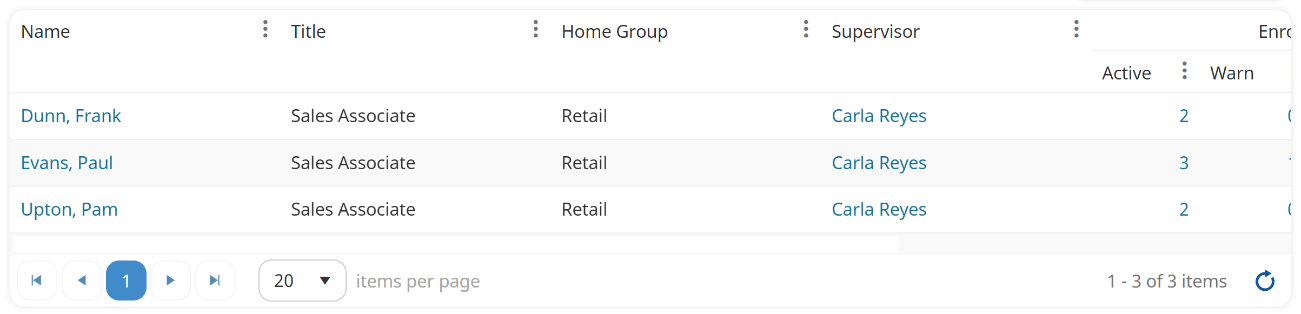The Users Dashboard grid has a built-in search functionality that makes it easy to find users.
Each filter consists of a condition and a value. The condition tells SmarterU how to evaluate the specified value. You can specify up to two search filters for each column in the grid. If you do specify two filters, you'll need to specify whether to use AND or OR to evaluate the filters.
You may also specify filters on multiple columns in the grid. For example, you can apply a filter to the Name column and another column in the grid.
To search for a user:
- From the Admin menu, select User Admin.
- Select Users. The Users Dashboard displays.
- Click the
 in the column header that you want to apply a filter on. A menu displays.
in the column header that you want to apply a filter on. A menu displays. - Select Filter. The search options are in the bottom section of the menu.
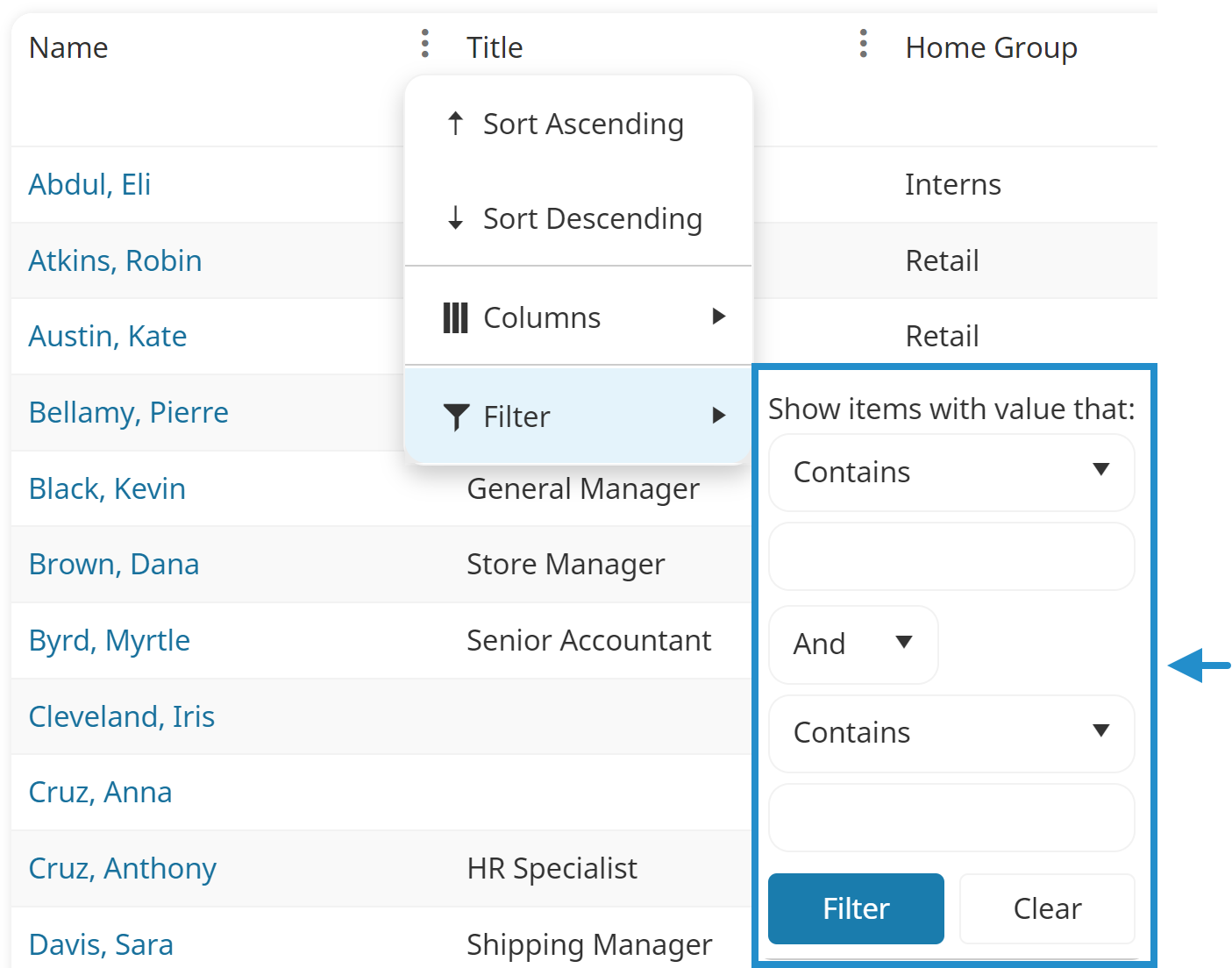
- For each filter you want to apply to the column:
- Select the condition you would like to use for your search. The conditions available for a column will depend on its data type.
- In the field below the condition, enter the value for the condition.
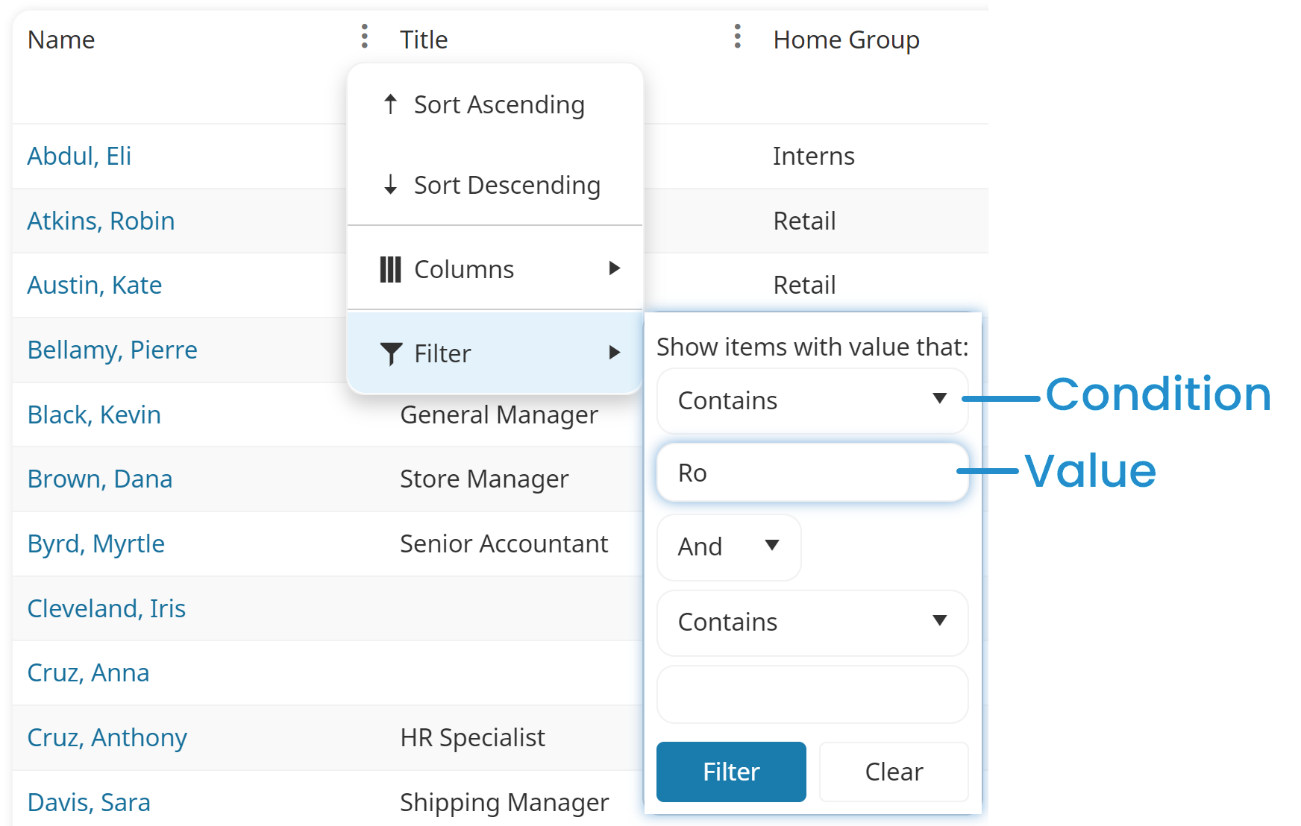
- If you specify more than one filter, be sure to select whether you want to use AND or OR to evaluate the filters.
- To apply a filter to other columns in the grid, complete steps 3-6 on those columns.
AND vs OR
If you provide two search filters for a column, you will need to specify how you want the two filters to be evaluated: AND vs OR.
- AND returns only those rows that meet both of the filters. For example, if you have filter A and filter B, using AND would return rows that meet both filter A and filter B.
- OR returns rows that meet either of the filters. For example, if you have filter A and filter B, using OR would return rows that either meet filter A, meet filter B, or meet filter A and filter B.
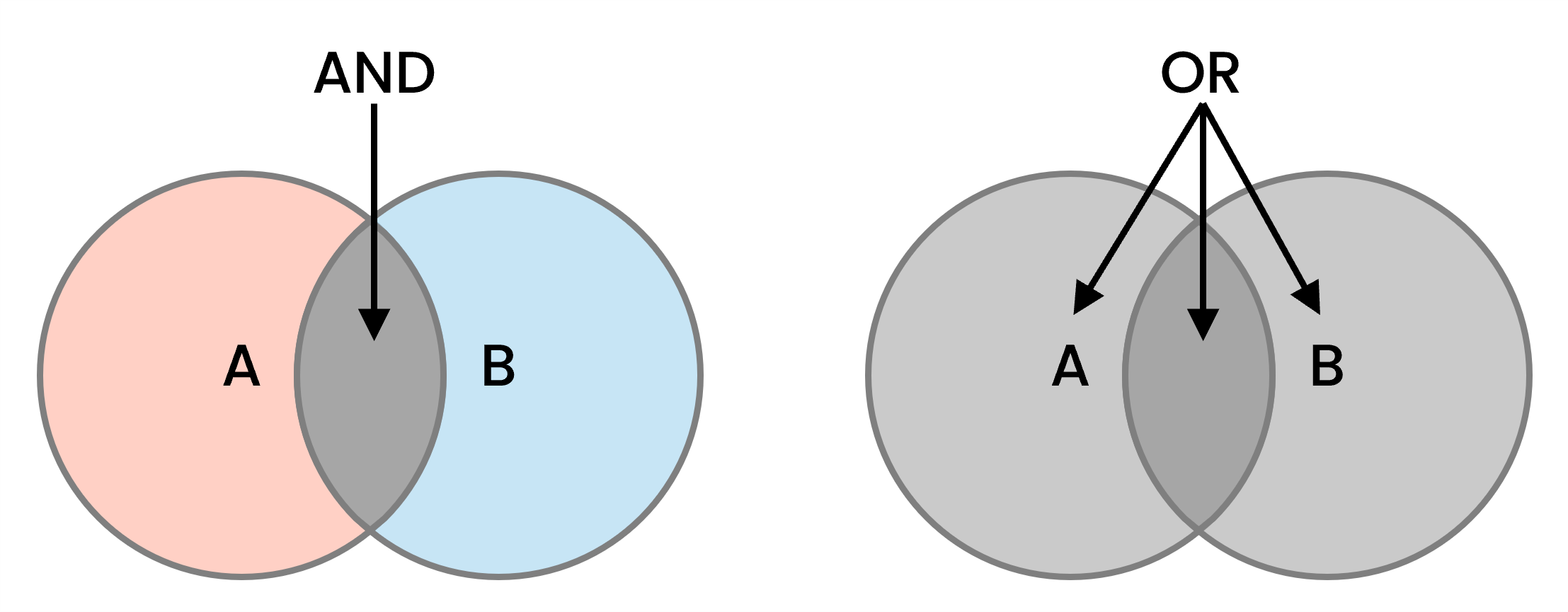
For example, suppose we apply two filters to the Users Dashboard's Name column:
- Contains "ro"
- Contains "an"
If we use AND to evaluate the two filters, only users that have both "ro" and "an" in their name are included.
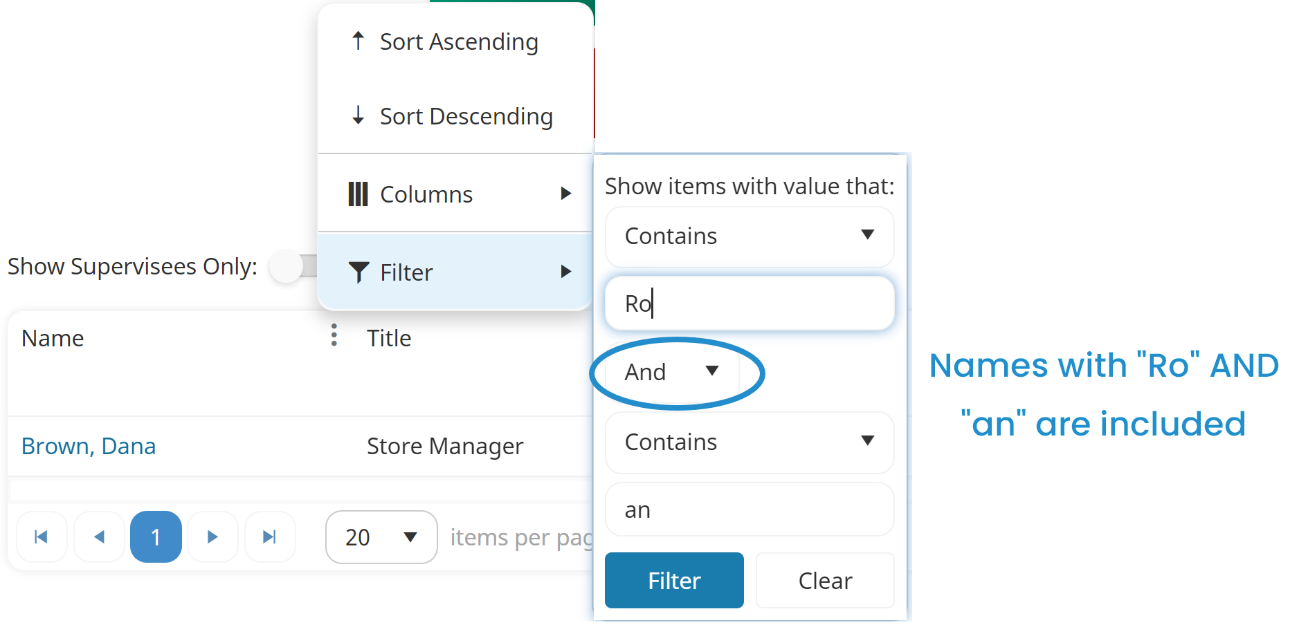
However, if we use OR to evaluate the two filters, users that have either "ro" or "an" in their name are included.
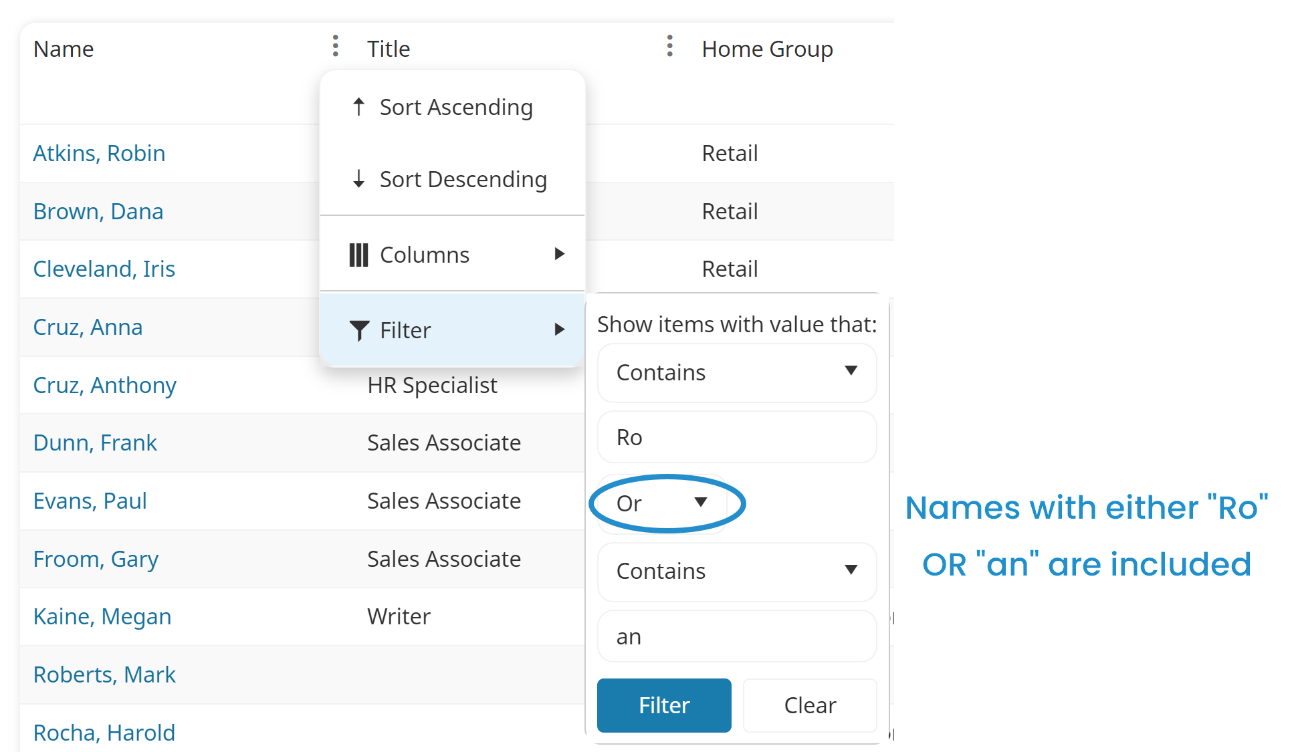
Removing Search Filters
To remove your search criteria:
- Click the
 in the column header that you want to remove the filter from. A menu displays.
in the column header that you want to remove the filter from. A menu displays. - Select Filter.
- Click Clear.
Filtering Multiple Columns
You can apply filters to multiple columns in the grid. When more than one column in the grid is filtered, only those rows that meet all of the column filters are included.
For example, suppose we want to find users who have "sales" in their title. To do this we apply a filter to the Title column to include only those users with a title that contains "sales".
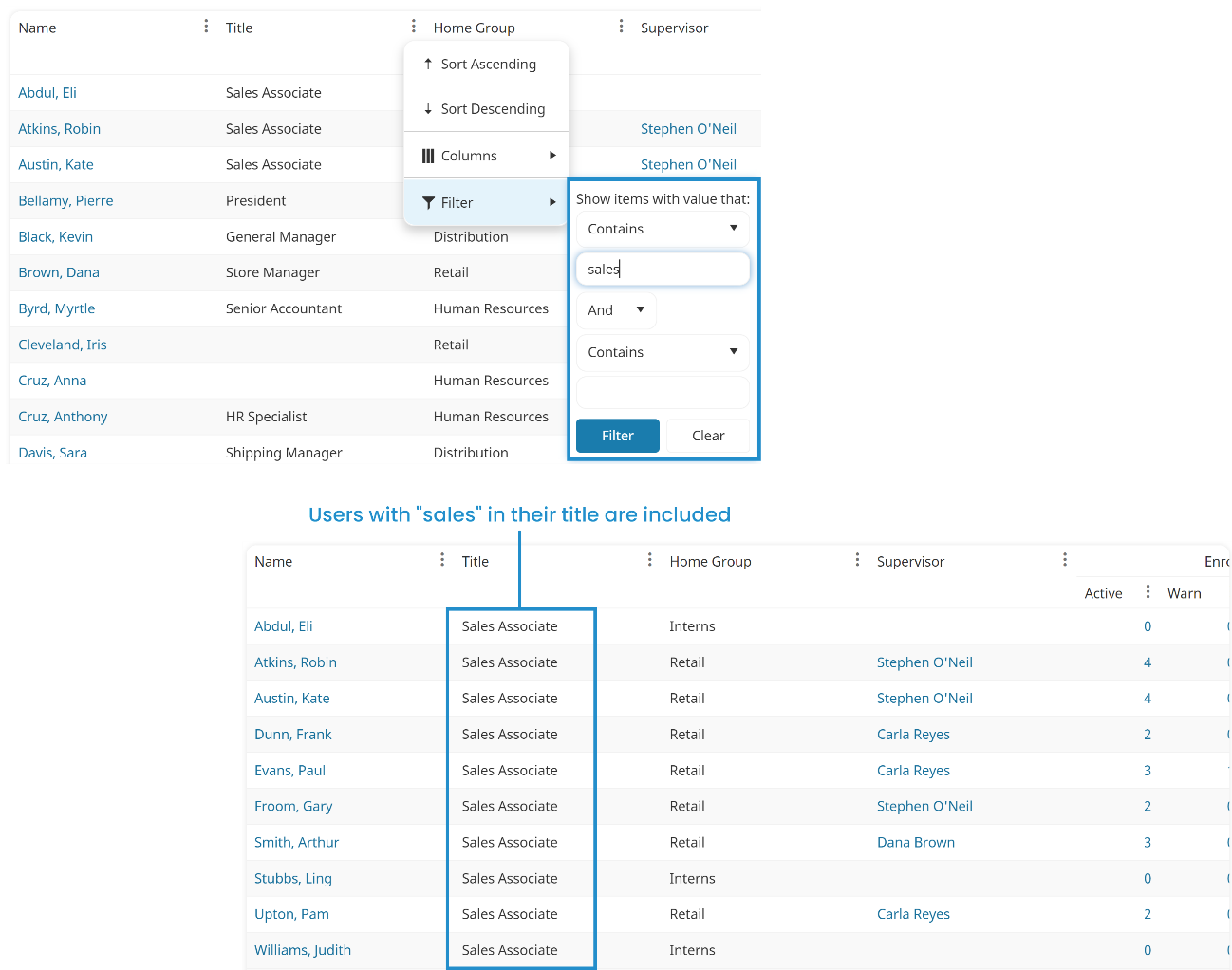
Suppose we also want to filter the users further to only include to those who have a supervisor with a name containing "Carla". We can also apply a filter to the Supervisor column to include only those that contain "Carla".
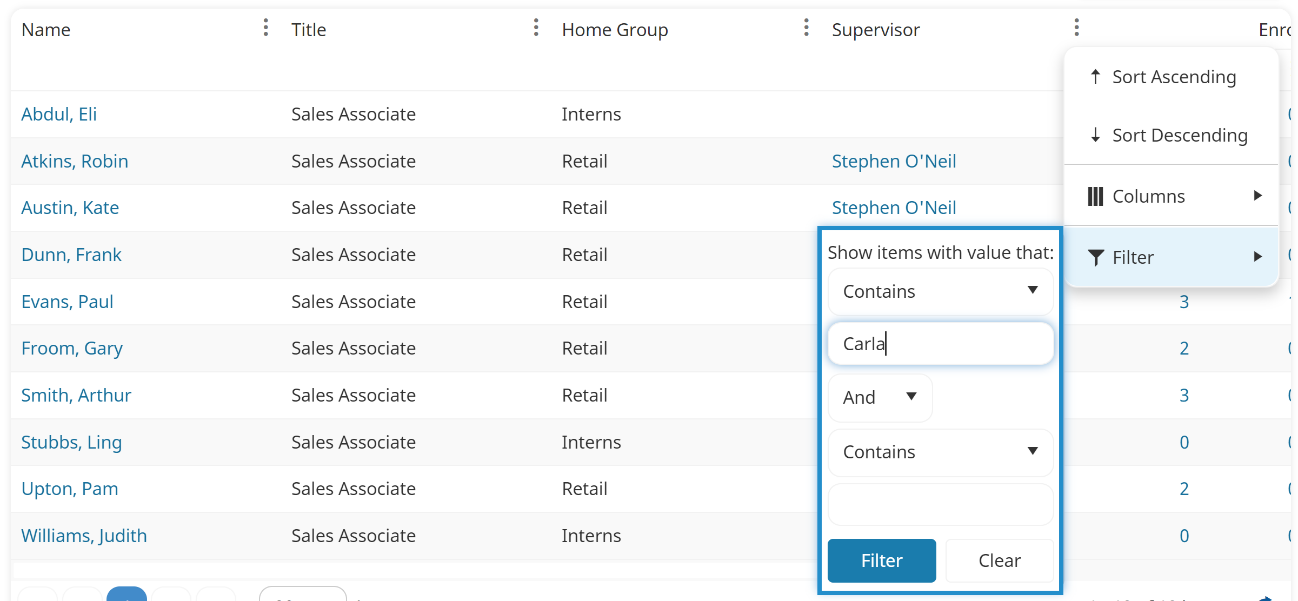
The users included in the grid are those who meet the filters for both columns.