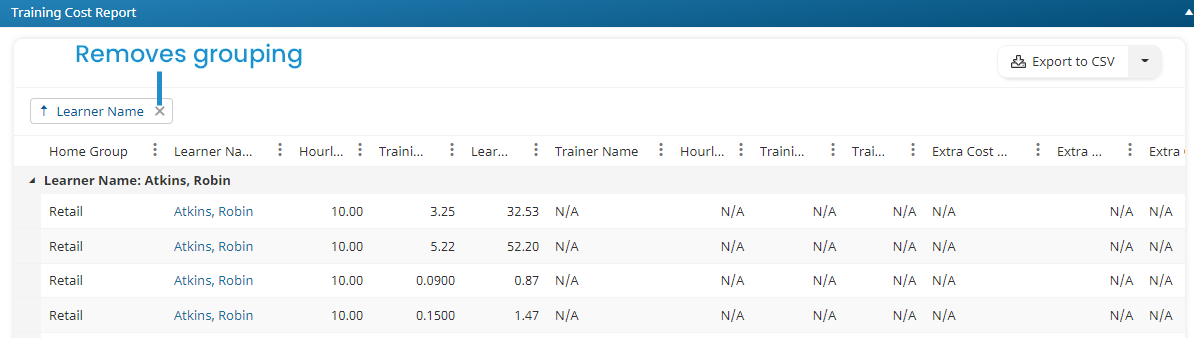In order to use this feature, be sure to enable training cost tracking for your account.
Grouping clusters the report's output using common values of a selected column. For example, you might want to group your report's results by Course Name to view sub-totals for each course.
- You may only select text columns for grouping.
- You may only group results by a single column.
To group the output:
- Run the Training Cost Report.
- Click the column header that you would like to use for grouping.
- Drag the column header to the area above the table.
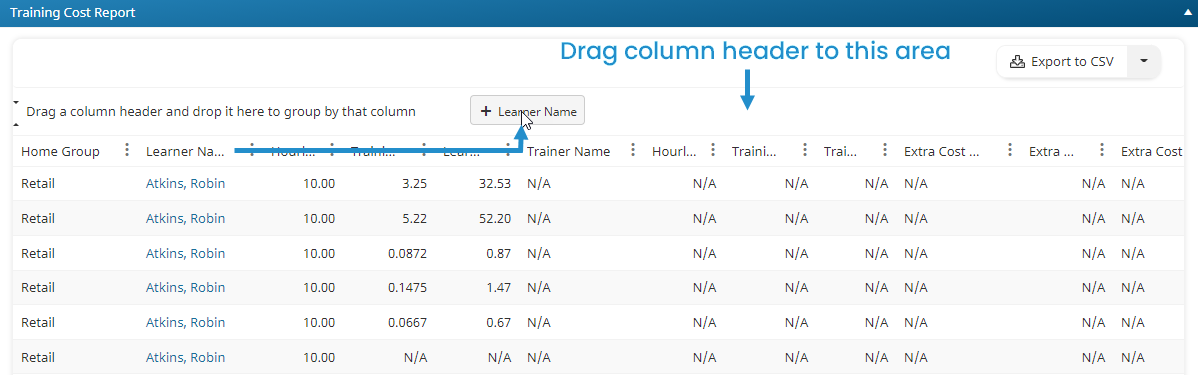
The results are grouped by the selected column.
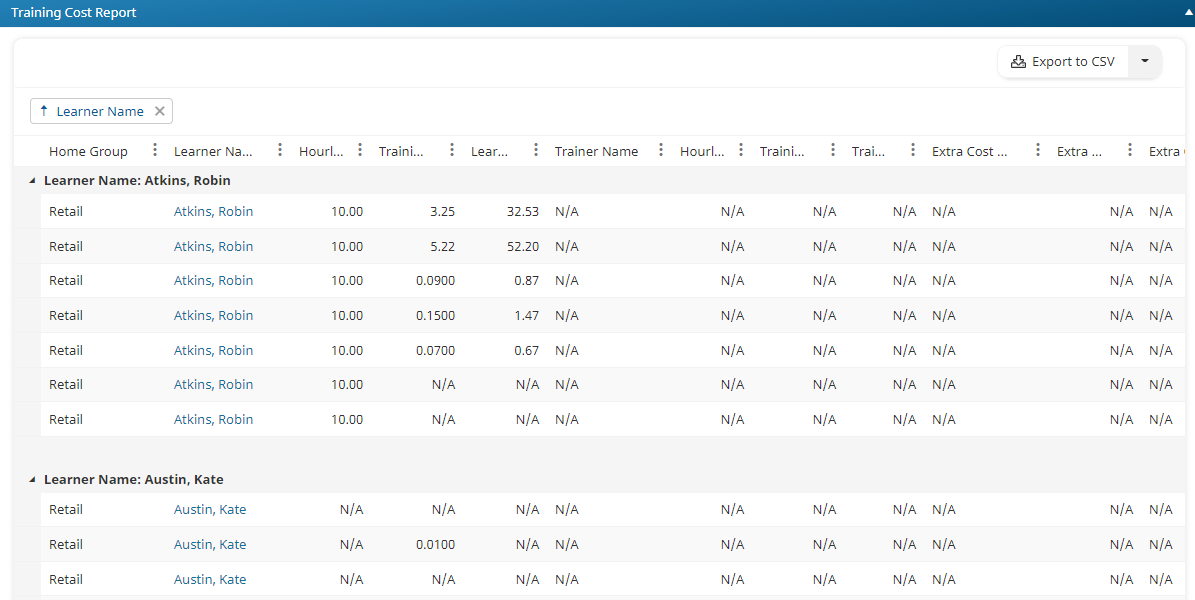
Removing a Grouping
To remove the grouping, click the X beside the selected grouping column name.