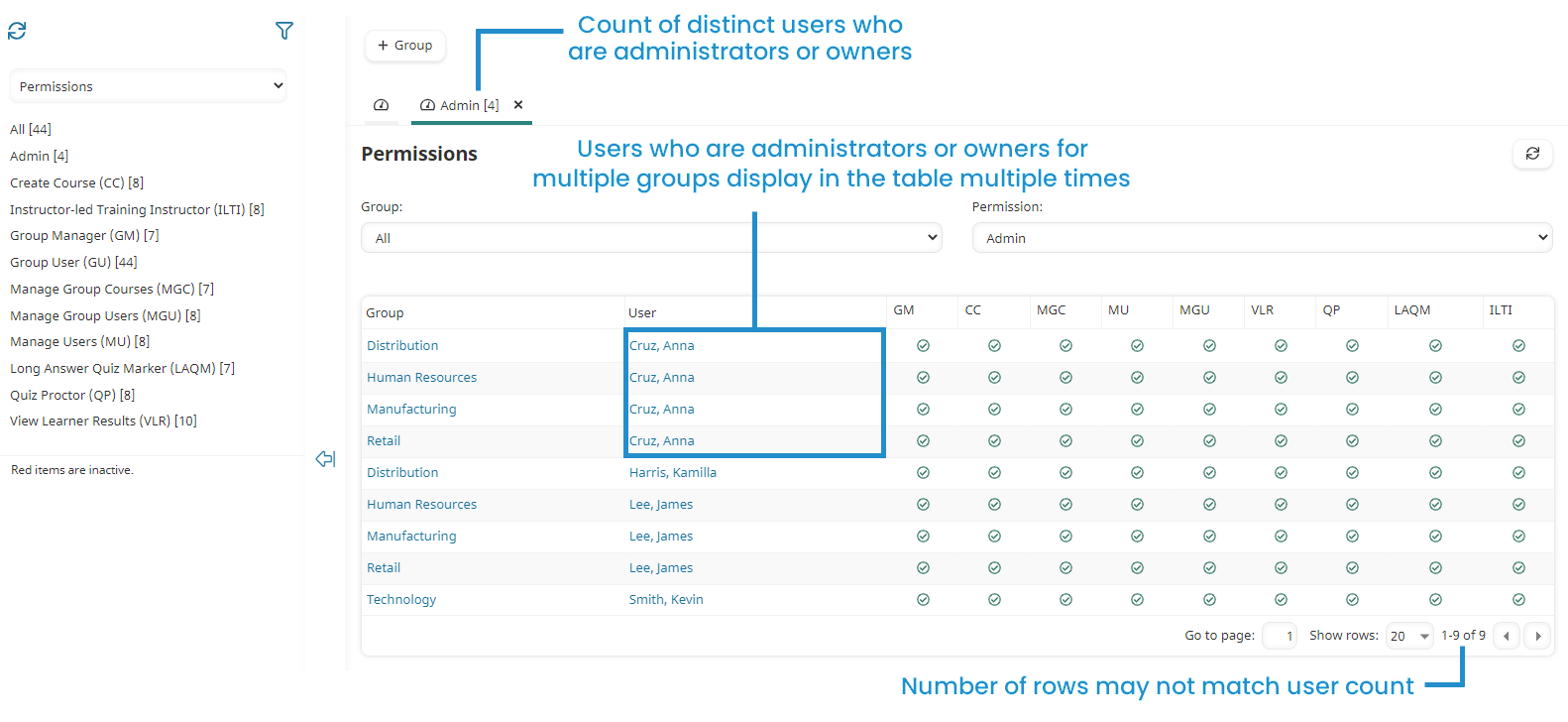To view the group permissions and the users who have been granted them:
- From the Admin menu, select Account Admin.
- Select Groups. The Groups Dashboard displays.
- From the list, select Permissions.
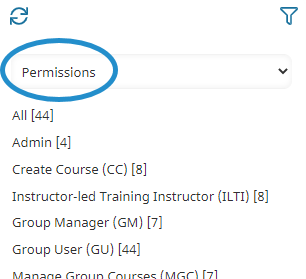
A list of permissions displays in the left pane. The number beside the permission indicates the number of distinct users who have specifically been granted the permission. If a user is granted the selected permission in multiple groups, the user will only be counted once.
- Admin - Users who are administrators.
- Group User (GU) - Users in the account who have a relationship to a group. This includes users who are not assigned any group permissions. For example, if you have 10 users and each user belongs to 10 groups, GU will show 100 entries.
To view the users who have been granted a permission, click the permission. The right pane displays a new tab with a grid detailing the groups and users who have been granted the selected permission.
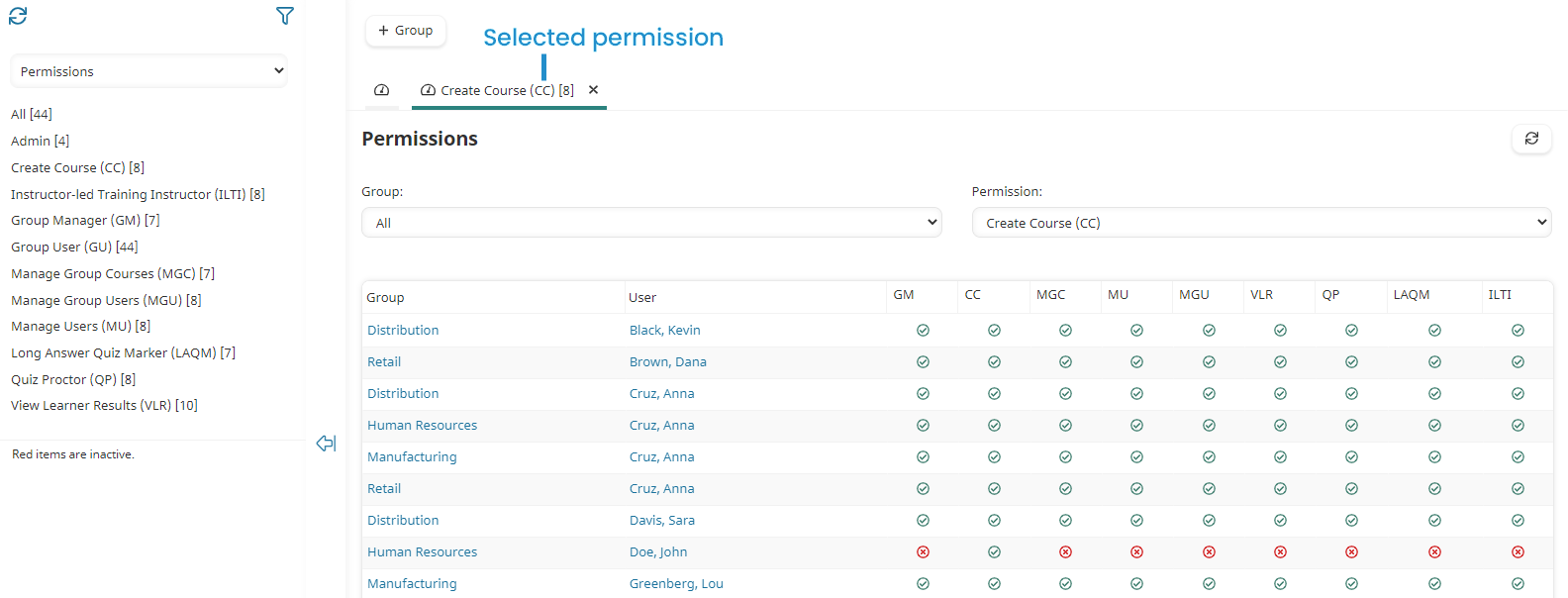
- Administrators, owners, and group managers will be included in the grid regardless of the permission selected since they inherently are granted the permission. You can identify these users because they will have green checkmarks for all permissions in the group.
- The visibility of users and groups is restricted by your group permissions. For example, if you only have MGU permission on Group A, you will only be able see Group A's users in the list and grid.
- The number displayed beside the permission and the number of rows in the grid may not match because of one or more reasons:
- Administrators, owners, and group managers are not included in the count beside the permission name.
- If a user is granted a permission in multiple groups, they are only included once in the count beside the permission name. However, they will listed in the grid for each group in which they have the permission.
Viewing Admin Users
To view the users who are administrators or owners:
- From the Admin menu, select Account Admin.
- Select Groups. The Groups Dashboard displays.
- From the list, select Permissions.
- From the list, click Admin.
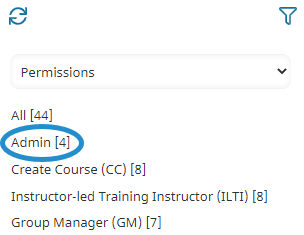
A new tab displays. The number in the tab's label is the count of distinct users. The grid displays the users who are administrators or owners.
A user may display in the grid multiple times if he or she is assigned to multiple groups. In the example below, Robin Atkins is an administrator or owner. She is assigned to multiple groups (i.e., Retail, Human Resources, Marketing, and New York) and displays in the grid once for each of those groups.