The Groups Dashboard enables you to view and manage SmarterU groups.
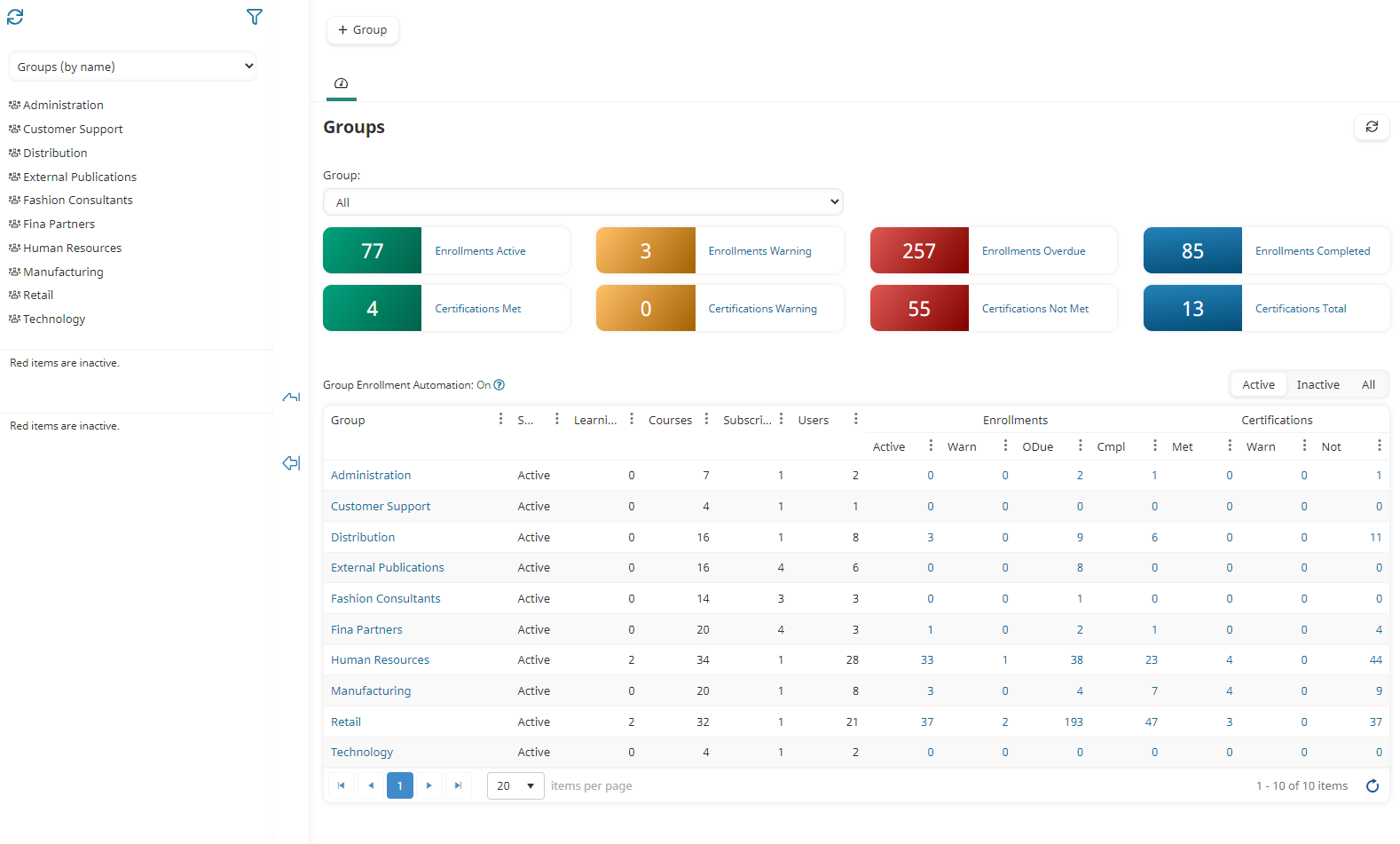
Who Has Access
The following users have access to the Groups Dashboard:
- Users with the Group Manager, Manage Group Courses, or Manage Group Users group permission.
- Users with the Create New Group account permission.
- Administrators and owners.
Viewing the Groups Dashboard
To view the Groups Dashboard:
- From the Admin menu, select Account Admin.
- Select Groups.
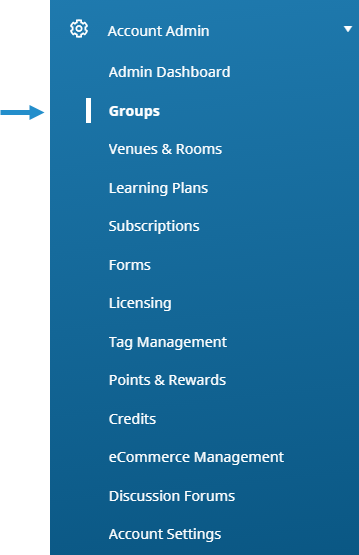
By default the Groups (by name) list option is selected.
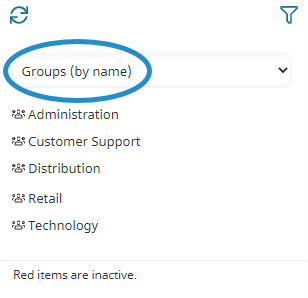
If your account has less than 2000 groups, the groups are listed in alphabetical order. If your account has more 2000 groups or more, the groups are grouped together by the first character of the name. The number beside the letter indicates the number of groups starting with the letter. You may click the letter to display the groups starting with the letter.
The right pane of the Groups Dashboard displays a summary of enrollments and a summary of certifications. Below the summaries is a grid containing information for each group.
Columns in the Grid
The columns in the grid are described below.
Column | Description |
|---|---|
Group | The name of the group. |
Status | The group's status (i.e., Active, Inactive). |
Learning Plans | The number of learning plans assigned to the group. |
Courses | The number of courses assigned to the group. |
Subscriptions | The number of subscriptions assigned to the group. |
Users | The number of users assigned to the group. |
Enrollments | The number of enrollments by status for the users in the group. |
Certifications | The number of certifications by status for the users in the group. |