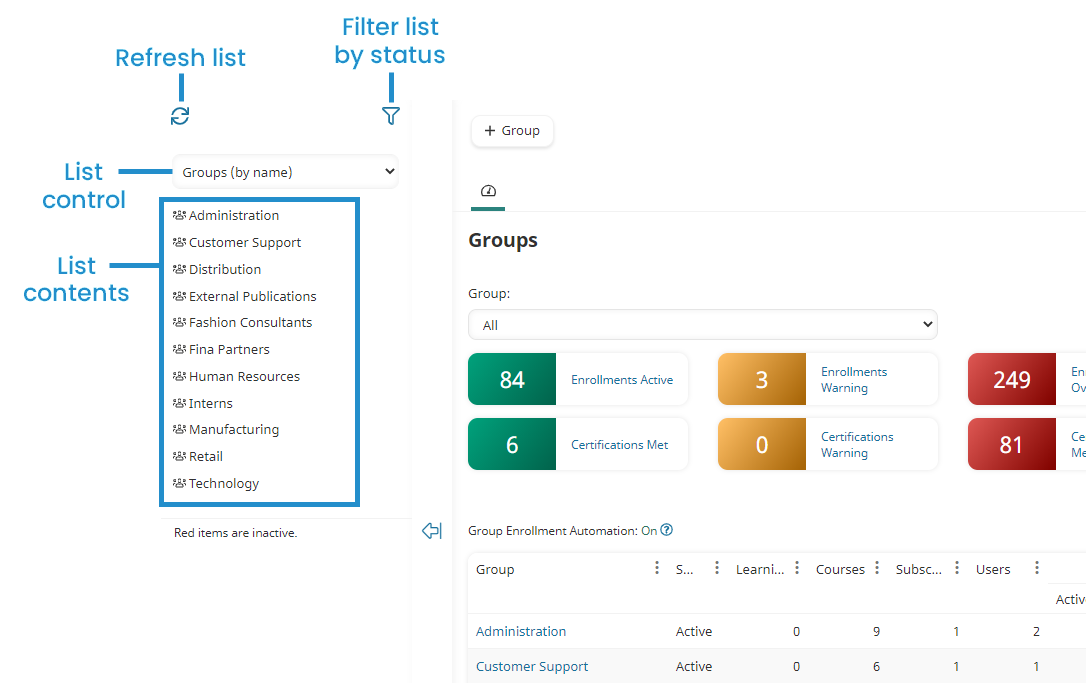Dashboards are used throughout SmarterU and allow you to view, add, and edit records.
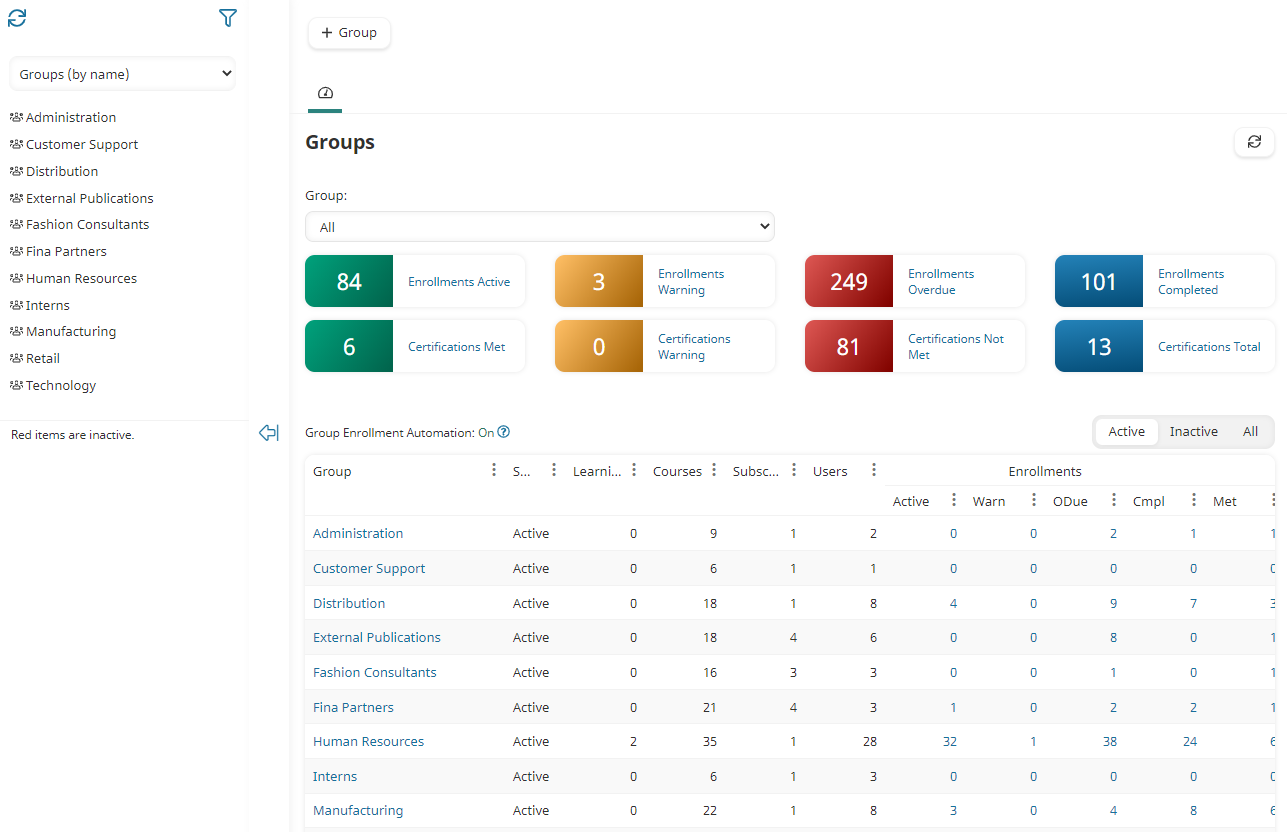
You can access the dashboards from the navigation bar. Note that the dashboards that you have access to will depend on your permissions.
Each dashboard consists of two panes.
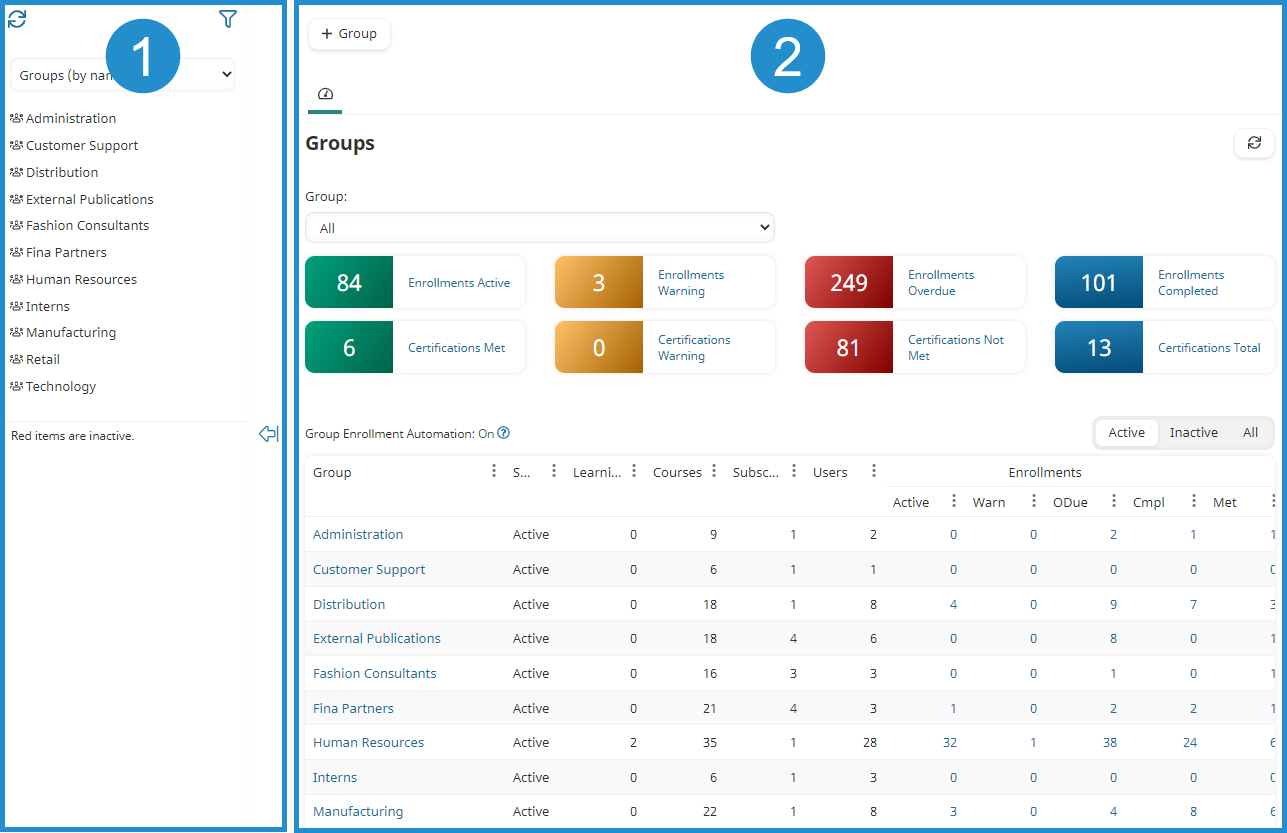
The left pane has a list control that enables you to change what's displayed and how the contents in that pane display. In the example below, the list displays groups by their names.
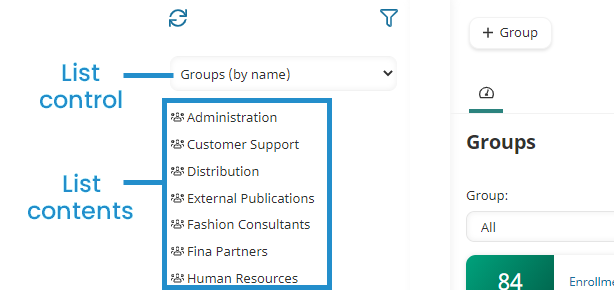
Above the list are controls for refreshing and filtering the list by status.
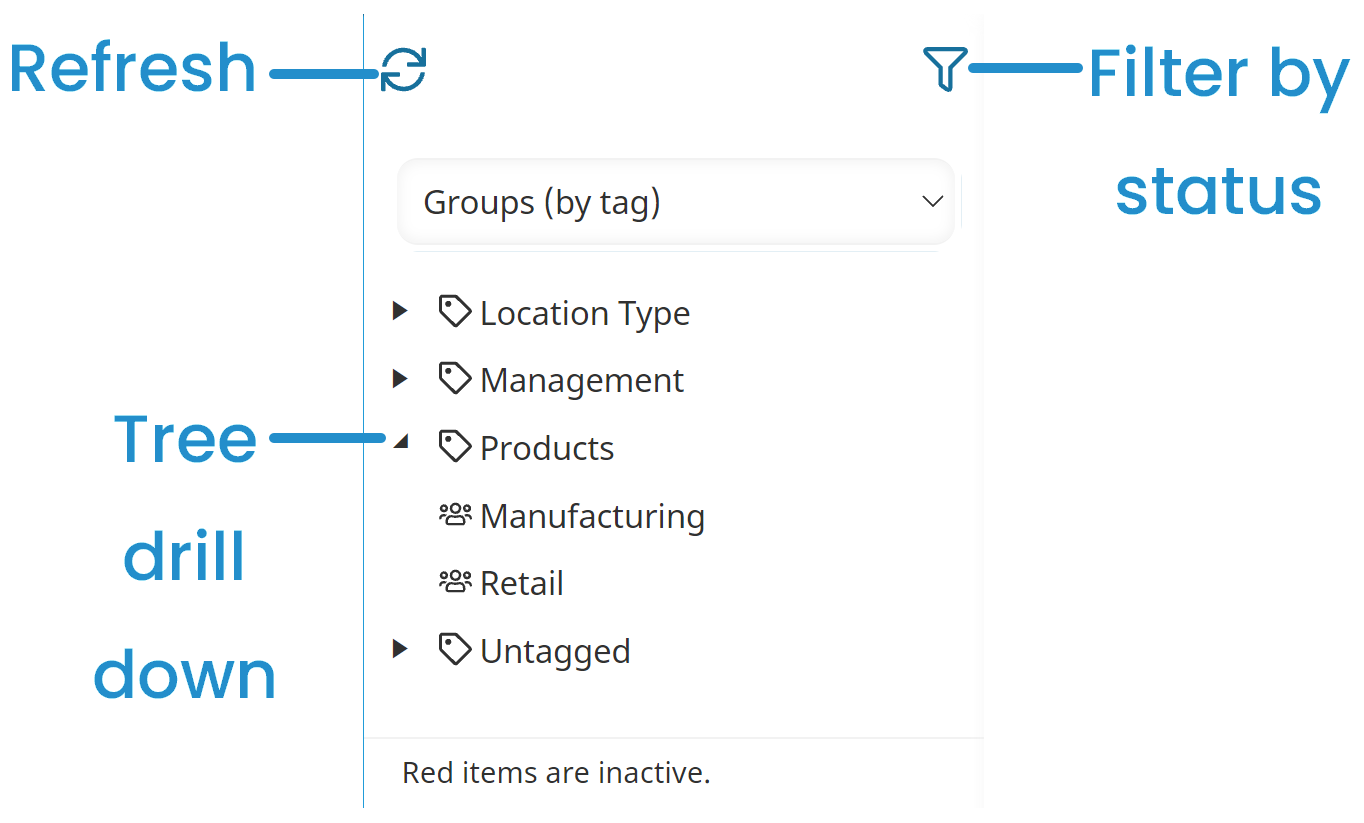
At the top of the right pane are one or more buttons that enable you to add records if you have the required permission(s). There are controls for refreshing and filtering the grid. Some dashboards may display a summary of enrollments and certifications above the grid. Below the summaries are status filters for the grid and a grid of records.
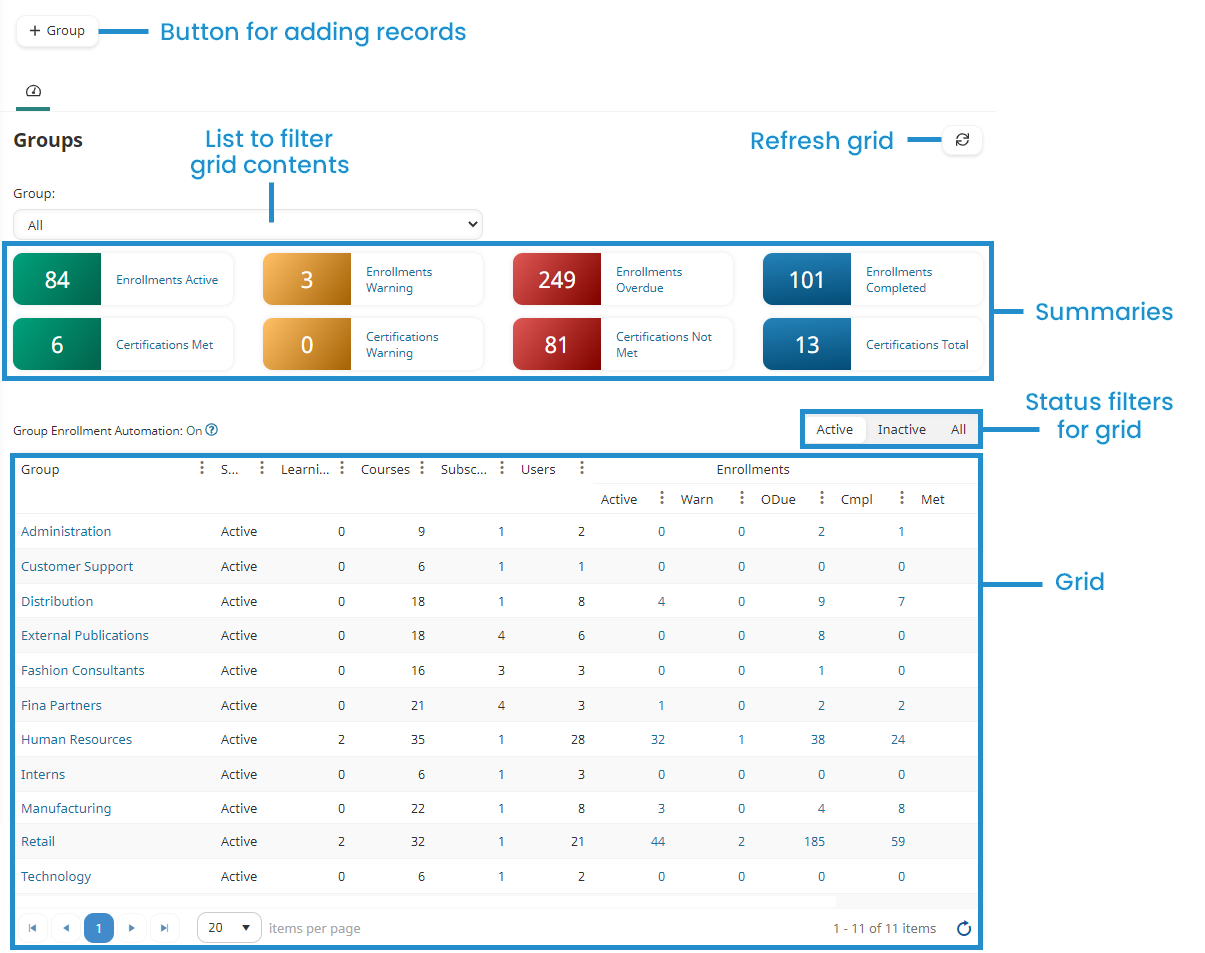
When you select an item from the list in the left pane, the selected item's details are displayed in a new tab in the right pane. The tab displays the selected item's name. If you have multiple tabs open in the dashboard, you can identify the active tab by the colored bar that's displayed across the top.
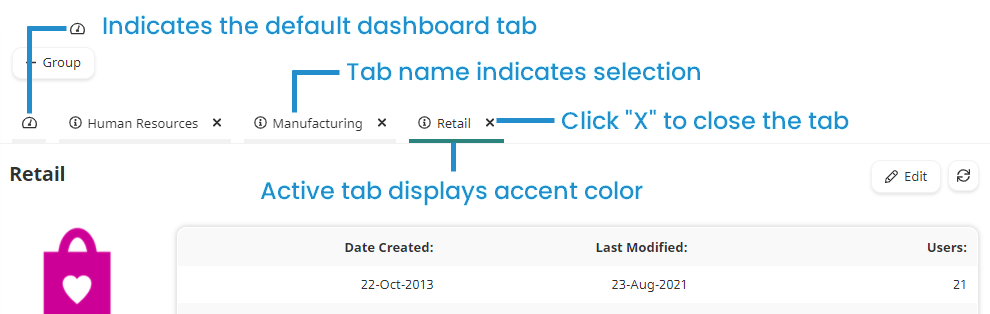
Refreshing the List and Grid
To refresh the list contents, click the  located above the list control.
located above the list control.
To refresh the grid contents, click the  located above the grid.
located above the grid.
Filtering the List by Status
By default, the list in the left pane only includes active items. To change which statuses are included in the list, click the  and select the status you would like to include.
and select the status you would like to include.