The subscriptions assigned to a group are displayed in the Subscriptions accordion of the group details page.
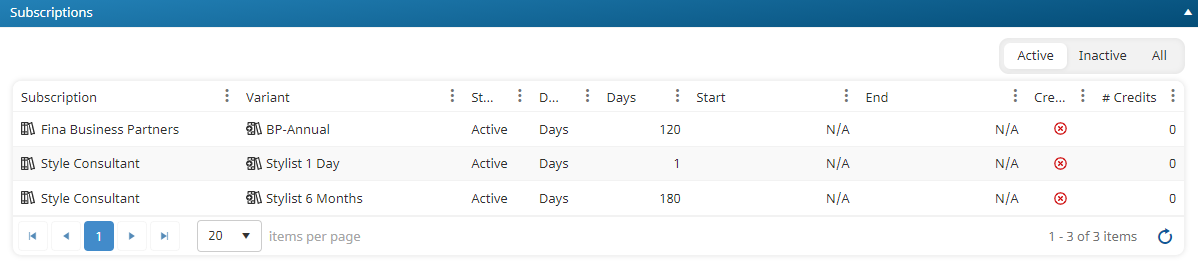
A grid displays the subscriptions assigned to the group. The grid's columns are described below.
Column | Description |
|---|---|
Subscription | The subscription name of the variant assigned to the group. |
Variant | The subscription variant assigned to the group. |
Status | The status of the subscription variant. |
Duration | The subscription variant's Duration setting (i.e. Days or Date). |
Days | If the variant's Duration setting is set to Days, the number of days of the duration. |
Start | If the variant's Duration setting is set to Date, the start date of the duration. |
End | If the variant's Duration setting is set to Date, the end date of the duration. |
Credits | Indicates whether the group users must use credits to enroll in the variant.
|
# Credits | The number of credits needed to enroll in the variant. |
To add subscriptions to or remove subscriptions from the group, edit the group to display the Add/Edit Group workscreen.
Adding Subscriptions to a Group
Adding a subscription variant to a group enables the group's users to be enrolled in the variant.
To add a subscription variant to a group:
- From the Add/Edit Group workscreen, expand the Subscriptions accordion.
- To add a variant to the group, click the
 beside the variant. To add all variants to the group, click Add All. The selected variant rows will be shaded.
beside the variant. To add all variants to the group, click Add All. The selected variant rows will be shaded. - To require the group to have credits to enroll in the subscription, check the variant's Credits checkbox.
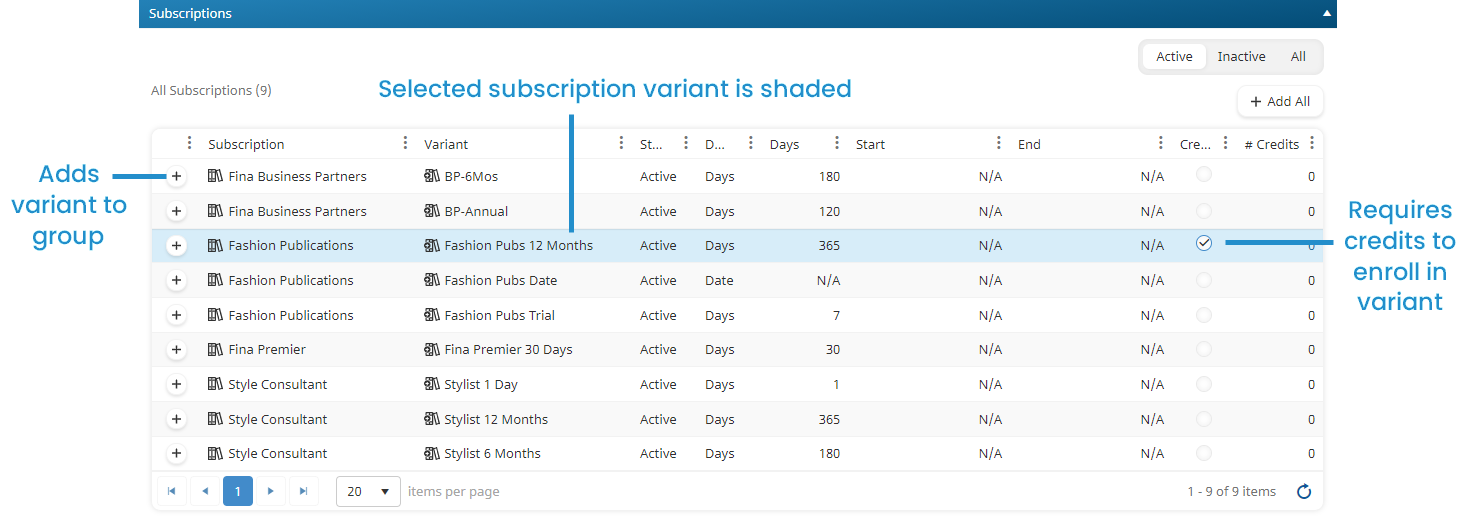
- Click Save.
Removing Subscriptions from a Group
To remove a subscription variant from a group:
- From the Add/Edit Group workscreen, expand the Subscriptions accordion.
- Click the
 beside the subscription variant you would like to remove from the group. To remove all subscription variants from the group, click Remove All.
beside the subscription variant you would like to remove from the group. To remove all subscription variants from the group, click Remove All. - Click Save.
 - Group users must use credits to enroll in the variant.
- Group users must use credits to enroll in the variant. - Groups users do not need to use credits to enroll in the variant.
- Groups users do not need to use credits to enroll in the variant.