To view a group's details:
From the Admin menu, select Account Admin.
Select Groups. The Groups Dashboard displays.
Click the name of the group. The group's information displays in a new tab.
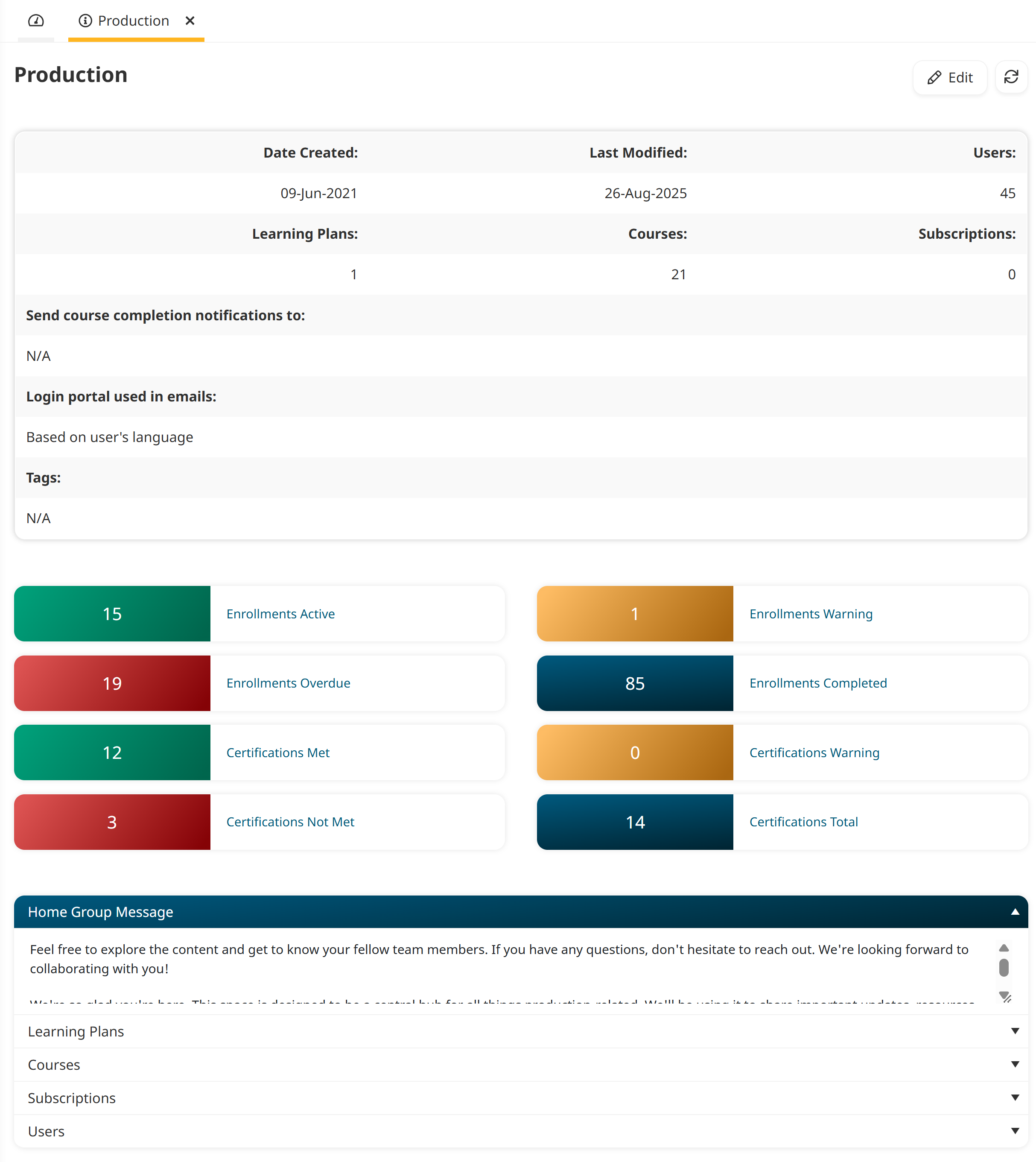
The following information displays at the top of the page.
Date Created | The date the group was added to SmarterU. |
Last Modified | The most recent date the group was edited. |
Users | The number of users assigned to the group. |
Learning Plans | The number of learning plans assigned to the group. |
Courses | The number of courses assigned to the group. |
Subscriptions | The number of subscriptions assigned to the group. |
Send Course Completion Notifications To | The email addresses to which the following emails will be sent if they are enabled: |
Login Portal Used in Emails | The URL included in system-generated emails sent to users who have this group as their home group. |
Dashboard Set | The dashboard set assigned to users who have this group as their home group. |
Tags | The tags and values associated with the group. The associated tags and values display in the format <Tag>:<Value>.
|
A summary of enrollments and summary of certifications also displays.
Information about the various accordions can be found on the pages below:
