The tags and values associated with a group are managed in the Tags accordion of the Add/Edit Group workscreen.

Associating Tags with a Group
- Before you can associate tags with a group, you must add the tags using the Tag Management Dashboard.
- You may also associate the group with a tag from the Associations accordion of the Add/Edit Tag workscreen.
To associate a group with tags:
- From the Add/Edit Group workscreen, expand the Tags accordion.
- From the Available Tags list, click the
 beside the tags you want to associate with the group.
beside the tags you want to associate with the group.
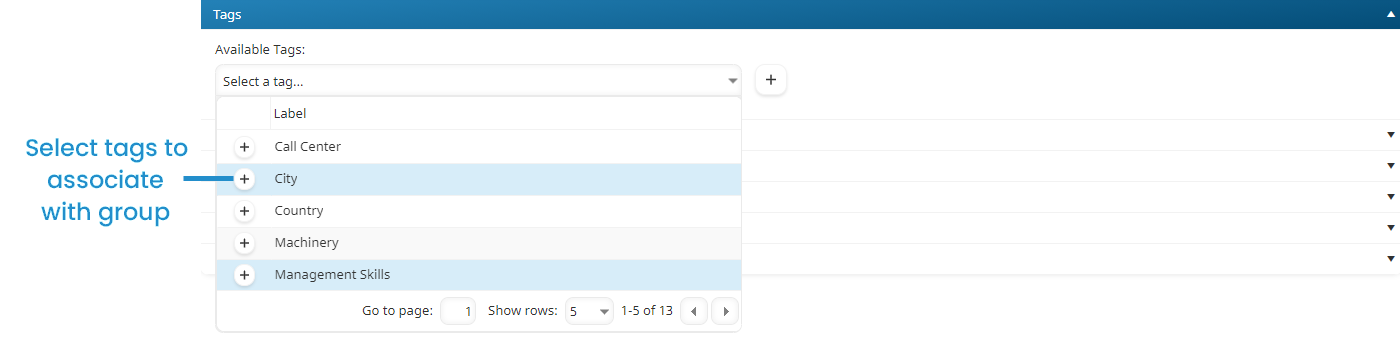
- Click the
 beside the Available Tags list.
beside the Available Tags list.

A new field is added for each selected tag.

When you associate a tag with a group from the Add/Edit Group workscreen, you must assign at least one value to the tag.
- Click Save.
Assigning Values to Group Tags
To assign values to a group's tags:
- From the Add/Edit Group workscreen, expand the Tags accordion.
- Click in the tag's field. A list of the tag's pre-defined values displays.
- From the list, select the values you want to assign.
If the tag allows users to add values, the list will also include other values that were previously specified for the tag. You can enter a new value and press ENTER after each value, or enter all the values (separated by a comma) then press ENTER.
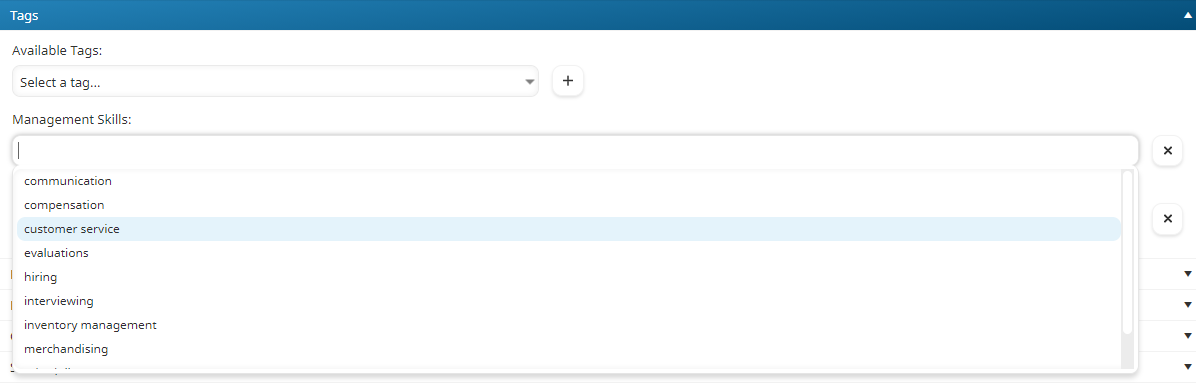
- Click Save.
Removing Tags or Values from a Group
To remove a tag and all its values from a group:
- From the Add/Edit Group workscreen, expand the Tags accordion.
- Click the
 beside the tags you want to remove from the group.
beside the tags you want to remove from the group. - Click Save.
To remove a tag's value from the group, click the X beside the value.
At least one value must be assigned to a group's tag. If you want to remove all values, you should also remove the tag from the group.